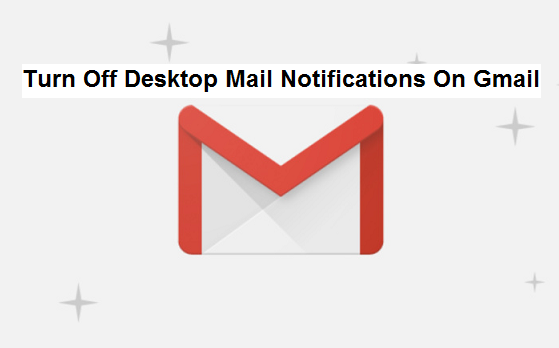Gmail is a free email service developed by Google. Users can access Gmail on the web and using third-party programs that synchronize email content through POP or IMAP protocols. At launch, Gmail had an initial storage capacity offer of one gigabyte per user, a significantly higher amount than competitors offered at the time.
Today, the service comes with 15 gigabytes of storage. Users can receive emails up to 50 megabytes in size, including attachments, while they can send emails up to 25 megabytes. In order to send larger files, users can insert files from Google Drive into the message. Gmail has a search -oriented interface and a conversation view similar to an Internet forum. The service is notable among website developers for its early adoption of Ajax.
- Turning off desktop mail notifications on Gmail
Gmail is the best email service. People use Gmail as their primary email, although, at the time, they have at least five e-mail addresses from the other email services. Most of them like the simple design, reliability, and capacity of the Gmail. In addition, by registering a Gmail address, you get the opportunity with the same username and password, to use the other Google services: the most popular video hosting YouTube, Google Calendar, Google Docs and many other. One very useful feature is that Gmail can inform you about the new emails in the form of pop-up messages on the desktop. If notifications are enabled, you can select the type of emails that will be displayed on the desktop.
However, this feature may be disgusting to some users. Some individuals may find desktop mail notifications disturbing and intrusive, thus the decision to turn it off.
This article will show you how to turn off desktop mail notifications on Gmail.
How to Turn Off Gmail Notifications on a Desktop
Gmail notifications for the desktop display as a pop-up when you receive a new email or chat messages. Thus, even if the Gmail page does not open, you will always know if someone wants to talk to you.
In the settings, you can turn off or adjust what kind of notifications you would like to see (chat or emails).
Alerts messages in the chat are disabled by default.
To turn off desktop mail notifications about the emails or messages on Gmail, follow these instructions:
1. Open gmail.com on your PC
2. Click on the settings icon
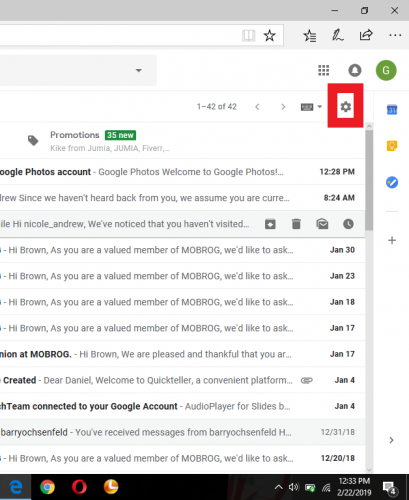
3. Click on settings
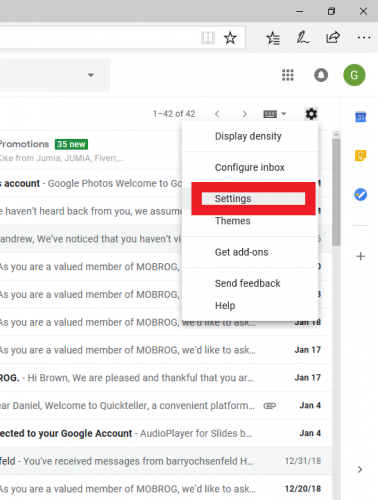
4. Under desktop notifications, click on mail notifications off.
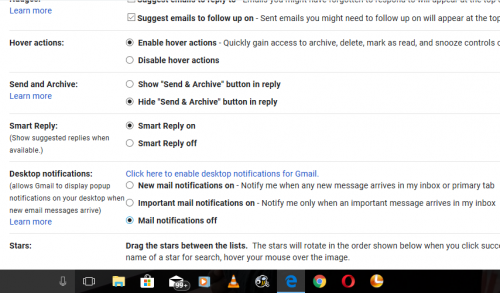
5. Click on save changes
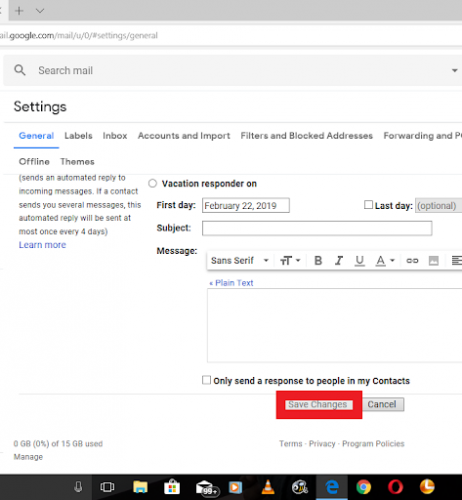
Conclusion
Gmail notifications can be annoying and disturbing especially when you are hurrying to get something done within a couple of minutes. Although, the desktop mail notifications Gmail feature may be a welcome development for some users, for some it isn’t.
In case you are one of those users who find this feature irritating, then I encourage you to carefully follow the steps mentioned above to turn off desktop mail notifications on Gmail.
Here are some related links;