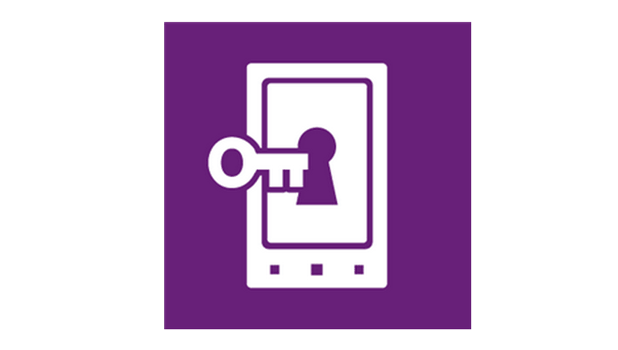If you are an adventurous user who always wants to test out the new features in leaked Windows Phone firmware updates, you are in luck. With the Preview for Developers program, you can now receive pre-release firmware updates straight from Microsoft.
Requirements and Warnings:
One of two conditions must be met for you to be eligible. Your first option is to have an active developer account or App Studio account. Alternatively, your phone must be unlocked using the Windows Phone Developer Registration tool.
By using pre-release software, you may also void your warranty, so be careful.
Pre-release software may contain critical bugs that may make your phone unstable. Brick your phone, or erase your personal data. Use it at your own risk. From my own experience using the pre-release update 3 from Microsoft, the phone has been very stable so far. All the new features work great.
Opt in or out of the Preview for Developers program:
1. Download the Preview for Developers app from your Windows Phone Store. This app is available for all phones from all regions. If you have trouble finding it, click on the above hyper-link, or use the QR code below.
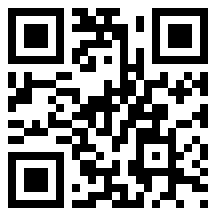
2. After the app is installed, launch it from your app list, choose Enable Preview for Developers, accept the terms and conditions, and log in to your developer account.
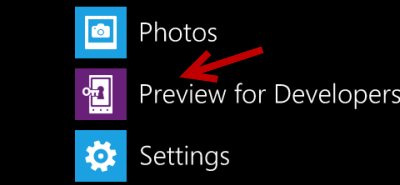
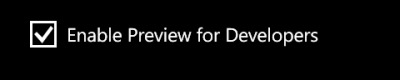
3. Once you are logged in, your phone is ready to receive updates straight from Microsoft. You can now exit the app.
4. Later, if you want to opt out of the program, simply launch the app again, and uncheck the Enable Preview for Developers option. From that point, your phone will not receive any updates from Microsoft. Any future updates will be distributed by your carrier.
Update your phone:
1. The process of updating pre-release software is similar to traditional updates from the carrier. First, go to the Settings section on your phone.
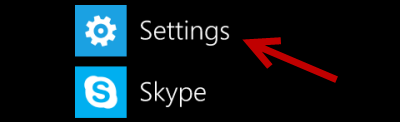
2. In the Settings screen, go to the Update section and check for updates. If updates are available, you will be able to download and update your phone from there.
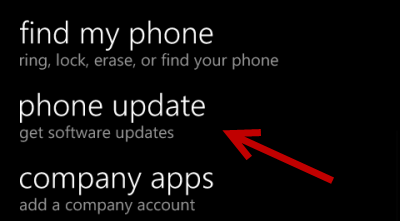
3. Your phone will be restarted during the update process. All apps and personal data will be migrated to the new OS update. Nothing will be erased.