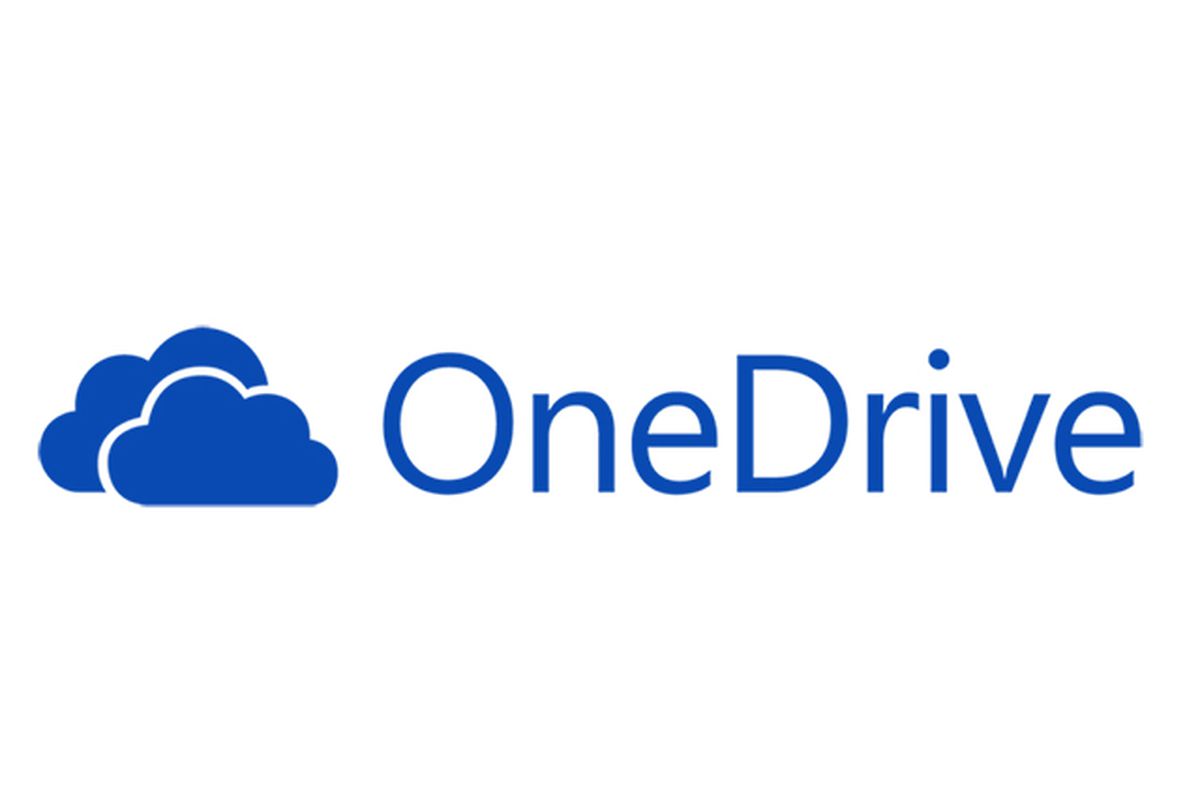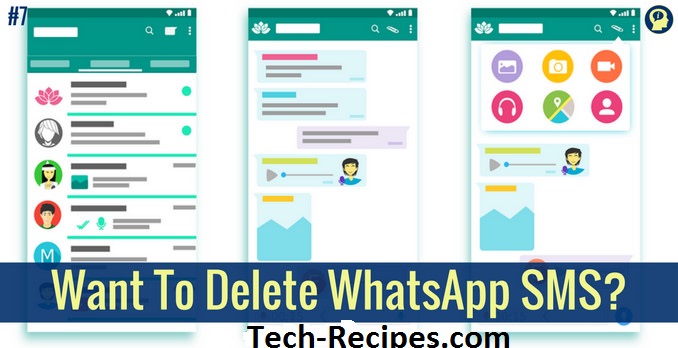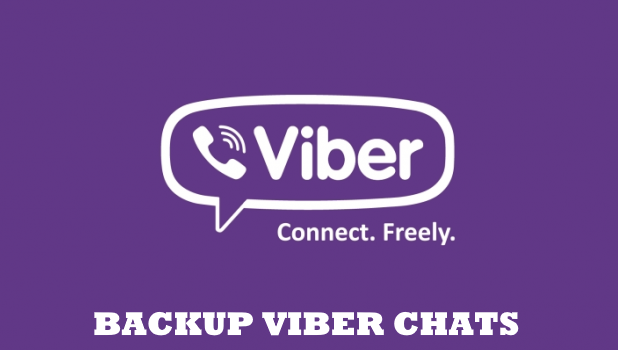Microsoft’s own cloud storage service has been around for a while. What initially started as Windows Live Folders, then Windows Live SkyDrive, then SkyDrive only and finally ending up with OneDrive is one of the most used cloud storage today.
How to Turn off Auto Brightness in iOS 11
How to Turn Off Auto brightness in iOs11? You can still turn off auto brightness in iOs 11, but Apple has, for God knows what reason, made it harder for users to disable it. Many users absolutely despise the auto-brightness feature, because it adjusts the brightness of the screen, without their consent. For instance, if you’re using your smartphone is sunny conditions, the display screen would automatically become brighter to increase visibility. This feature isn’t all that bad, considering it saves battery life. But still, nothing trumps user autonomy.
How to create a virtual machine on Windows
Anyone that started going deeper in the more advanced uses of a computer ran into something called a Virtual Machine. By definition, the Virtual Machine is an emulator that enables you to run an operating system without having to install it on your drive.
How Do I Change the Name of My Phone? (Wifi,Bluetooth and Device Name)
How do I change the name of my phone? I get it! We all want our phones to have cool names. It’s no surprise; We want to separate ourselves from the herd. We want our phones to mimic the features of living breathing human beings. Giving names, somehow creates a sentimental connection between the user and a smartphone. Instead of saying that you have an Android device, you can actually call your phone by name, which is so much cooler. “Emily, Could you hand me Darth Vader?” Okay, you don’t have to name your phone that verbatim, but I mean, if Joey — from the highly popular sitcom FRIENDS — named his TV Stevie, why can’t we? Who’s stopping us?
In this tutorial, I’m going to show you how to change the name of your phone with ease.
Step-By-Step: How Do I Change the Name of My Phone? (With Visual Instructions)
Note: This tutorial has been crafted, using a Huwaei Mate, but the steps are similar in other Android devices.
1. Open Settings.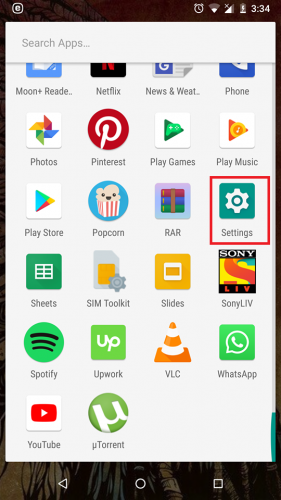
2. Go to About Phone
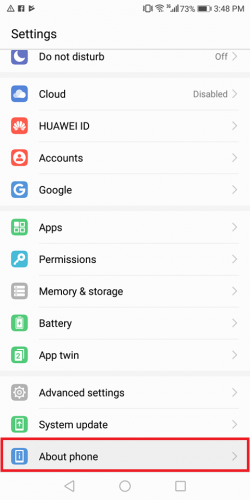
3. Tap Device Name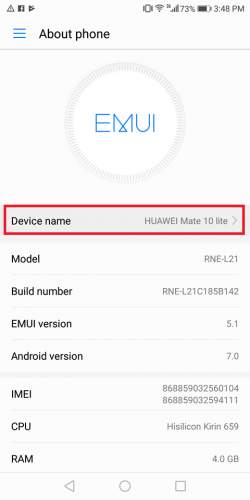
4. Edit Device Name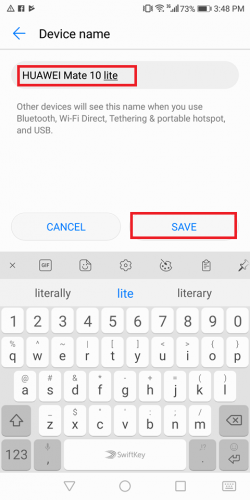
5. Select Save
See, hassle free and job done in no time at all! However, keep in mind that if you’re using a Google Nexus 6P, you won’t have this option available, which is a bummer.
Step-By-Step: How to Change Bluetooth Name of Android Device(With Visual Isntructions)
Some people are interested in changing the Bluetooth name of their devices. I get their reasons behind this too. Whenever we share data via bluetooth, we want our phones to come out as badass or gentile, depending if you rename your device to Don Corleone or Nacho Libre. Okay I’ll stop the movie references and start with the tutorial.
1. Swipe down from the top and tap the Bluetooth Icon.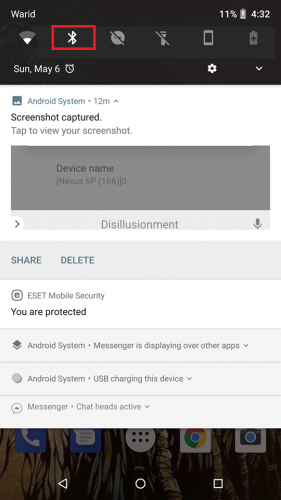
2. Turn Bluetooth On.
3. Select Device Name.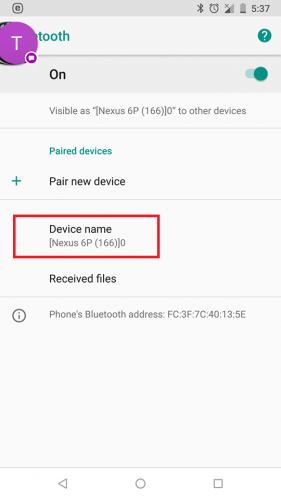
4. Select Rename after renaming the device.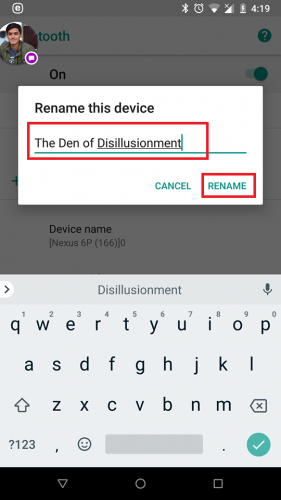
That’s it! You’re done. Now, every time you share media, files, or apps over Bluetooth, your self-appointed name will show up.
Step-By-Step: Change the Name of your WiFi on Android(With Visual Instructions)
Again, similar instructions to the bluetooth tutorial need to be followed here. Here’s how it’s done.
1. Swipe Downward on your home screen and tap the WiFi icon.
2. Tap WiFi preferences.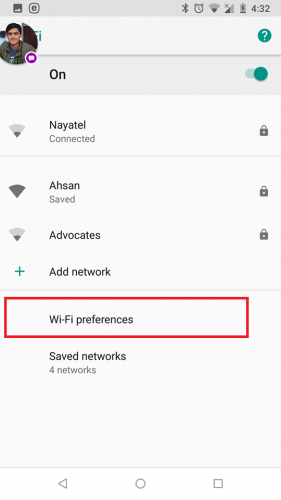
3. Go to Advanced>WifiDirect.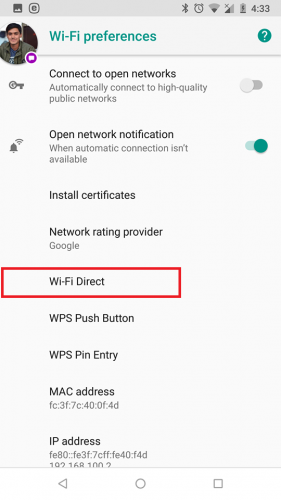
4. Select Rename Device on the top.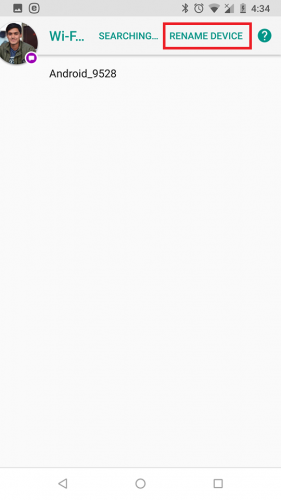
5. Edit Name and Tap OK.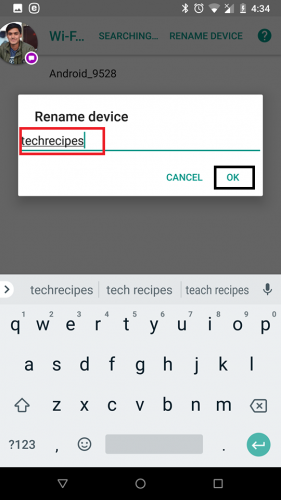
Need further guidance? Check out the FAQ!
Frequently Asked Questions
Are there any hazards of changing the device name?
None Whatsoever! On the contrary, changing name makes your device easily identifiable.
Can I change my names in games on my Android device?
Depends on what game you’re playing. You can access the settings of that games to see whether it allows name changes or not.
How Do I change the Name of my phone if it’s a Google Nexus 6p?
Unfortunately, in the Nexus series, you’re unable to change the generic names of your device. Google still has removed this features for God knows what reasons. Maybe they thought it was useless and didn’t contribute much i terms of user experience but whatever the reasons were, it’s gone. You can however still change your bluetooth and wifi name to compensate for it.
So, there it is, a comprehensive and much needed article on name changes. However, if you still have some pressing questions regarding this tutorial, leave them in the comments section below. As soon as I find time, I’ll tend to them and make everything crystal clear. That’s what I’m here for to begin with!
Also, check out these related tech-recipes at your discretion.
How to Send Videos Larger Than 16 MB on WhatsApp?
WhatsApp allows multimedia file sharing so you can easily transfer files such as videos to your friends. To keep their servers in good shape, WhatsApp needs to limit the size of the files sent to 16 MB. Files that are more than 16 MB cannot be shared over Whatsapp. The good news is that we can help you send videos larger than 16 MB on Whatsapp.
How to use Focus assist on Windows 10
One of the many features added to the April 2018, also known as Redstone 4, is the Focus assist. Honestly, this isn’t anything new. The Focus assist was known as Quiet hours on the previous builds of Windows 10.
How to move a user folder on Windows 10
Since the earliest version of Windows, the default user folder were always stored where the operation system is or to be a bit more specific in C:/Users. Whenever you create a new user, or just use the one that comes with your Windows you will see a new folder with the user’s name.
How to Backup Viber Messages
Do you have some Viber messages that are just too important to you? Then we have good news. Viber allows users to back up their messages so they can be accessed and restored anytime to any device. This article will show you how to easily backup Viber messages.
How to Set Viber to Automatically Delete Media Files
If you are a heavy Viber user, you may find yourself having storage issues as photos, videos, and other files tend to accumulate and take up a considerable part of your phone’s internal and external memory. You can avoid that messy situation by setting Viber to automatically delete media files. This article will guide you how to set a duration to your media files before they are discarded off of your memory.
How to rename multiple files on Windows
Every now and then every single one of us is face with one of the most painstaking tasks in modern times: renaming multiple files.