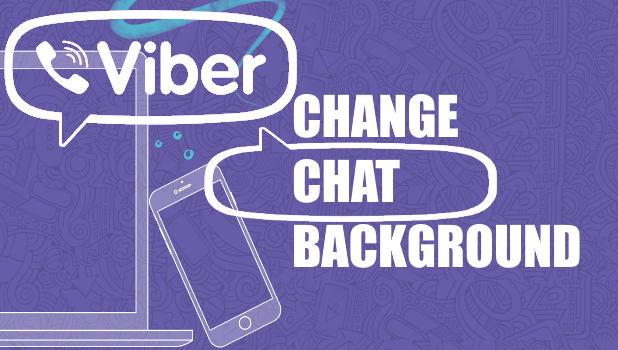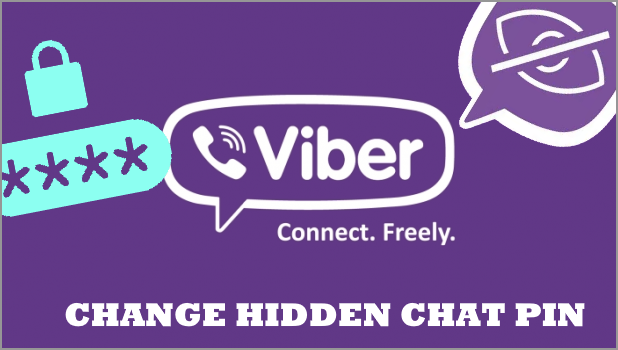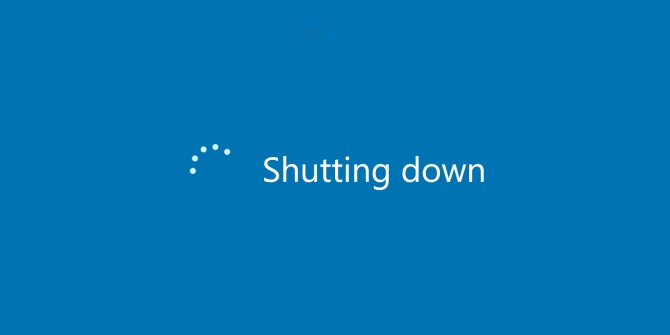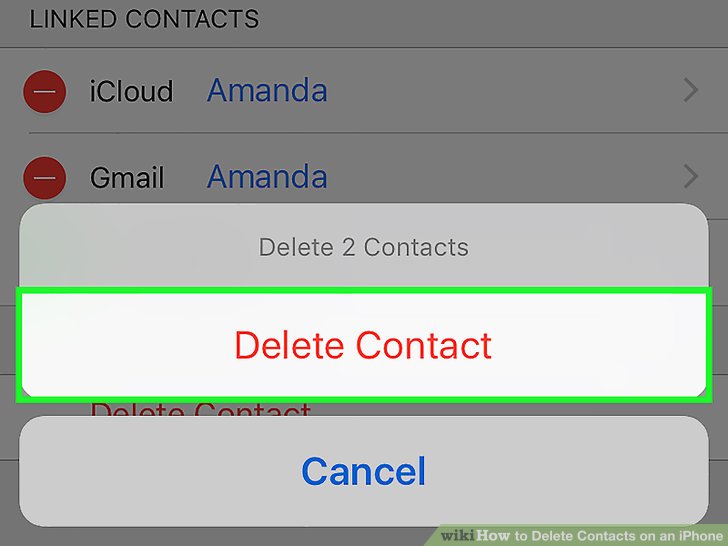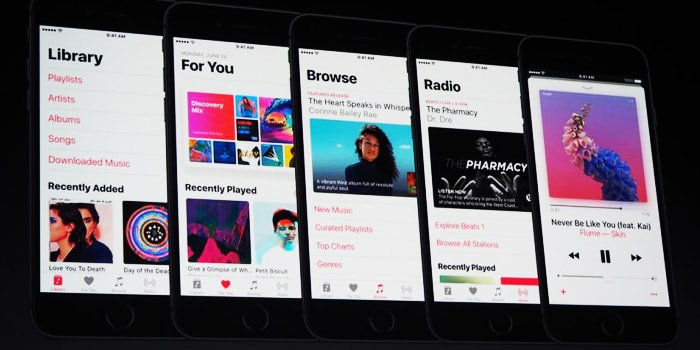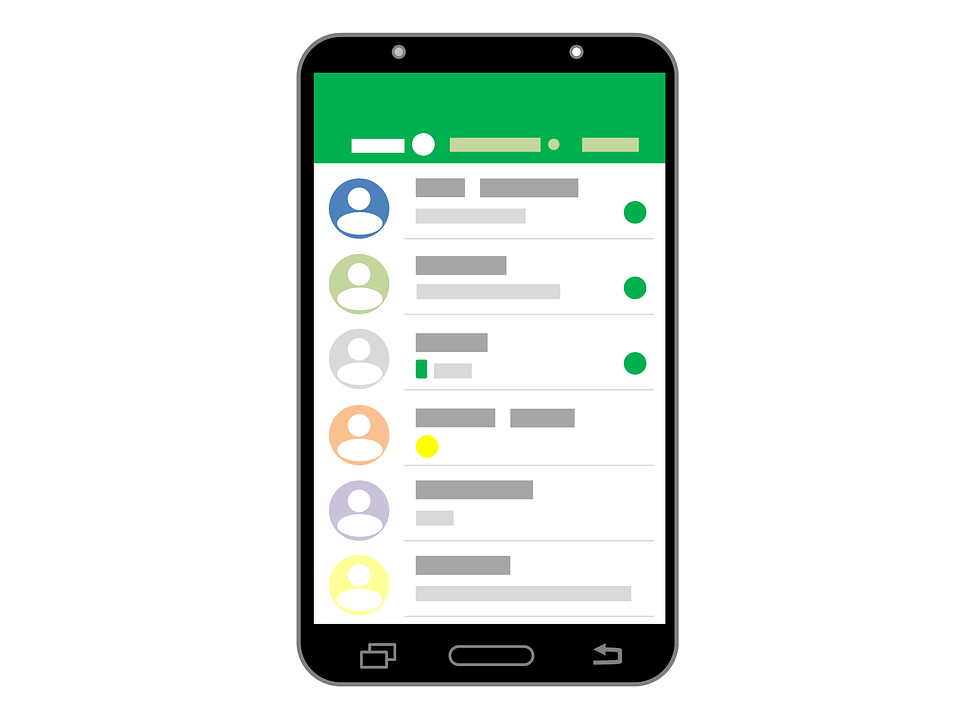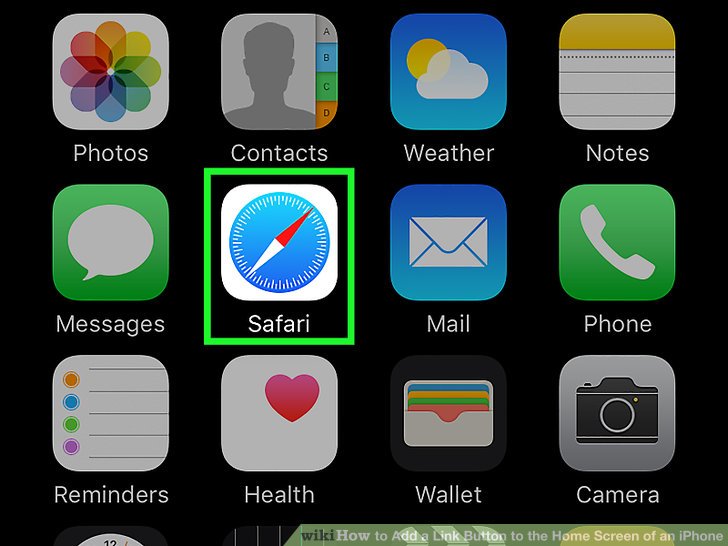How to Disable Use of Cellular Data for Automatic Downloads on iPhone
Automatic downloads on iPhone is a double-edged sword. For one, you get the convenience of having the latest and the most updated apps without having to download the updates manually. However, downloading and updating over the cellular data connection can be costly especially if you do not have a limited data plan. This article will teach you how to disable use of cellular data for automatic downloads on iPhone.
How to Change Chat Background on Viber
Are you tired of your mundane chat background on Viber? Do you find it kind of boring? Well, here’s good news. You can now have a nice and beautiful background image in your Viber chat. This article will guide you how to change chat background on Viber and choose from more than 70 pictures with fancy and cute designs.
How to Change the Hidden Viber Chat PIN
Hidden Viber chats can only be accessed using the special PIN code that the users used during the process of transforming a regular chat message to a hidden one. There is no way to normally view hidden messages without the 4-digit PIN code. Someone who knows your PIN code has access to the hidden messages for that particular code. If you think that your privacy is at risk of being exposed, then you need to change the hidden Viber chat PIN.
How to do a shutdown on your computer
Anyone reading this topic will definitely think “Why would anyone write a tutorial on this?”. This would have been a valid question if we were still living in the Windows 7 era where we were able to do a shutdown on our computers completely.
How to Delete a Contact on an iPhone
It can get annoying sometimes to have loads and loads of contacts in your iPhone…most of which you do not even need. Even if you are a person who loves to socialize and stay in touch with almost every person you come across, there must be moments even for a person like that to just get rid of some old contacts. In this tutorial, I’ll teach you how to delete a contact on an Iphone in simple steps.
How to Stop Notifications from Interrupting Music Playback
You’re listening to the emotionally charging and adrenaline pumping sounds of ACDC when suddenly a notification pops up and breaks the whole tempo. Being a music fanatic, that would infuriate me. An arrival of a text, an app update or a notification of any sort, could invade your personal space, and chime down the music volume, without your consent. Well, it’s time you took over and ensured the smooth flow of your killer playlist. There are some methods you can use to stop notifications form interrupting music play back. In this tutorial, I’m going to mention them. You can use the method which suits you best or is most convenient for you.
How to use proxy with Edge
In today’s era where people from certain parts of the world don’t have access to certain content, or people that are just too paranoid to use their own IP address when browsing the internet, most of them are forced to direct their internet traffic through a proxy.
How to Set Individual Ringtones for Contacts on Android
Knowing how to set Individual ringtones for contacts on Android can come in handy for a number of reasons. I mean, if there is a certain someone you completely despise and can’t stand for a minute, you can change his ringtone, and without even looking at his call, ignore him. Also, sometimes we eagerly await a call from a crush or a lover. In that case, setting a custom tone is the best way to know exactly when their call is ringing. Who doesn’t like to know who’s calling without picking up the phone? It saves everyone trouble and a lot of precious time. And trust me, it’s really simple. It doesn’t take a minute. All you have to do is follow some simple steps to assign individual ringtones for specific people. And after you’re done, you’ll know that its your mom who’s calling whenever John Bon Jovi’s “It’s my life” starts playing on your phone.
Here’s how you can do it.
Step-By-Step: How to Set Individual Ringtones for Contacts on Android
1. Open the Phone Application on your Android home screen.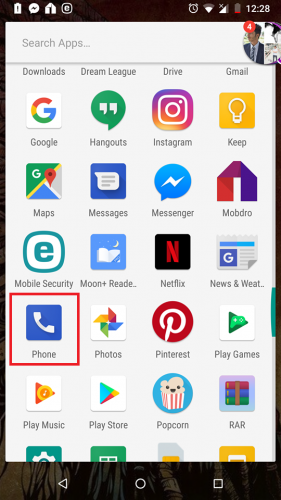
2. Tap the Contacts tab and select the contact you wish to set a specific ringtone for.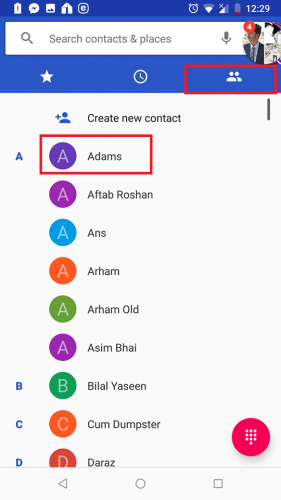
3. Click the Menu button(three horizontal dots) on the top right corner. Scroll down to set ringtone.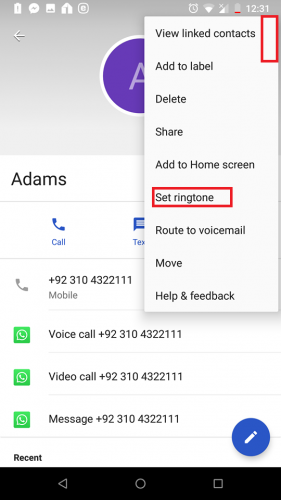
4. Tap Add Ringtone.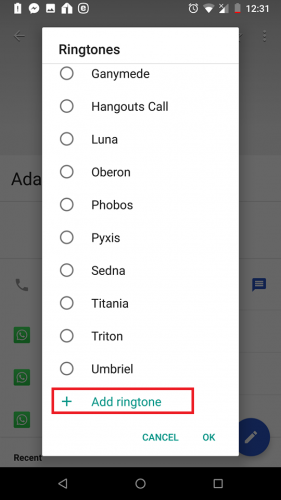
5. Select the audio file from your device.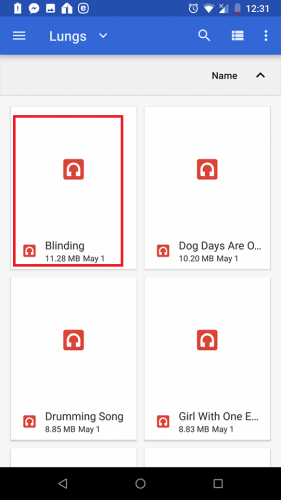
6. Select the Ringtone you just added and press OK.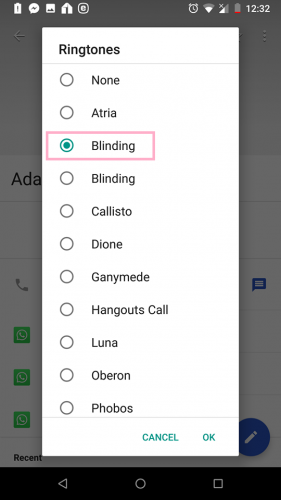
And that’s all you need to do to set individual ringtones for contacts on Android. Now, whenever you want to prioritize a contacts call, you can customize his ringtone to know exactly when he’s calling. It’s Pretty simple, right? Also, one thing to keep in mind is that obsolete versions of the Android might not support these features. So if you’re using an outdated version of the highly popular mobile OS, I’d suggest you to update to avail this and many other similar features.
If something’s still heckling you, don’t hesitate to reach out to us. We are nothing but your humble servants. We’re always up and about when it comes to serving our readers with the best tech advice in town.
Also, if you’re seeking further tech-related assistance, please click my profile link to get access to dozens of tutorials and guides on technology related topics. I’ve written on almost everything, from Instagram to Gmail. I know there’s a world out there who’s looking for some tip-top guidance. That’s why I do what I do.
Check out the FAQ. It might help you clear out some confusions.
FAQ
The feature is not working for me. Why?
Well, this can happen due to one particular reason. In order to assign custom ringtones for a specific contact, you have to save him in your phone, rather than your Sim card. If his contact is not saved in your phone, you won’t be able to set a specific ringtone for him.
Do I need a third party app to change individual ringtones for a specific contact?
Well, you certainly can use a third party application, if you wish to. But, really, there’s no need. Even without it, it’s really simple to customize ringtones.
How to open a port on Windows Firewall
In the computer world, internet ports play a major role in navigating the internet traffic required for a certain application to send and receive the packages.