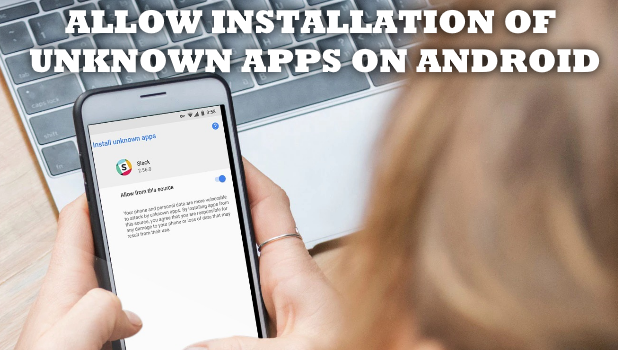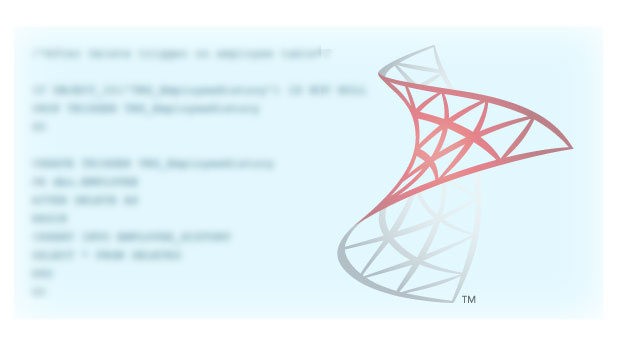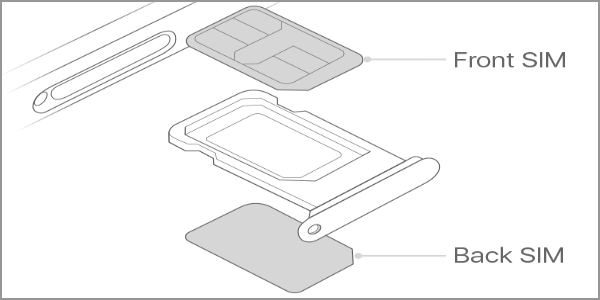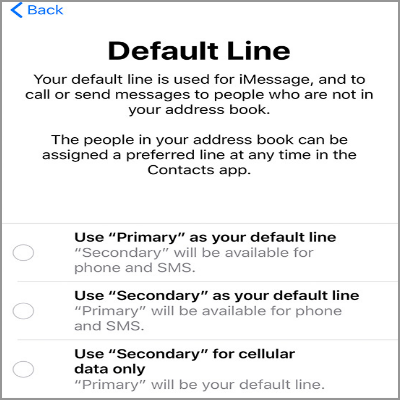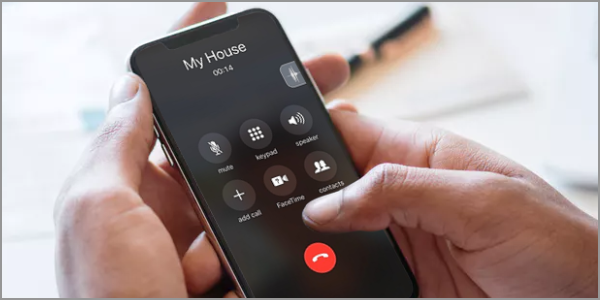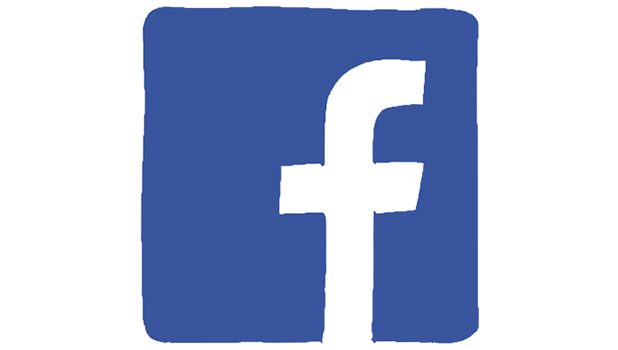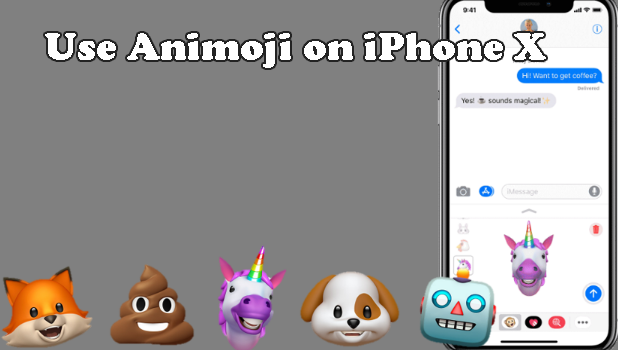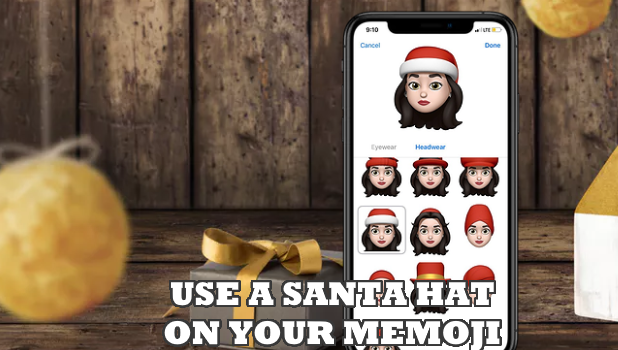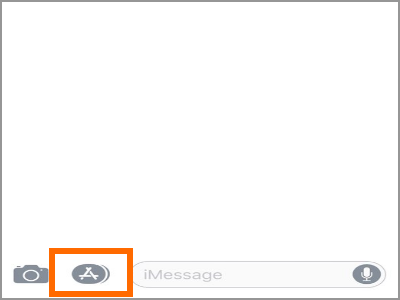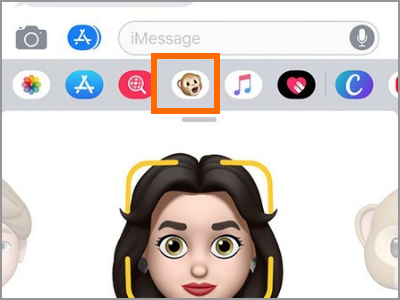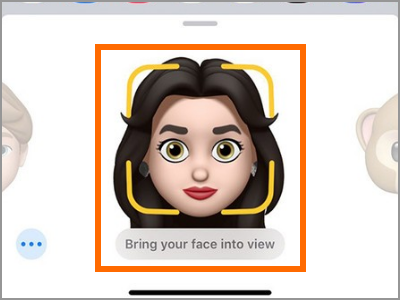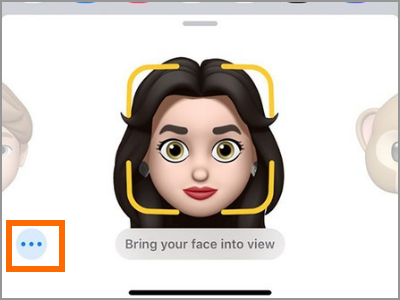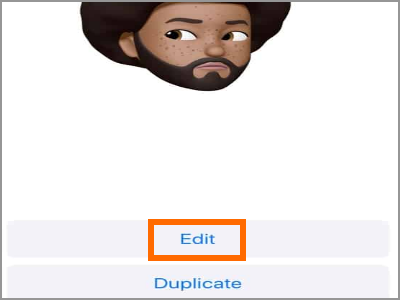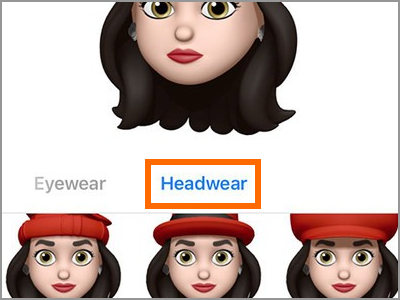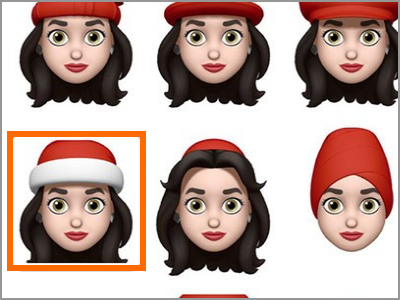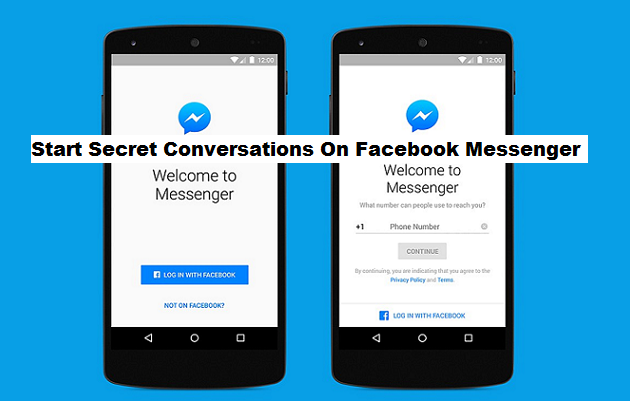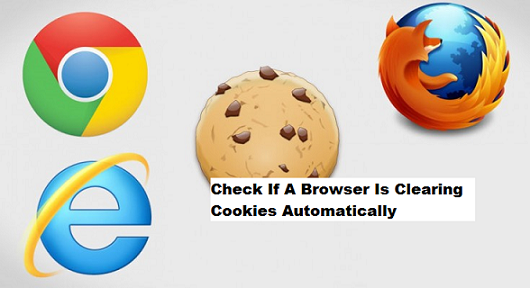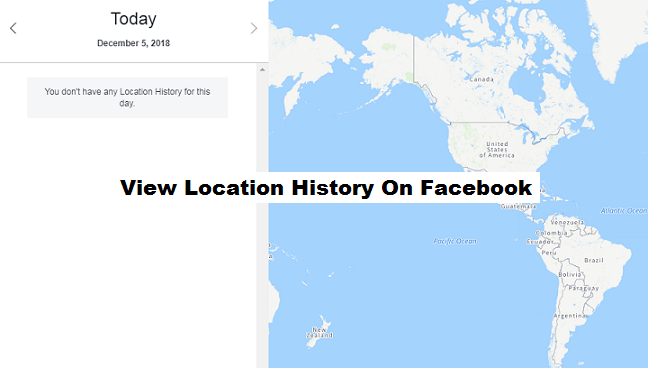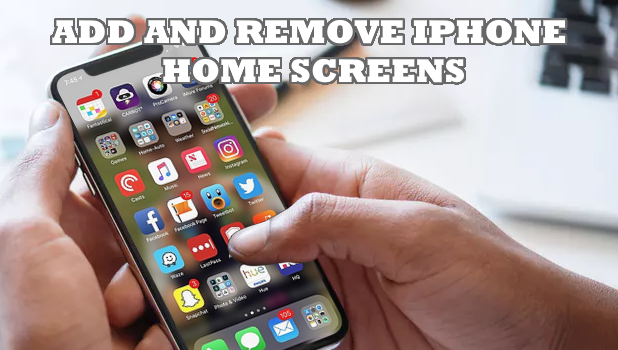In some countries, Apple offers a dual SIM option for iPhones. You can insert two nano-SIM cards on your iPhone which allows you to use two phone numbers on your iPhone. This article will guide you on how you can use dual SIM on iPhone.
Dual SIM phones are not new. Some phones running on Android and other operating systems have dual SIM support. However, since the introduction of the first iPhone to its 10th-anniversary device, Apple never offered the dual SIM support. Now, the game is changing. iPhone XS and iPhone XR, in mainland China, Hong Kong, and Macau has a SIM slot that accommodates two SIM cards. The move by Apple to offer dual SIM on iPhone in the mentioned country is an attempt to further tap into the Chinese market – one of the biggest phone consumers in the world. The iPhone X is a top seller in China. Apple hopes that by offering the dual SIM feature, they may surpass, or at least replicate iPhone X’s positive figures. If you are in mainland China, Hong Kong, or Macau, you may want to check out this article to learn how to use dual SIM on iPhone.
How to Use Dual SIM on iPhone
To use on dual SIM on iPhone, you need to have an iPhone XS and iPhone XR, two-Nano SIM cards, and network connection that supports both SIM cards. It is also important to note that as of the moment, dual nano-SIM cards are only available for iPhone XS and XR in Mainland China, Hong Kong, and Macau. If you are from a different device or using a different device, you may get a still use dual SIM on iPhone using an eSIM.
How to Insert the Nano-SIM Cards on iPhone
Note: Everytime you eject the iPhone’s SIM tray, see to it that the device is turned off. Your phone or your SIM cards may be damaged or may incur issues if you insert or remove a tray while the device is turned on.
To insert the two nano-SIM cards on your iPhone, push in the SIM eject tool into the hole in the SIM card tray. With a little force exerted, the SIM tray should come out. Place in the first SIM card, facing down, into the SIM card’s bottom tray. After that, place the second SIM card, facing up, into the top tray.
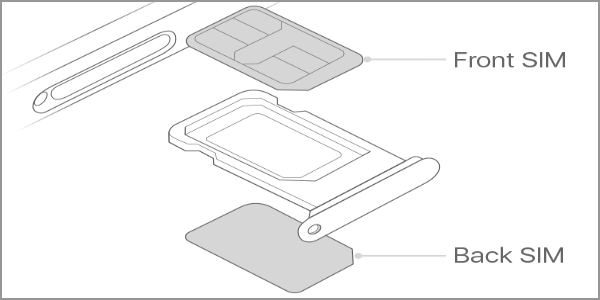
Once the two SIM-cards are secured, insert the tray back into the SIM tray slot. Make sure that the SIM tray is fully inserted into the iPhone. You can then turn on your device and start enjoying dual SIM on iPhone.
How to Set a Default Number for Messages, Calls, and Data
If it is the first time that you set up dual SIM on iPhone, you can go to iMessage to set the default line used for calling and SMS as well as the default line for the use of cellular data.
You have three different default line options. The three choices are as follows:
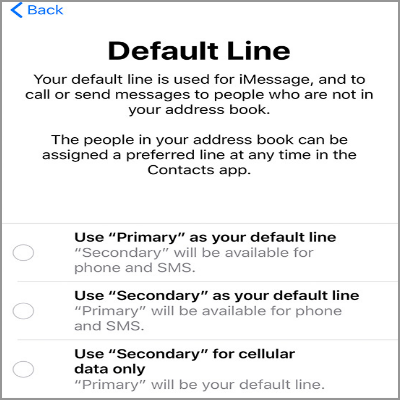
Use Primary as your default line: Your Primary SIM card will be used by default for calls, messages, data, iMessage, and Facetime. Your Secondary SIM will be available used only for voice and messages.
Use Secondary as your default line: Your Secondary SIM card will be used by default for calls, messages, data, iMessage, and Facetime. Your Primary SIM will be available used only for voice and messages.
Use Secondary for cellular data only: Your Primary SIM card will be used by default for calls, messages, iMessage, and Facetime. Your secondary will only use data. The option can be helpful if you are traveling abroad while keeping your Primary phone number.
How to Make a Call With the Dual SIM Cards?
Calling using a dual SiM iPhone is easy. Simply do the usual method of calling your contact. iPhone uses the last number used to call your contact. If it is the first time that you called the contact, iPhone will use the default line to call your contact. You can also go to the Settings to determine the preferred line for the said contacts.
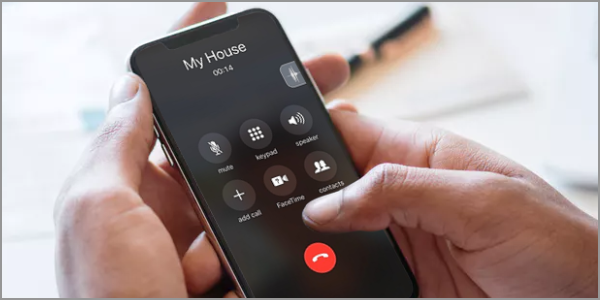
Frequently Asked Questions
Q: Can both of my phone numbers receive calls and SMS?
A: Both of your SIM cards can make and receive calls and messages. The iPhone uses the Dual SIM Dual Standby technology to manage both SIMs easily. However, data can only be accessed by one network at a time.
Q: What if I get a call while another call is still on-going? What will happen?
A: The iPhone will send the second call to your voicemail.
You just learned how to use dual SIM on iPhone. Do you think that having two numbers in a single phone is a good idea? What will you make use of this latest offering from Apple? If you have questions about any of the information in this article, let us know in the comments section.