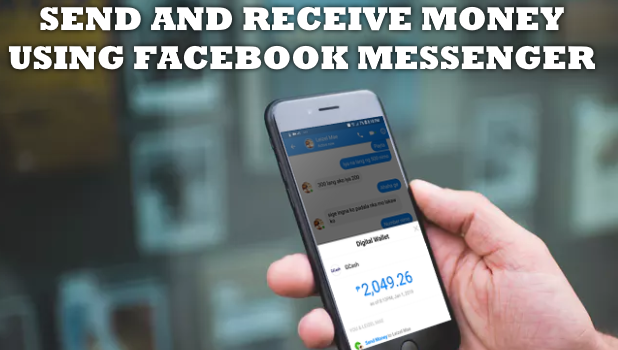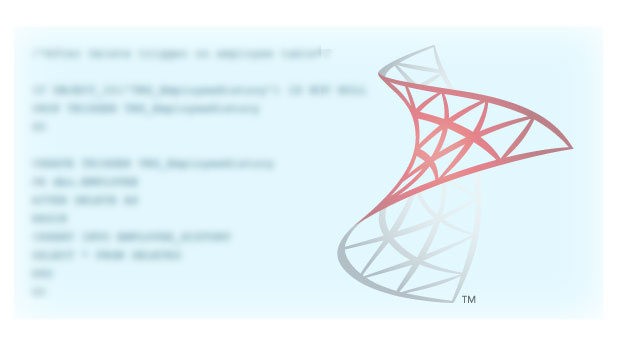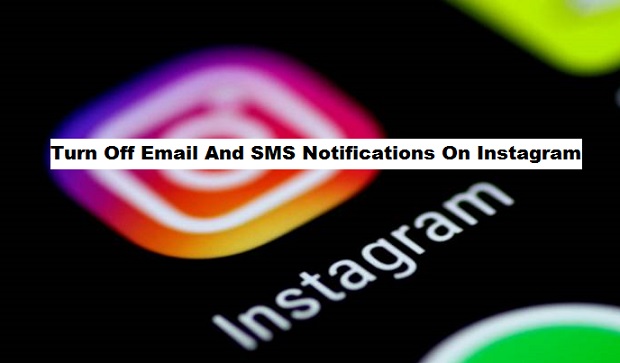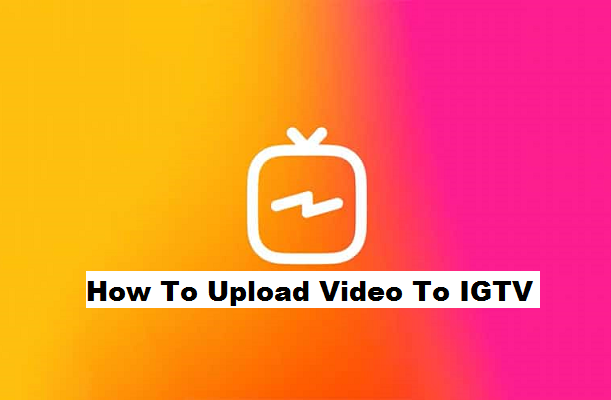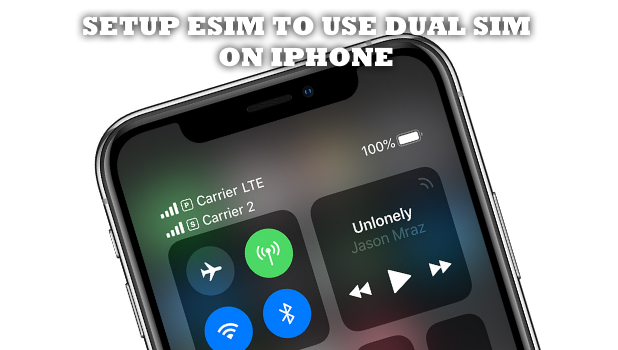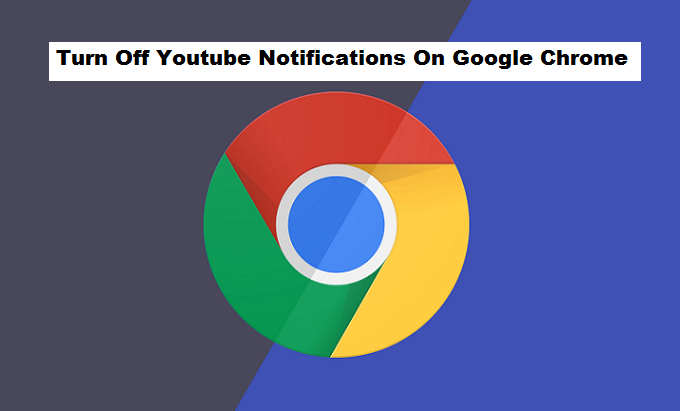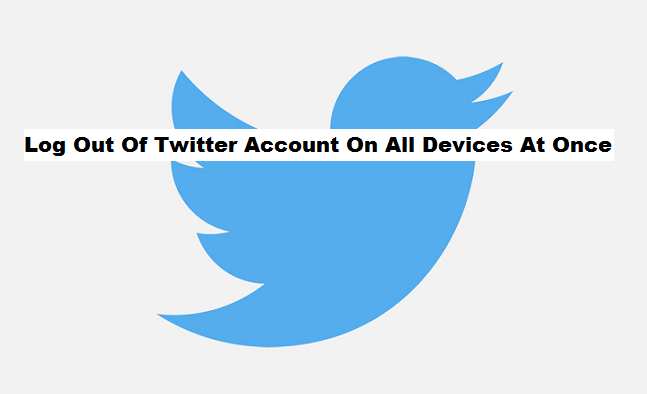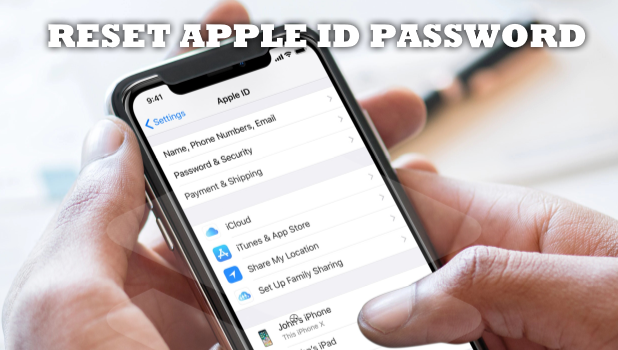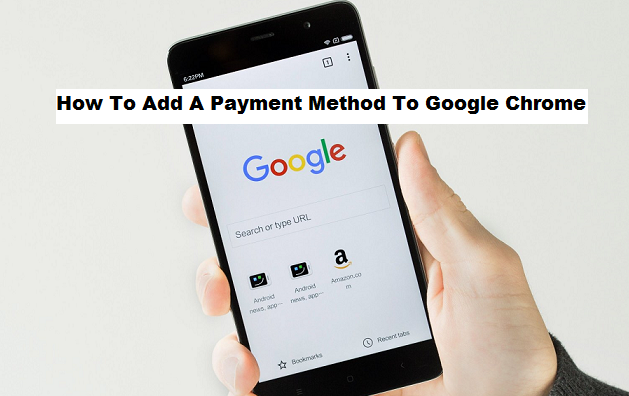You can now use Messenger to make financial transactions. By linking an online payment processor to your Messenger account, you can send and receive money using Facebook Messenger without ever leaving the Messenger app. This article will guide you on how to use Messenger to make online payments so you won’t have to switch to a separate payment processor app.
How To Use Encrypted View In SQL Server
A VIEW is a virtual table defined by a query. VIEWs are essentially similar to other database objects whose structure along with query is stored in the database. VIEWs can have complex queries with multiple joins, nested views or ad-hoc queries. Most importantly, a VIEW is benefited because we can expose a limited number of fields to users. Allowing users to see fields defined in a VIEW instead of presenting them with actual tables stored in a database.
How to Use NTILE Ranking Function In SQL Server
NTILE is a ranking function in SQL Server to distribute rows into a specified number of groups and assign a number to each group in incremental order starting with One. NTILE function works with ORDER BY clause to sort the rows in the specified order and splits them into groups.
Let us assume we have 10 rows in a table and using NTILE(5) function. Considering we’ve even number of rows in each group as 10 divided by NTILE(5) comes to 2 rows in each group. Thus NTILE function will distribute 2 rows in each group and assign them a number from 1 to 5.
How To Turn Off Email And SMS Notifications On Instagram
Among other notifications which Instagram can send to you, the email and SMS notifications can sometimes be very annoying. Even if you have been away from Instagram for a while, this won’t stop Instagram from sending you SMS and emails on “so and so posted after a long time or for the first time’, or someone followed you or liked your post. Here’s how you can Turn Off Email And SMS Notifications On Instagram.
How To Upload Videos To IGTV
If you are a devoted Instagrammer, you probably must have heard of “IGTV”. Whenever you open the Instagram application on your Android phone, you will notice a brand new button and I am sure you have already been disturbed by certain orange messages asking you to tap on this new button. Before you go further in checking out this new feature, let’s clear any existing doubt. What exactly is IGTV and how can you use it? This will be explained in this article!
- What is IGTV?
IGTV is the new Instagram platform which allows you to upload any video that is as long as an hour.
The name “IGTV” is derived from the acronyms used for Instagram (IG) and the acronym used for television (TV), and as you might be imagining already, it is a service which allows you enjoy unlimited video content.
Facebook has been attempting to come up with a YouTube alternative and finally, it has a potential contender, the IGTV. This new Instagram platform for sharing videos is already becoming very popular as a lot of celebrities have already started sharing their videos on the platform. In case you own an Instagram account, then you can also join IGTV and start uploading and sharing your videos with your followers on this amazing new platform. Fortunately, you can do this using your mobile phone.
Unlike the Instagram stories which last for only 24 hours on your profile, this new feature allows uploaded videos to stay on your IGTV channel for as long as possible, just like similar video platforms like YouTube and Vimeo.
Uploading a video to IGTV
Videos uploaded to Instagram TV need to adhere to special rules because of the platform peculiarity.
- They must all be in an MP4 format.
- The video format has to be between 4:5 and 9:16.
- The video’s duration need be between 15 seconds and ten minutes for IG standard profiles.
- File size should not exceed 650MB for videos which are less than 10 minutes and 5.4GB for videos which are up to 60 minutes.
- Videos which are longer than ten minutes should be uploaded via a PC.
Luckily for you, Instagram has made the entire process very simple! I had already explained how to create your own IGTV channel in a previous post. However, in today’s post, I will be showing you How To Upload Videos To IGTV.
How To Upload Videos To IGTV
1. Open the Instagram App.
2. Tap on the IGTV icon.
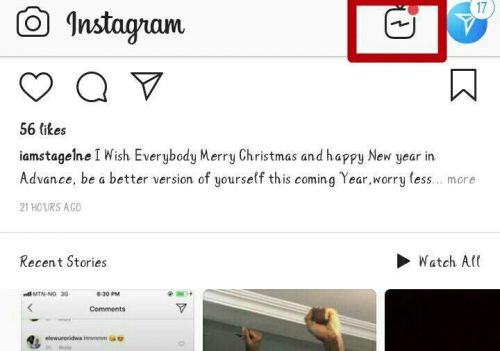
3. Tap on your profile photo.
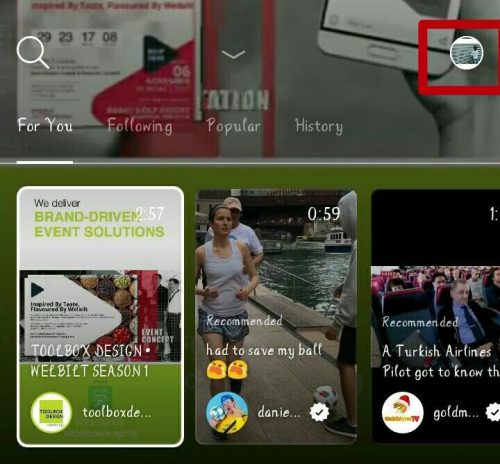
4. Tap on the plus (+) symbol.
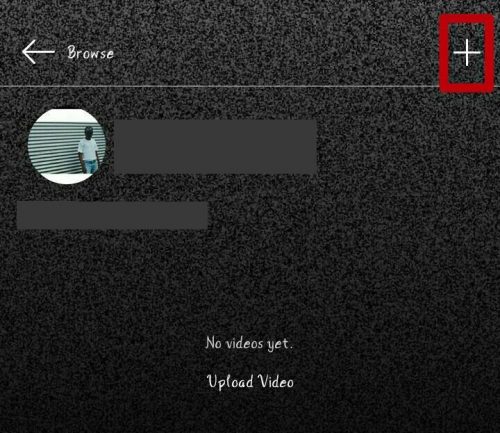
5. Tap on any video.
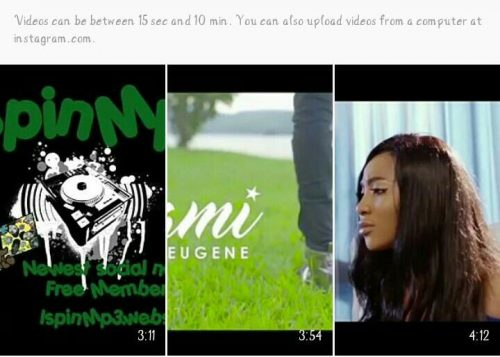
6. Tap on next.
7. Fill in the title and video description and tap on post.
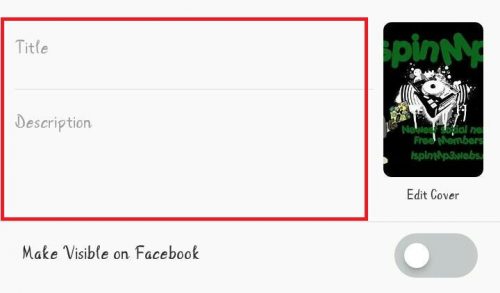
8. Your video will be posted on your IGTV channel.
Conclusion
I am sure today’s post will leave a smile on your face. I can imagine how desperate you want to try this out. It is important to know that, the IGTV, for now, doesn’t allow users post videos directly from their phone cameras, unless via a directory. Also, if you haven’t created an IGTV channel yet, I will advise you go back to my previous post on “how create an IGTV channel” before thinking about uploading a video to IGTV. Thanks for your time! Season greetings!
How to Setup eSIM on iPhone
The 2018-released iPhones are the first Apple devices to offer dual-SIM support. The iPhone XS, iPhone XS Max, and iPhone XR allow users to use a digital SIM, that serves as your second number, without the need to use a physical SIM. This article will guide you how to setup eSIM on iPhone and use two numbers using a single iPhone device.
How To Turn Off Youtube Notifications On Google Chrome
Following a channel on YouTube is an amazing way to keep up with all the trending and new videos that are being created by your favorite YouTube channels and content producers. The more you use YouTube and discover new good channels, the more the list of YouTube channels you subscribed to, followed, is going to expand.
How To Log Out Of Twitter Account On All Devices At Once
With Twitter’s new revamped security dashboard, now available for all its 303 million users all over the world, there is no perfect time to run a quick check of your account security than right now, and checking up on all the apps and devices in which your Twitter account is log in to is one major part of that. Although most people prefer changing their twitter password, as a way to tackle this security problem or block access on any other devices. But, using the Twitter “log out from our devices” is a less time consuming and it can also assist you in tackling this problem without having to change that password which you are already familiar with. Here’s how to Log Out Of Twitter Account On All Devices At Once.
How to Do Basic Keyboard Shortcut in Windows
Keyboard shortcuts in Windows make it easier for you to do the most common tasks in your computer. Here are some of the basic keyboard shortcuts that every computer user should know.
How to Reset Your Apple ID Password
You can reset your Apple ID password and gain access back to your account. This article will guide you on how to set a new Apple ID password.
How To Use Case Statement In Order By Clause
A CASE statement is an expression to evaluate different conditions and return a scalar value when a condition is met. If none of the condition evaluated to TRUE it will return a value from ELSE block which is optional. ORDER BY clause used to sort the values in either ascending or descending order.
A practical situation arises when we need to use a CASE statement in ORDER BY clause to alter the order and instruct the query to Sort the output based on certain requirement. For an example, we might need to place NULL values at the end of query result set. We need to display a particular country name at the top even if doesn’t begin with character A. We need to display company’s CEO name first while sorting the employee names thereafter.
How To Add A Payment Method To Google Chrome Android
Shopping online is great, however typing in your credit card details on every website can get very annoying.
Google Chrome browser can come very handy in case you frequently shop online. By having your credit card details and other important information saved to the web browser, you will easily be able to place an order or purchase things faster. This is a perfect way of saving time for people who enjoy a smooth purchasing process online, isn’t it? Adding your payment information to the application is as simple as using the web browser. Besides, you can also decide to change, remove, or edit your credit card information from Google Chrome browser on your Android devices.