WhatsApp has proved that it is an ultimate App with fantastic user experience. It is updating day-by-day to provide users tremendous usability. It started with simple messaging/chat capability and now transformed to the largest App that is used by most of the users Worldwide. You can chat with your friends continuously and send unlimited messages to your contacts. You can also start a funny conversation with your contacts by sending images.
Now WhatsApp allows you to share photos, large video files to your contacts and other Apps without any data charges. Recently, WhatsApp announced that it is possible to send any document for free up-to 100MB.
As WhatsApp and Instagram are now a product of Facebook and now it is trying to integrate all of them, which allows WhatsApp users to share the files, photos, etc to Facebook/Instagram. The feature is now available on WhatsApp which allows all its users to share files on Facebook/Instagram.

Sharing an Image on WhatsApp to Facebook.
Now let us see how to share an image/photo from WhatsApp to Facebook/Instagram. There are two ways you can share any image from Whatsapp to Facebook/Instagram.

Open the image/photo you want to share on Facebook/Instagram.
On the right side, top⇒click on the three dots
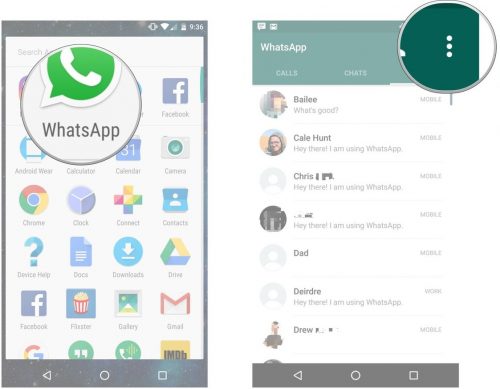
Select⇒ Share Option
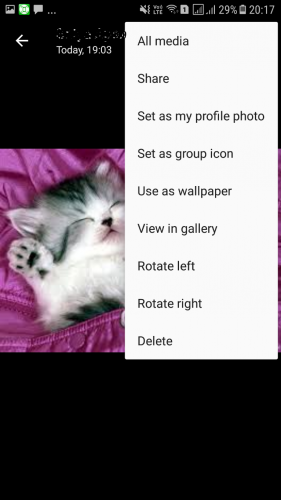
Share the Pic on Facebook/Instagram you want to share.
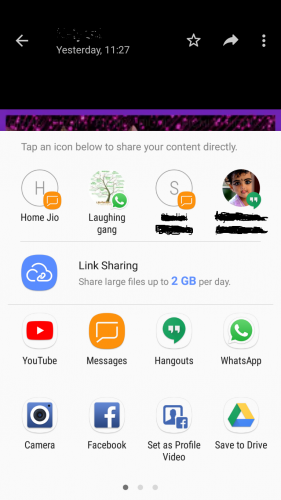
Post the image on Facebook/Instagram
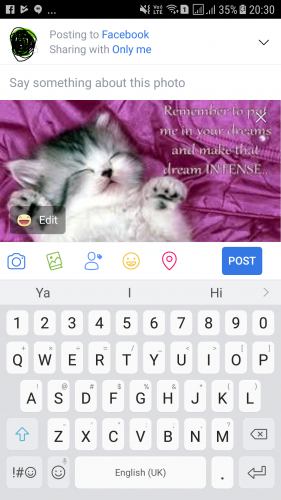
The second way you can share the images from WhatsApp to Facebook/Instagram.
- Save the image to your SD card or phone memory.
- Go to Facebook/Instagram and Click to post a photo.
- Select the image from SD card or phone memory.
- Click upload and post.
WhatsApp has recently announced that now we can send any type of image, including pdf, document, large video files, audio files from WhatsApp to other contacts or Apps. Update your WhatsApp to the latest version to avail this recent update and send any type of files instantly.
Let us see how to send documents on WhatsApp
Open the WhatsApp and tap on the ongoing conversation with your contact
Select the attachments tab beside the text tab.
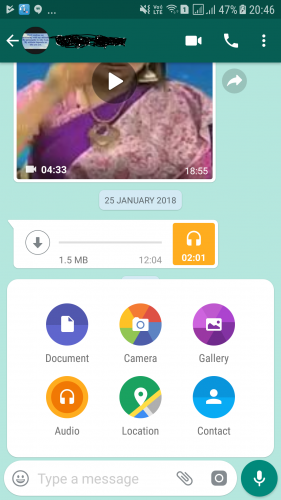
Select the file you want to send to your Chats/Contacts in WhatsApp.
Select the Document icon to pick a Document from your Mobile.
Select the Camera icon to take a picture using your camera.
Select the Gallery icon to pick an existing image/video from your mobile, you can also select multiple images by tapping and holding the images.
Select the Audio icon to record a message or to send an existing audio file from your mobile.
Select the Location icon to send the location to your conversations which you want to locate.
Select the Contact icon to select and send any data of a contact which is saved in your mobile’s contact book in WhatsApp.
After selecting the file you can add captions to the file you want to share.
Tap Send >
If you select documents, you will navigate to documents folder where all kinds of documents are stored.
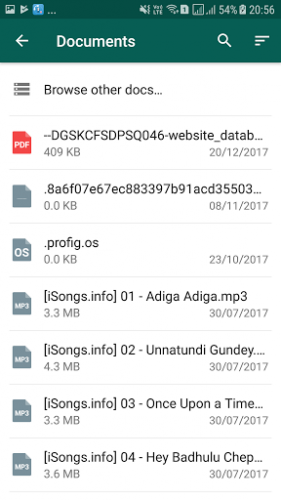
Select the file you want to Share with your chats/contacts.
On iOS and Windows phones also you can see the same procedure like clicking share option and forwarding to your contacts/Apps.
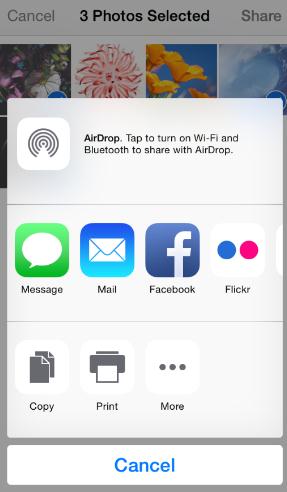
WhatsApp is providing easy share option by clicking the share icon on the top right side of the App so you can simply click the icon and share any files.
FAQ
Why do am I facing problems while sending or downloading media files?
Sometimes you may confront issues while sending and downloading files, the reason can be the following problems.
You may set your phone date and time incorrectly.
Your mobile may confront connectivity issues.
If there is an issue with your SD card, then you will face issues. The issues can be the following.
- Check your Mobile if the SD is corrupted.
- Check your mobile if there is enough storage on your SD card or not.
- Check if your SD card is set in read-only mode.
Where do I find my WhatsApp media file in mobile?
The images, videos you receive from other contacts in WhatsApp will be saved automatically in your mobile’s media App.
If you want to disable media from saving all the media files in your Mobiles media App,
Go to WhatsApp⇒more⇒settings⇒chats⇒save incoming media.
Disable save incoming media. The media files will only available in WhatsApp chats.
When you reinstall WhatsApp the files will be removed and you will be able to transfer the files to another device.





