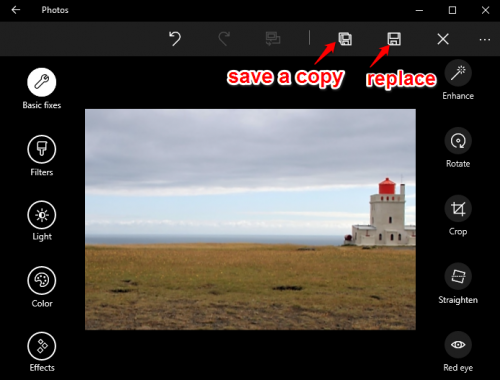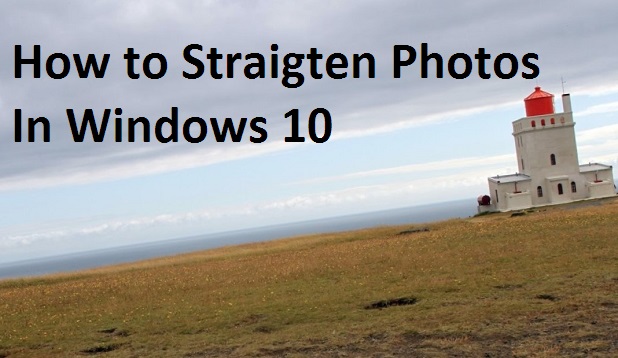Do you have pictures of neat, straight buildings that look like the Leaning Tower of Pisa? How about a group picture where the ground and people look like they are tilted 10° to the right? Holding your camera perfectly level can be difficult if you do not have a tripod. Fortunately, the Windows 10 Photos app comes with a photo straightening tool that rotates and crops your images by up to 30° to fix your skewed photos. Here’s how to use it.
1.Open the picture you want to edit with Photos. Photos is the default app for viewing photos in Windows 10, so your picture will open in Photos when you double-click on it in File Explorer. Alternatively, open the Photos app from the Start menu, and scroll through your collection or albums to find your picture. I usually prefer the first method because Photos does not organize your pictures into folders, which means you have to scroll through all the images in your collection to get to the one you want.
2.Click the Edit icon on the top menu bar. It looks like a pencil.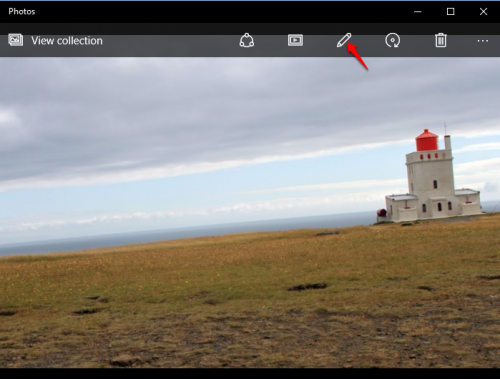
3.Make sure Basic Fixes is highlighted on the left side. Click the Straighten tool on the left side of the window.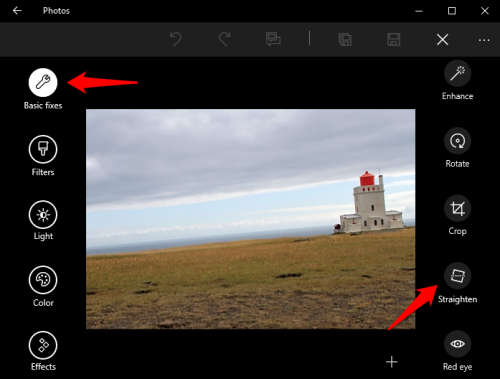
4.Click and drag the white circle knob around the black circle to turn your image. Note that the the more you straighten your photo, the more it will be cropped. Use the grid lines to help you align the horizontal and vertical features to run parallel with the border. 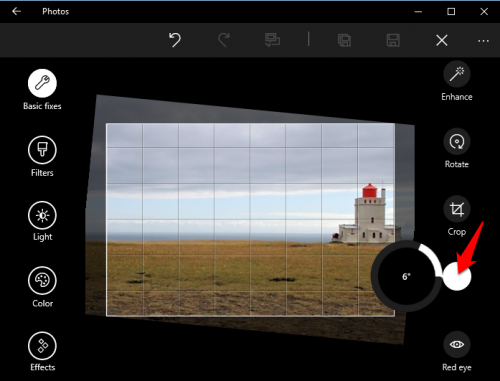
5.Once you are done straightening your image, you have two options to save your edited image. You can replace the original image by clicking the save icon (the floppy disk) to the left of the “x.” The icon to the left of that (the floppy disk with a shadow) will leave your original file alone and save your edited image as a new file.