Automatic downloads on iPhone is a double-edged sword. For one, you get the convenience of having the latest and the most updated apps without having to download the updates manually. However, downloading and updating over the cellular data connection can be costly especially if you do not have a limited data plan. This article will teach you how to disable use of cellular data for automatic downloads on iPhone.
You can enable automatic app updates on iPhone to keep your phone and apps updated without having to manually do the whole process. Good as the feature may sound, if you are not careful enough, you may incur unnecessary expenses. You see, if the use of cellular data for automatic downloads on iPhone is enabled, you may get charged for excessive data usage. The charges may not be an issue for someone who is on an unlimited data plan. However, if you are on a limited data plan, disabling the use of cellular data for automatic downloads on iPhone is necessary. Let this article guide you.
How to Disable Use of Cellular Data for Automatic Downloads
By default, use of cellular data for automatic downloads of app updates is disabled. If for some reasons the feature is enabled on your device, follow the step-by-step procedures below to disable use of cellular data for automatic download on iPhone:
Method 1: From Apple ID
1.Go to your iPhone’s Home screen by pressing on the Home button once.
2.From the Home screen, access your iPhone’s Settings.
3.From iPhone’s Settings, tap on your Apple ID.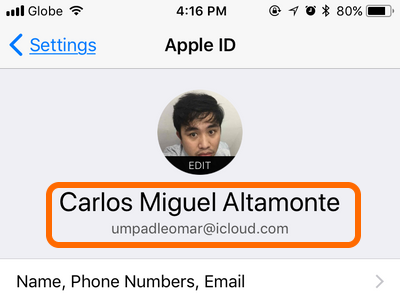
4.From your Apple ID page, tap on the iTunes & App Stores option.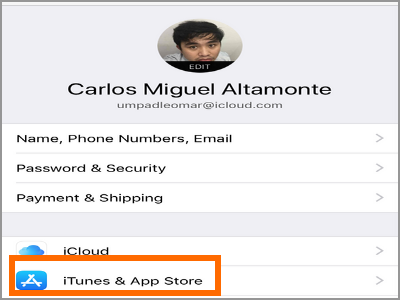
5.From the iTunes & App Stores page, tap on the switch for Use Cellular Data. Make sure that the switch is colored grey. A grey switch means that the feature is turned OFF while a green button means that the feature is turned ON.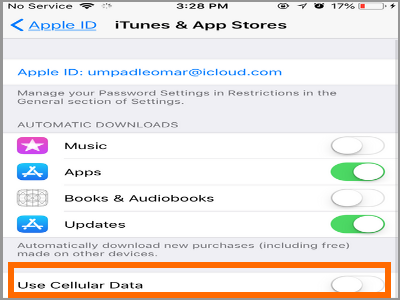
6.You just disabled use of cellular data for automatic download on iPhone.
Method 2: From Settings
1.Go to your iPhone’s Home screen by pressing on the Home button once.
2.From the Home screen, access your iPhone’s Settings.
3.From Settings, scroll down and tap on the iTunes & App Stores option.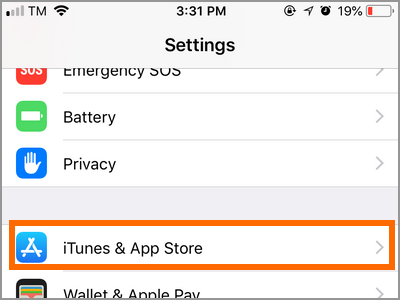
4.From the iTunes & App Stores page, tap on the switch for Use Cellular Data. Make sure that the switch is colored grey. A grey switch means that the feature is turned OFF while a green button means that the feature is turned ON.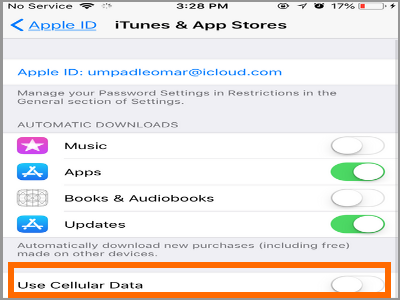
5.You just disabled use of cellular data for automatic download on iPhone.
Frequently Asked Questions
Q: I have an unlimited data connection, is there a need for me to disable the feature.
A: If you are on an unlimited data plan, you need not worry about turning the automatic download feature off. However, if you are on a pay-per-MB-used, we highly recommend that you disable the feature.
Q: My phone automatically updated an app to the latest version. There are features on it that I do not like so I am thinking of going back to the previous app version. Can I do that?
A: You cannot reverse back to an older version of an app once you updated your app to the latest version.
Q: My data plan is unlimited, what are the reasons why I should disable the feature?
A: If you are running out of battery juice and you still need to download updates, disabling the feature and downloading via a Wi-Fi connection is the best way for you as mobile connection uses more battery than Wi-Fi connection.
For most iPhone users, disabling automatic downloads over cellular data is the better option. Aside from the financial savings, you can also keep your device running longer by downloading only on Wi-Fi connections.
You just learned how to disable use of cellular data for automatic downloads on iPhone. If you have questions about any of the steps above, let us know in the comments section.
If you think this article is helpful, you might want to check on the related useful titles about downloading on your device:
How to Enable Automatic App Updates on iPhone
Disable Automatic iOS App Updates
Outlook 2007: Download Pictures Automatically – Tech-Recipes
How Do I Download Free Apps from the App Store Without Entering a Password?
How Do I Automatically Save Photos from an iPhone or Android to a Computer?
iOS: Stop Mail from Automatically Downloading Email Images
How to Enable Automatic Downloads of Music, Apps, and/or Books





