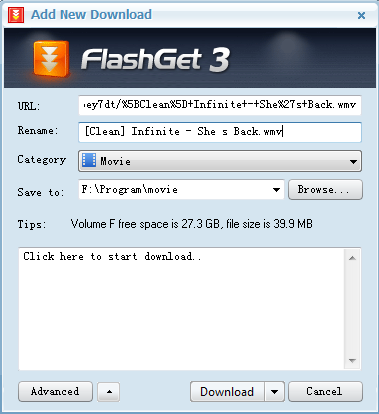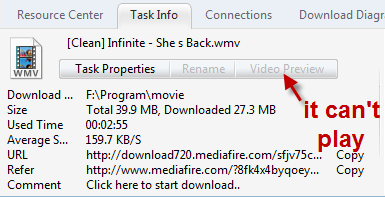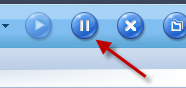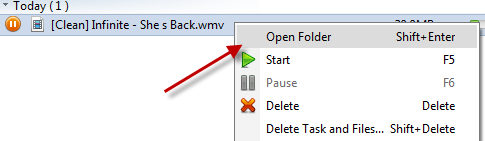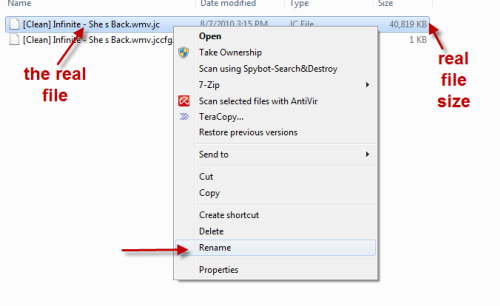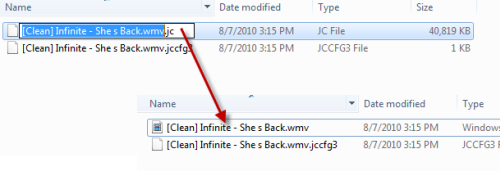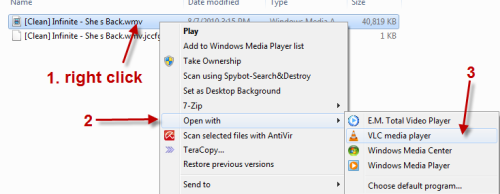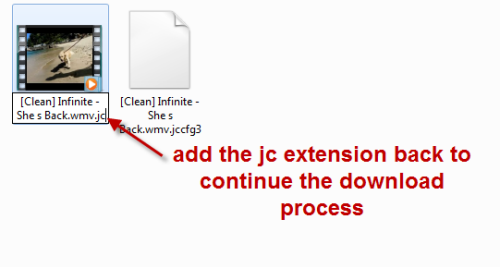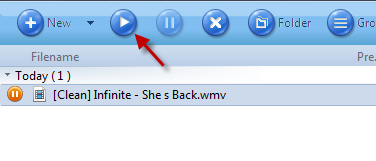Internet users watch video from many untrusted sources on internet. Often these videos are fake or mislabeled videos. By previewing these videos as they are being downloaded, the user can spot problems and abort the download of any problematic files. If the file cannot be previewed, it may not be a video at all and may contain a trojan or virus instead.
Softwares we will need:
VLC Player (It’s free and it can play most of file types, include corrupted videos)
Flashget version 3.3 (We use it because it doesn’t split videos into smaller files so it will be easier to preview the video)
To preview the video:
1. Install VLC and Flashget.
2. Download your videos using flashget.
3. By default, Flashget has a built-in video preview feature but it can only play some video types (That’s why we will need VLC to play the video). While Flashget is downloading your videos, hit Pause button.
4 . Right-click on the file and choose Open folder.
5. A new window will popup, find the file ended with jc extension (For example: [Clean] Infinite – She s Back.wmv.jc). Right-click on it, choose rename and erase the jc extension at the end. You will be able to play the video now!
6. Right-click on the video file, choose Open with-> VLC media player. The video’s length you can watch depends on how many percent of the video you have downloaded.
To resume the download process:
1. When you have finished previewing the video, simply close the player and re-add the jc extension at the end of the file.
2. Switch back to Flashget’s user interface and hit Play button.