In today’s interconnected world, having a Twitter account is akin to having a digital megaphone to share your thoughts, stay updated on current events, connect with friends and influencers, and even promote your brand or business. If you’re ready to join the Twitterverse and create your own Twitter account, you’re in the right place.
In this comprehensive guide, we’ll walk you through the process step-by-step. By the end of this article, you’ll have your very own Twitter account up and running, ready to explore the world of 280-character conversations.
What is Twitter and Why Join It?
Before we dive into creating your Twitter account, let’s briefly explore what Twitter is and why you should consider joining it.
Twitter is a microblogging platform that allows users to share short messages known as “tweets” with a global audience. It’s a dynamic space where people discuss everything from breaking news to personal anecdotes, and where brands engage with their customers. Joining Twitter opens up a world of opportunities:
- Stay Informed: Get real-time updates on news, trends, and events.
- Connect with Others: Follow friends, celebrities, influencers, and experts in your field.
- Express Yourself: Share your thoughts, opinions, and creativity with a diverse audience.
- Promote Your Brand: Businesses can use Twitter for marketing and customer engagement.
Now, let’s move on to the practical steps to create your own Twitter account.
How To Create A Twitter Account
Creating a Twitter account is a straightforward process that involves five key steps:
Step 1: Sign-Up Process
The sign-up process is the initial step to creating your Twitter account. It’s your passport to the Twitterverse, and here’s an in-depth breakdown of this process:
Visit the Twitter Homepage: Begin by opening your web browser and going to www.twitter.com. This is where your journey into the world of Twitter begins.
Fill in Your Information: On the Twitter homepage, you’ll find a sign-up box conveniently located on the right side. Here, you’ll be asked to provide specific information to establish your account. This includes:
Full Name: Enter your full name as you’d like it to appear on your profile.
Phone Number or Email Address: Twitter requires you to associate your account with a phone number or email address for verification and account recovery purposes. You can choose either option based on your preference.
Secure Password: Create a strong and secure password that includes a combination of letters, numbers, and special characters to protect your account from unauthorized access.
Click “Sign up for Twitter”: Once you’ve filled in your information and ensured it’s accurate, click the “Sign up for Twitter” button to proceed to the next step.
This initial step establishes your Twitter account, and you’re now ready to move on to the next stage of customization.
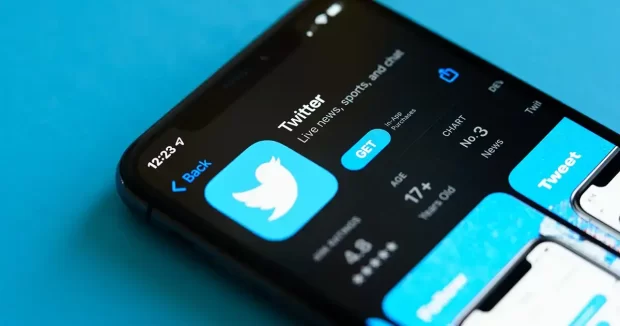
Step 2: Choosing a Username, Profile Picture, and Banner
Your Twitter username, also known as your handle, is a critical element of your identity on the platform. Here’s a more detailed look at this step:
Selecting a Username: Your username is how people will mention and tag you on Twitter. It’s essential to choose a username that reflects your identity and is easy for others to remember. Consider these tips:
Keep it Short: A concise username is easier to recall and type.
Avoid Special Characters and Spaces: Twitter usernames cannot contain spaces or most special characters.
Incorporate Your Name or Keyword: If possible, include your name or a relevant keyword in your username to make it more personal or representative of your interests.
Uploading a Profile Picture: A profile picture is a visual representation of your Twitter identity. It’s the image that appears next to your tweets, retweets, and comments. To make a lasting impression, follow these guidelines:
Clarity and Quality: Choose a clear, high-resolution image that’s easily recognizable.
Relevance: Select a picture that accurately represents you, whether it’s a professional headshot, a casual selfie, or an image relevant to your interests or brand.
Adding a Banner Image: While optional, a banner image (also known as a header photo) is an opportunity to further personalize your profile. On your profile page, this large picture is shown at the top. Consider using an image that reflects your interests, passions, or the message you want to convey.
Step 3: Completing Your Twitter Account Profile – Write Your Bio
Completing your Twitter profile adds depth and context to your online identity. It helps others understand who you are and what you’re interested in. Here’s how to create a compelling profile:
Accessing Your Profile: Click on your profile picture in the top right corner of the Twitter homepage after logging in. From the dropdown menu, select “Profile.”
Uploading a Header Photo: The header photo is your opportunity to set the tone for your profile. Consider using an image that aligns with your personal or professional brand.
Writing a Bio: Your Twitter bio is a brief introduction that tells others about you in a few sentences. It’s your chance to highlight your interests, expertise, or anything else you’d like to share. Be concise and engaging.
Adding Location and Website: If applicable, you can include your location and a website link in your profile. Adding your location helps others connect with you on a more personal level, while a website link can drive traffic to your blog, portfolio, or business website.
By completing these steps, your Twitter profile becomes a more informative and visually appealing representation of yourself or your brand.
Step 4: Connecting with People
Now that your profile is set up, it’s time to start connecting with others on Twitter. Here’s how to do it:
Find People To Follow Your Twitter Account
Using Twitter Search: Utilize Twitter’s search bar at the top of your homepage to find friends, celebrities, influencers, or experts in your field. You can search by name, username, or keywords related to your interests.
Exploring Twitter Suggestions: Twitter often provides account suggestions based on your interests and the accounts you’ve already followed. Explore these suggestions to discover new accounts to follow.
Twitter Lists: Some users create Twitter Lists, which are curated collections of accounts based on specific themes or interests. You can subscribe to these lists to discover accounts relevant to your passions.
Following Accounts: Don’t hesitate to follow accounts that align with your interests, whether they are individuals, brands, or organizations. Following others is a crucial step in building your Twitter network.
Link Your Twitter To Other Accounts
Email Address Book: You can link your Twitter account to your email address book to find and follow friends who are already on Twitter. This option streamlines the process of connecting with people you know.
Social Media Integration: If you have other social media accounts, such as Facebook or LinkedIn, you can link them to your Twitter account. This integration allows you to find and follow friends and contacts from other platforms.
Building a robust network of accounts to follow and interact with enhances your Twitter experience and opens doors to engaging conversations and opportunities.
Step 5: Privacy and Security Settings
Your Twitter account’s privacy and security settings are crucial for maintaining control over your online presence and protecting your information. Here’s a detailed overview of this step:
Review Privacy Settings: Navigate to your Twitter settings by clicking on your profile picture, selecting “Settings and Privacy,” and then choosing “Privacy and Safety.” Here, you can customize several aspects of your account’s privacy:
Tweet Privacy: Decide who can reply to your tweets. You can choose between “Everyone,” “People you follow,” or “Only people you mention.”
Discoverability: Control whether your account can be found by your email address or phone number. You can choose to limit discoverability.
Location Information: Determine whether your tweets should include location information. This is useful if you want to share your whereabouts selectively.
Sensitive Content: Enable or disable the display of sensitive content in your timeline.
Direct Message Privacy: Control who can send you direct messages (DMs). Options include “Anyone,” “People you follow,” or “No one.”
Enable Two-Factor Authentication (2FA): To enhance your account’s security, consider enabling two-factor authentication. 2FA requires you to provide an additional verification code when logging in, adding an extra layer of protection against unauthorized access.
Additional Settings: Explore other settings related to notifications, content filters, and blocked accounts to tailor your Twitter experience to your preferences.
By customizing your privacy and security settings, you can strike a balance between sharing your thoughts and maintaining control over your online presence.
Twitter Terms You Should Know
As you explore Twitter, you’ll encounter various terms and features unique to the platform. Here’s a more detailed look at some key terms:
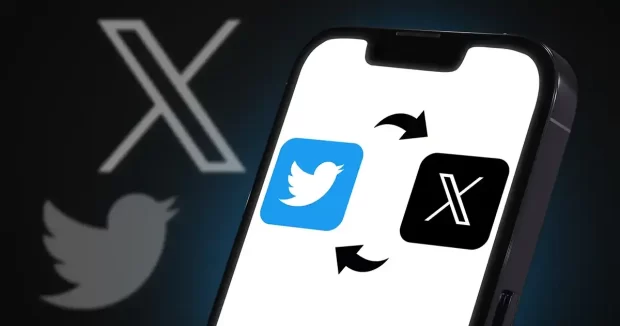
Tweet: A tweet is a message you post on Twitter. It can contain up to 280 characters of text, images, videos, or links. The cornerstones of your Twitter activity are tweets.
Retweet: When you come across a tweet you want to share with your followers, you can retweet it. This action amplifies the tweet and credits the original author.
Twitter Followers: Followers are users who choose to follow your Twitter account. They see your tweets in their timelines, making them part of your audience.
Hashtag: A hashtag is a keyword or phrase preceded by the “#” symbol. It serves as a way to categorize and discover tweets related to a specific topic. Hashtags are instrumental in trending discussions and reaching a broader audience.
Unfollower: An unfollower is someone who decides to stop following your Twitter account. Monitoring your followers and unfollowers can provide insights into your account’s performance and content.
Trending Topic: A trending topic is a hashtag or phrase that is currently gaining widespread attention and discussion on Twitter. Trending topics are displayed on the platform’s homepage.
Twitter Verified Account: Twitter verifies accounts of notable individuals, brands, organizations, and public figures by adding a blue checkmark badge to their profiles. This badge indicates the authenticity of the account.
Common Twitter Mistakes To Avoid
Navigating Twitter effectively involves more than just the technical aspects of account setup. Here are common mistakes to be aware of and avoid:
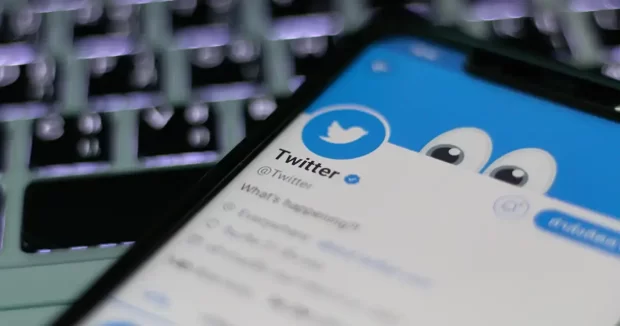
Not Regularly Checking Your Account
On Twitter, interactions take place in real-time on a dynamic platform. To make the most of your experience, log in regularly to stay updated on the latest tweets and engage with your followers and the accounts you follow.
Not Following Others
To build a thriving Twitter network and discover valuable content, be proactive about following accounts that align with your interests. The more you follow, the richer your Twitter experience will become.
Not Interacting with Others
Twitter is designed for conversations and interactions. Don’t limit your activity to posting tweets; actively engage with others by responding to tweets, liking, and retweeting content you find interesting, and joining discussions.
Ignoring the fact that your Twitter account is a public forum
Your tweets on Twitter can be seen by anyone, even if they don’t follow you, as it is a public platform. When sharing private information or delicate material, use caution and modify your privacy settings.
Measure Your Twitter Account Analytics
Monitoring your Twitter analytics provides valuable insights into the performance of your tweets and your overall account. Here’s a deeper dive into the key metrics you should be aware of:
Impressions: Impressions show how many times your tweets have been viewed overall on users’ timelines or through searches. It serves as a gauge of how far your tweets have spread.
Reach: The reach metric counts the distinct Twitter users who have viewed your tweets. It enables you to gauge the effect of your tweet on a larger audience.
Engagement Rate: The engagement rate is the percentage of people who have engaged with your tweets. Engagement includes actions such as likes (hearts), retweets, replies, and link clicks. A higher engagement rate indicates that your tweets resonate with your audience.
Monitoring these metrics can help you understand what type of content resonates with your followers and how to refine your Twitter strategy to achieve your goals, whether that’s increasing brand awareness, driving website traffic, or simply connecting with like-minded individuals.
Additional Tips and Troubleshooting
To further enhance your Twitter experience, consider these additional tips and troubleshooting strategies:
Twitter Search and Advanced Search: Use Twitter’s search function to discover specific tweets, accounts, or trending topics. The advanced search feature allows for more precise searches with filters like date ranges and location.
Customize Your Notifications: You may customize your notification settings to decide what kind of Twitter alerts you receive. This includes notifications for mentions, likes, retweets, and more. Adjusting these settings can help manage your Twitter activity more efficiently.
Visit Twitter’s Help Center: Twitter has a thorough Help Center with articles and tips to support you if you run into problems or have queries. You can get there by clicking on your profile picture, choosing “Help Center,” and then looking up pertinent subjects.
By following these additional tips and troubleshooting strategies, you can navigate Twitter effectively and resolve any challenges that may arise.
Conclusion and Next Steps
With this comprehensive guide, you’re well-equipped to make the most of your Twitter journey. Whether you’re here to connect with friends, engage with influencers, or share your unique perspective with the world, Twitter offers a dynamic and exciting platform to achieve your goals. So go ahead, tweet your thoughts, share your experiences, and enjoy your time in the Twitterverse!
FAQs: How To Create a Twitter Account
Lastly, let’s address some common questions users have when creating a Twitter account:
Congratulations! You’ve successfully created your Twitter account, customized your profile, and learned the ins and outs of the platform. Twitter offers a world of opportunities for connection, expression, and discovery. As you explore Twitter, remember to engage with others, share your thoughts, and have fun. Your Twitter experience is what you make of it, so embrace the possibilities and enjoy your time in the Twitterverse.

