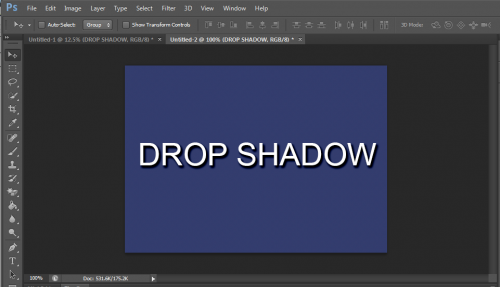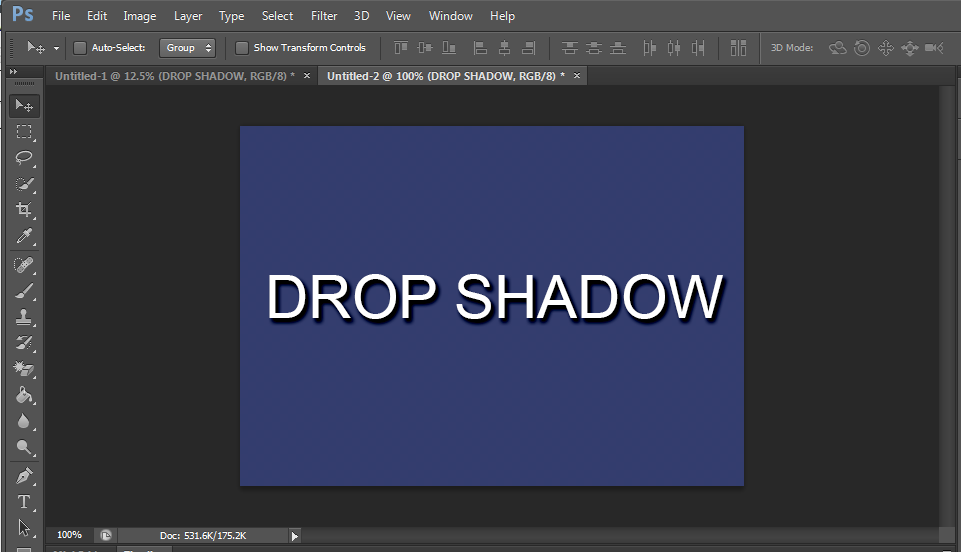The drop shadow is a simple way to create very noticeable depth on objects in your project. This tutorial will show you how to apply it effectively. Your elements will stand out whether you are working with image layers or blocks of text.
1.Open your project in Photoshop. Ensure that you have at least a background layer and the layer to which you plan to add the drop shadow.
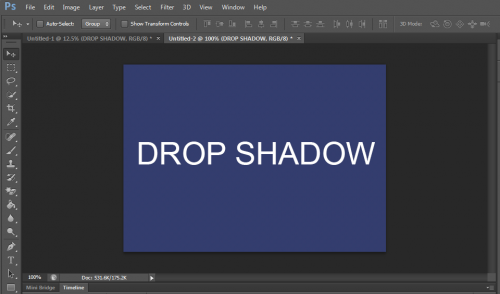
2.Right-click the layer you wish to modify, and select Blending Options.
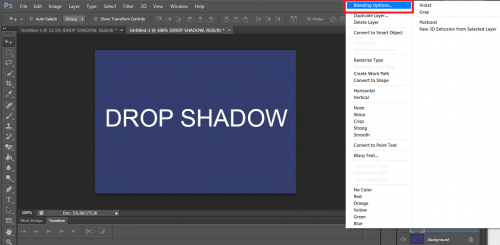
3.This will open up a window with a list of styles. Select Drop Shadow at the bottom of the menu.
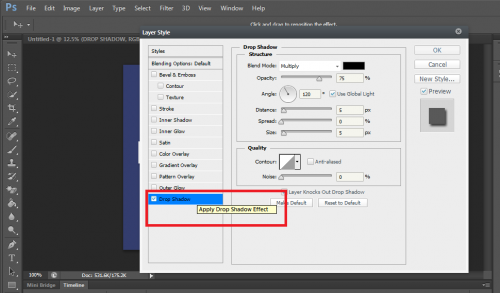
4.From here, you are able to make a number of customizations that will change the look of your drop shadow. The first is Blend Mode. Feel free to experiment with the variety of modes until you are satisfied with the effect. I chose Linear Burn.
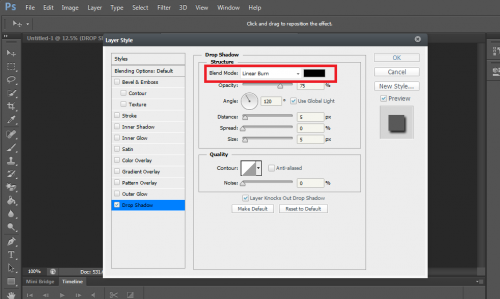
5.The next option is Opacity, which will determine the transparency of the drop shadow, with 0% being completely invisible and 100% being the darkest possible. I set mine to 75%.
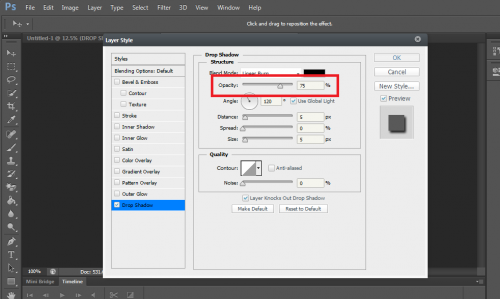
6.The Angle spinner lets you change where the “light” is coming from and, therefore, where the shadow will appear. Checking Use Global Light will apply this effect to all other effects, so keeping this option checked is best for most cases.
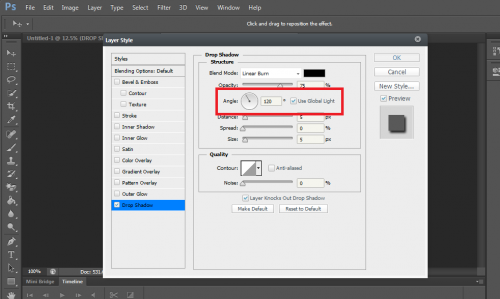
7.Distance will change the apparent distance between the object and the background. Modify this, depending on the level of intensity desired.
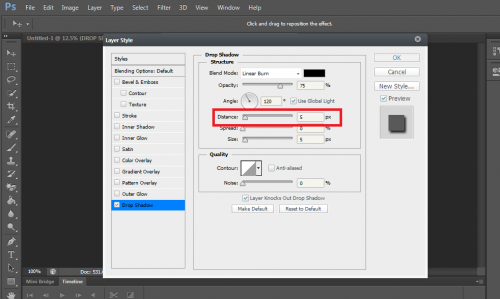
8.Spread will affect how gradually the drop shadow fades from the edges. I left it at 0%.
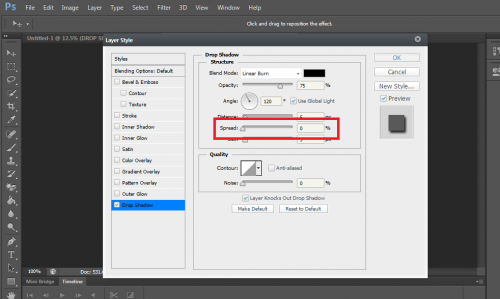
9.Size will change the apparent size of the drop shadow.
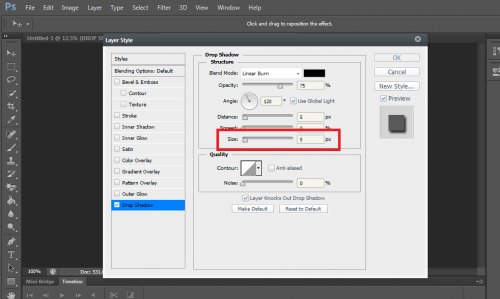
10.The Contour settings will allow you to change how the drop shadow falls off of the object. This comes in handy if you are trying to create an abstract effect, but I left it at its default setting.
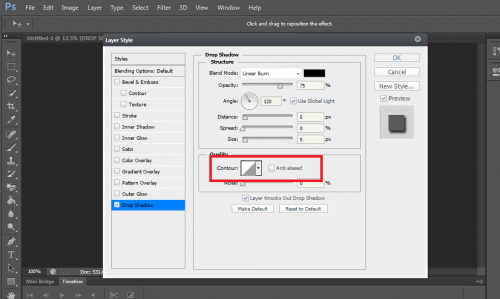
11.If you want to add grain and grit to your drop shadow, increase the amount of Noise.

12.Click OK once you are satisfied, and you are done.