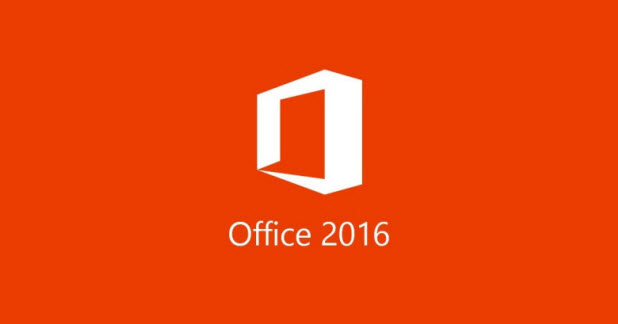By default in PowerPoint 2016, whenever you open or save a new presentation, you will have to go through several steps in the Backstage view before you can actually see the file picker window. In the previous installments of PowerPoint, this action was more straightforward. When you clicked Save, the program detected if the presentation was new and opened the Save As window immediately. Luckily, it is possible to replace the tedious steps of the new PowerPoint with the simplicity of the old one. Here is how to disable the Backstage view in Powerpoint 2016 when you save a new file.
The Backstage view in PowerPoint is helpful when you often save files to different locations like your OneDrive and your computer. However, if you only save files offline, then it is not necessary at all.
1. Launch PowerPoint, and open any presentation that you want. A blank one also works.
2. Go to File. If you do not see this tab, your ribbon may be hidden. In that case, click the small button near the minimize button. Then select either Show Tabs or Show Tabs and Commands.
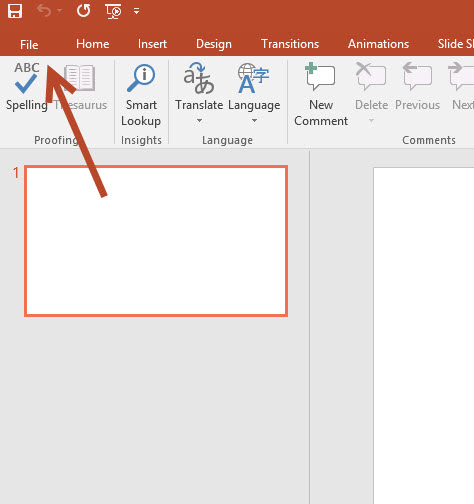
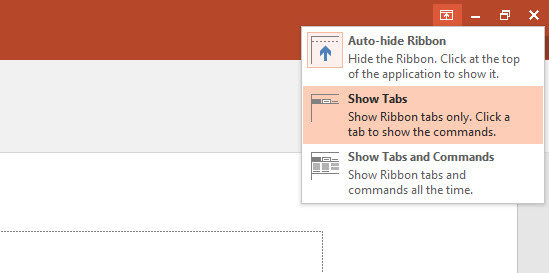
3. In the Backstage view, select Options.
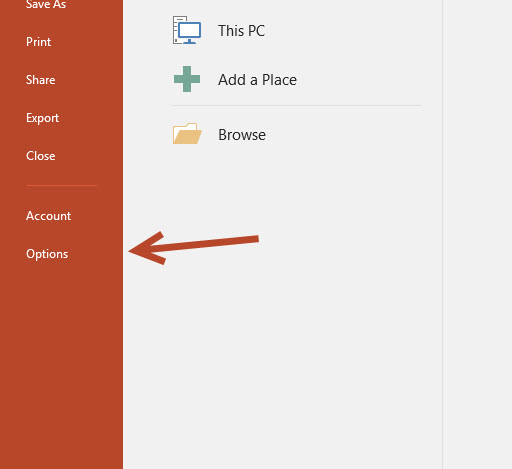
4. In the new PowerPoint Options window, go to the Save section.
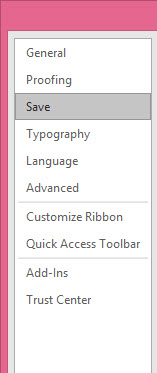
5. Check the option which says Don’t show the Backstage when opening or saving files. Then close this window.
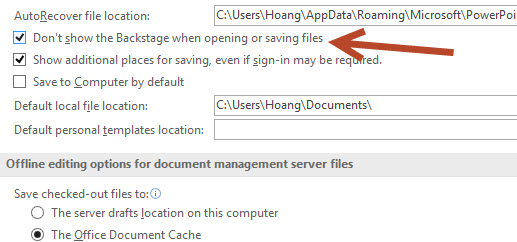
6. Now that the Backstage View is disabled, you can go directly to the Save As window whenever you save a file. To confirm the change actually works, try the shortcut Ctrl + S to save a new file to your hard drive.
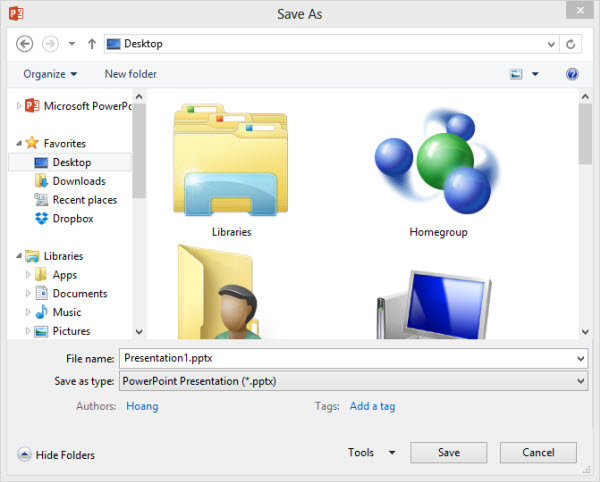
Tip: If you want to keep the Backstage view, you can still go straight to the Save As window by using the Ctrl + F12 shortcut on your keyboard. This is the default shortcut for this task, and you can customize it however you want in the Settings section.