Aside from the regular direct messaging function, you can send disappearing photos and videos on Instagram. This article will take you on the step-by-step procedure.
Instagram users often used the direct message function when sending a private message. But do you know that you can use that feature not only for messaging? Aside from sharing someone’s Instagram profile, you can also send pictures. And take note, it’s not an ordinary photo. You can send images or videos that disappear after being viewed.
How to Send Disappearing Photos and Videos on Instagram
Sending images and videos in any private messaging app can be risky especially if someone not allowed to see the pictures had viewed it. Good thing that Instagram has a feature that allows users to send disappearing photos and videos on Instagram. Here’s how:
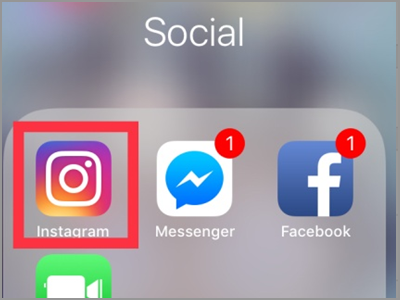

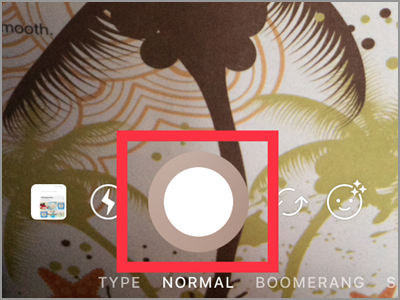
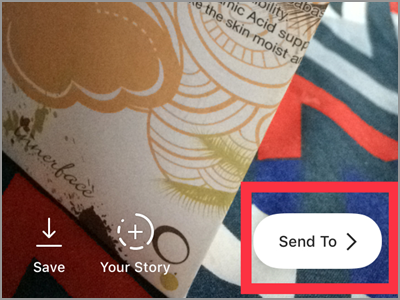
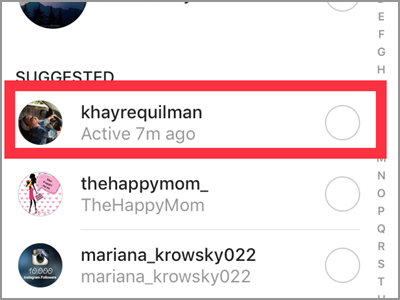
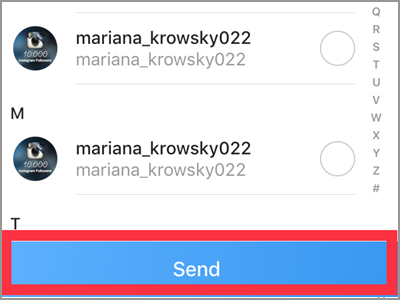
1. Open your Instagram app.
2. Tap the camera icon in the top-left corner of your screen or slide left to open the camera.
3. Press the shutter button to capture the image. It’s the big circle in the bottom area.
4. After you took a photo, tap the Send To button.
5. Choose the receiver of the photo. Tap the circle on the right side of the account’s name. This will mark the receiver.
6. Tap the blue Send button in the lowermost of your screen.
Alternative Method to Send Disappearing Photos and Videos on Instagram
There is another method of sending a disappearing photo. Follow the steps below to know more.
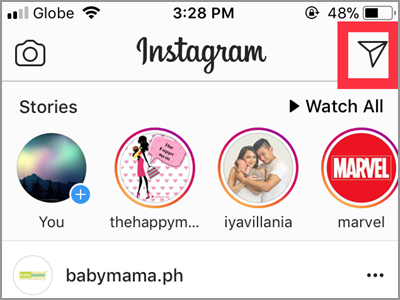
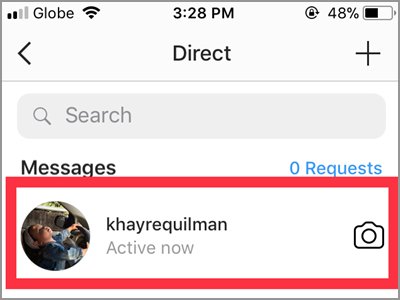
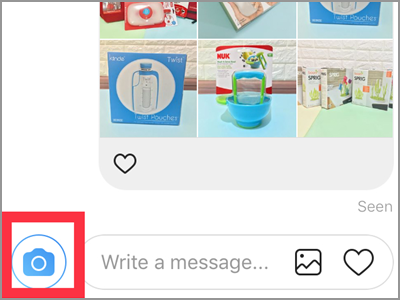
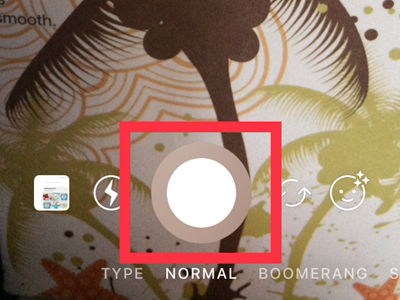
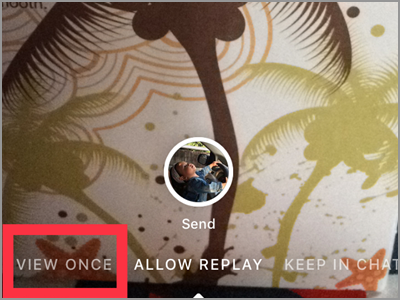
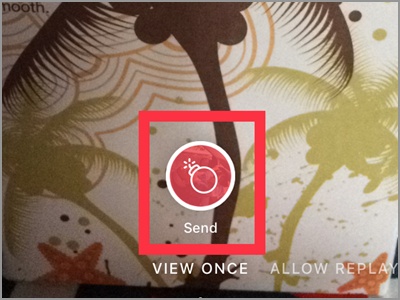
1. Choose the person you want to receive the picture. You can select from your followers or following list. For this article, I will share disappearing photo on one thread in my inbox. Tap the icon in the top right corner.
2. Tap the username to open the conversation.
3. Open the camera in the lower left corner.
4. Tap the shutter button to take a photo. You can also send pictures using Instagram effect if you like.
5. There are three options found in the lowermost area of your screen. Slide your finger left or right to change the settings. Since we want a disappearing photo, slide your finger to the right to choose the View Once option.
6. A time bomb icon will be seen on the send button for few seconds. This represents the View once option. Tap the button to continue.
That’s it! Your disappearing photo is now ready to view. Once viewed, the photo will be deleted in the sender’s and receiver’s phone.
Frequently Asked Questions
Q: Is it normal that even me can’t view the photo?
A: Unfortunately, yes! Disappearing photos cannot be viewed by the sender. You will just have an update regarding the status. If it was sent, delivered, or opened. Even if your photo was in Allow Replay mode. The only option you can have a look at the photo you sent is to put it on Keep in Chat mode.
Q: What is the effect of Allow Replay and Keep in Chat?
A: The Allow Replay gives the receiver to view the photo twice while the Keep in Chat will retain the picture on your message thread unless deleted.
Q: It seems that the choices whether View Once, Allow Replay, and Keep in Chat are missing. This happens when taking a picture first before choosing the receiver.
A: Choosing the first method will automatically send a disappearing photo. There are no other options to choose from. The other settings are only available when you use your inbox. Thus, if you want a photo to stay on your thread use the second method and choose the Keep in Chat setting.
If you’re unsure or regret what you sent, you can delete it. To do that, long press the photo and tap Unsend. However, the photo can only be viewed once and given that time; it’s hard to remember everything in the picture.
Enjoy sending disappearing photo with your friends and family. Hope this article helps you find the right options for you.
Explore more related articles for insightful tips on maximizing your Instagram experience, from crafting compelling captions to mastering advanced story features:
How to Add Music to Instagram Story: A Comprehensive Guide
The Complete Handbook on Crafting Compelling Instagram Captions
How to Create an Instagram Account: A Step-by-Step Guide
Discover What is a Hyperbaric Chambers – Benefits, Uses and Cost: Breathing New Life into Treatment
Get an Instant Payday Loan Online Texas No Credit Checks: 6 Best Lenders – Guaranteed for Bad Credit

