WhatsApp is a fun Application used to converse with family, friends, and relatives. If you are a tech-oriented person or an inquisitive person, you will know that WhatsApp has so many features that make it outstanding. In this article, I will show you a WhatsApp trick that you are going to love. You will learn how to create a group on Whatsapp.
Talking about the top 3 best Android, or IOS chatting Apps without mentioning WhatsApp would be a sick joke. WhatsApp is home to billions of users around the globe. My best part of WhatsApp is its features that aid chatting. Some months ago I wrote on how to use WhatsApp quote reply, an awesome feature that was embedded in WhatsApp sometime last year.
I, however, noticed that some people still find it difficult to create a group on WhatsApp. Due to that fact, I had to pick up my laptop and start writing.
Moving on;
Groups are essential on WhatsApp. Don’t mistake groups for a broadcast list, these are two different things entirely. A group is basically an online room where you can chat and share information with friends or family. A group has lots of features. You can remove and add as many people as you want (that’s if you are the admin of the group).
A broadcast list, on the other hand, is just a list of numbers in no particular other. A broadcast list saves stress. You can send a particular message like (My Party starts at 5 pm) to 100 numbers on your broadcast list without having to send the message to the recipients individually. A WhatsApp broadcast list is almost the same as a WhatsApp group, but there’s still a huge difference. In a broadcast list, when people reply you, you will receive the messages directly.
Okay, enough about the WhatsApp broadcast list.
WhatsApp groups can be a great way to connect certain people together.
How?
Uhm, here are some examples. Let’s say you are a teacher in a school and you don’t want to go through the hassle of creating a website for students to take assignments and announcements, you could open a WhatsApp group and add all students to that group for announcements, test and just about anything.
Another example is If you want to connect your extended family together. All you have to do is, make sure the phone numbers of your family members are on your mobile device, create a group on WhatsApp and add all numbers to the group. A great name for a nuclear family group could be ”The Johnsons”, and a name for an extended family group could be ”One BIG Family”
Just saying! LOL
Okay, now that you have seen how useful WhatsApp groups can be, it’s time for you to know how to create a group on WhatsApp.
How To Create A Group On WhatsApp
1. Open WhatsApp
2. Tap on the WhatsApp utility or menu Icon.
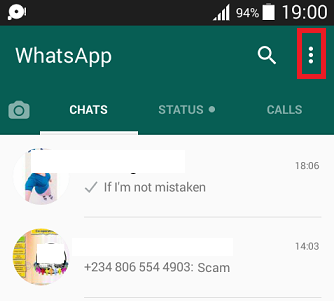
3. Select ”New group”.
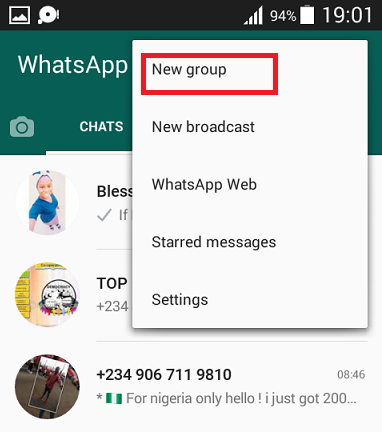
4. Add specific people to your new group by tapping on their names/numbers then finally tap on the arrow Icon located at the bottom right.

5. Input a group subject or name. Add a group photo if you want to, and finally, tap on the check mark to complete creation.
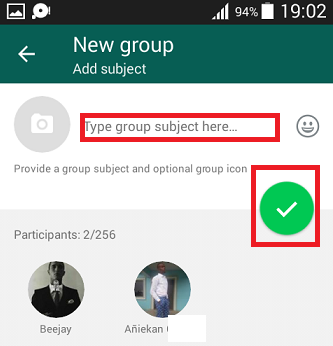
Wasn’t that hard, was it? That’s basically how to create a group on WhatsApp. If while following the steps you where unsuccessful, you can simply go through the steps again. Thanks for stopping by.
Frequently Asked Questions and Answers
Q: How do I Add more people to my WhatsApp Group?
A: This is as easy as ABC. Open WhatsApp > Tap on your already created group > Tap on the top-most section of your WhatsApp group for your group details to pop-up > Scroll down and tap on Add participants > select the new numbers or names you want to add to your group and choose OK.
Q: How do I remove people in my WhatsApp Group?
A: Open WhatsApp > Tap on your already created group > Tap on the top-most section of your WhatsApp group > Scroll down and tap on the individual you want to remove > Click on remove (contact).
Q: How do I change my Group name?
A: Open WhatsApp> Tap on your already created group >tap on the top-most section of your WhatsApp group > Click on the existing image > Tap on the pencil icon located at the top right of your Android screen >Tap on Gallery/camera to choose a new photo. You can tap on (remove icon) to remove existing photo.
Here are some useful articles:
How to delete WhatsApp sent messages
How to use text effects on WhatsApp
How to use WhatsApp web
How to use WhatsApp quote reply
How to hide last seen on WhatsApp






it’s a question if that’s OK: when creating the group you’ve described, you seem to assume the people to be in the new group will be on a list with names/numbers to be selected.
What about if one or more people you want in the group are new to Whats App & I’m adding him/them to my new group?
Do I just add his name/number as if I’ve selected them from some list that was already on my Whats App?
If not, what should I do instead?
Thanks in advance, for your help!