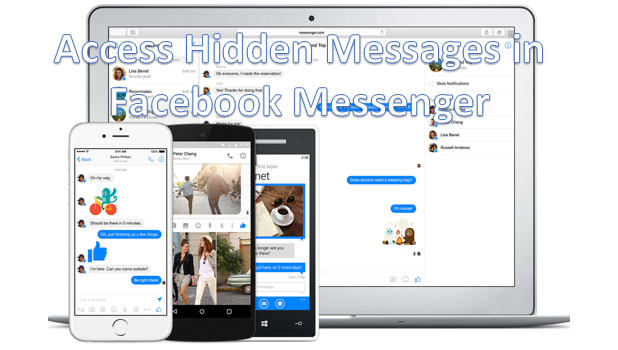Facebook has an algorithm that screens out messages from people who are not connected to you. Should the algorithm deem that a message from a stranger is not worth reading, it redirects the message to a filtered messages folder. Messages in the filtered folder do not give any notification. You can still access the hidden messages in Facebook to view these unread messages. You may be surprised at the number of messages you have in your filtered messages, and you may find some of these messages are important to you. This tutorial outlines the different ways to access the hidden messages in Facebook using your Windows computer, Android, and iPhone.
Access the Hidden Messages in Facebook Messenger Using Windows
To access the filtered messages in Facebook Messenger using your Windows computer, follow these instructions:
1.Log into your Facebook account.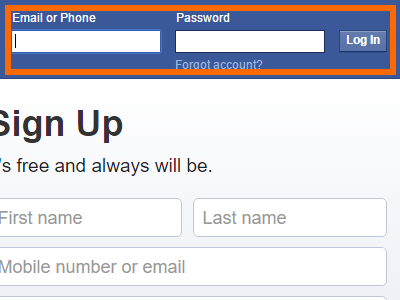
2.On your account, click on the Messages icon located at the top of the page.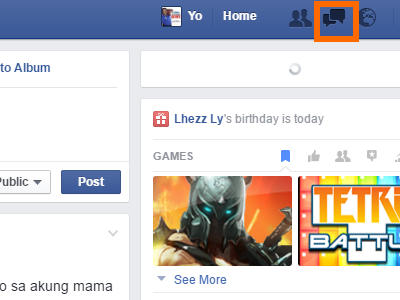
3.From the Message pop-out, click on Messages Requests.
4.You will now see message requests from people who are not on your Friends list. This is your first hidden message box.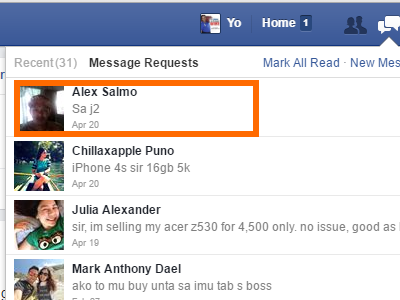
5.In Message Requests, tap on See filtered requests 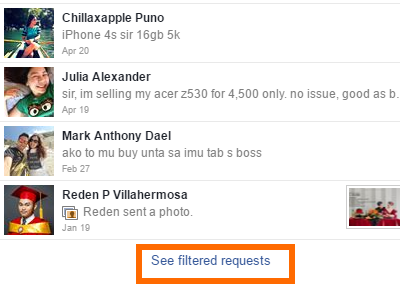
6.You are now on the filtered message requests. This is your second hidden message box.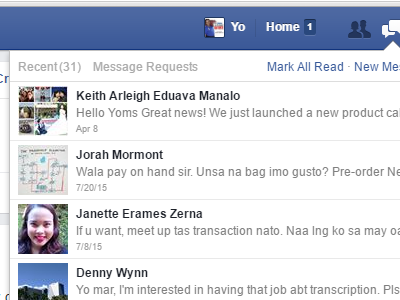
7.Click on a message from either of the inboxes to see the contents.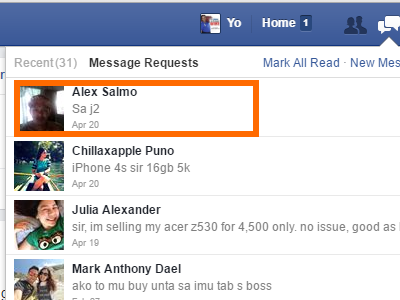
8.Click on Accept if you want messages from the person to go straight to your normal inbox.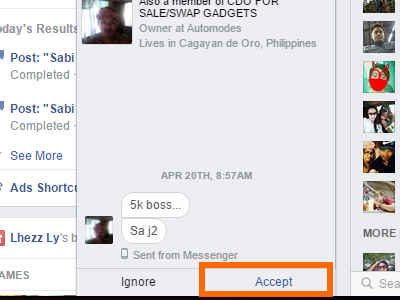
9.You are done.
Access the Hidden Messages in Facebook Messenger Using iPhone and iPad
To see the hidden messages in Facebook Messenger using your iPhone or iPad, follow these steps:
1.Go to your iPhone’s Home screen.
2.From the Home screen, open the Messenger app.![]()
3.You are now on your normal inbox. Tap on the Me button on the lower-right corner of your screen.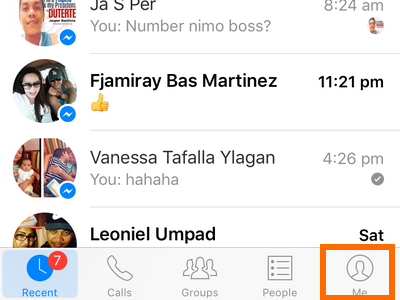
4.From your settings, tap on People.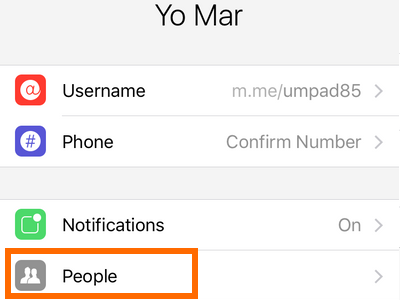
5.Under the People page, tap on Message Requests.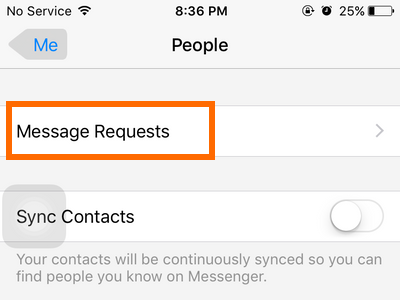
6.You are now on the Requests page. This is your first hidden inbox.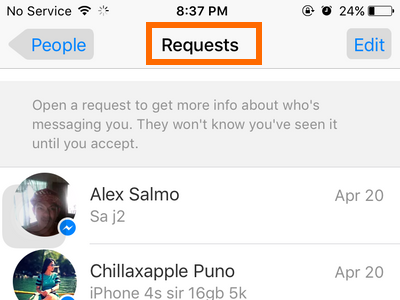
7.Tap on See filtered requests.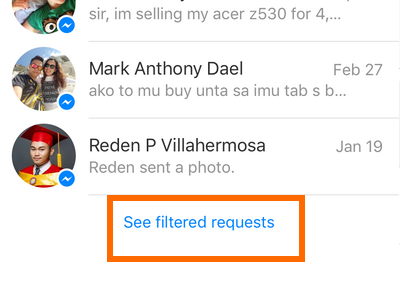
8.You are now on the Filtered Requests page. This is your second hidden inbox.
9.Tap on a hidden message to open its contents. Tap on the Accept button if you want messages from the person to go straight to your normal inbox. 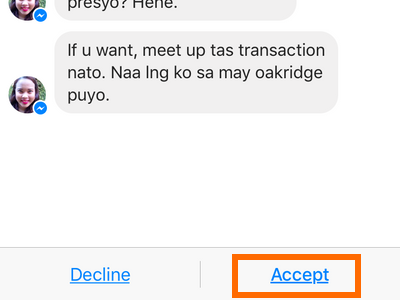
10.You are done.
Access the Hidden Messages in Facebook Messenger Using Android
To view the hidden messages in Facebook Messenger using your Android device, follow the steps below:
1.Press the Home button to go to your Home screen.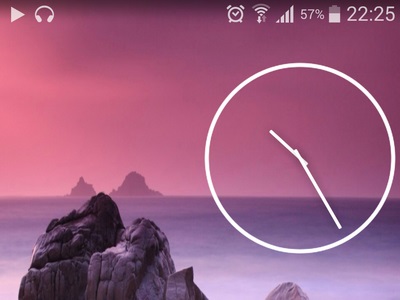
2.From the Home screen, tap on the Apps icon.![]()
3.Locate and tap on Messenger from the App drawer.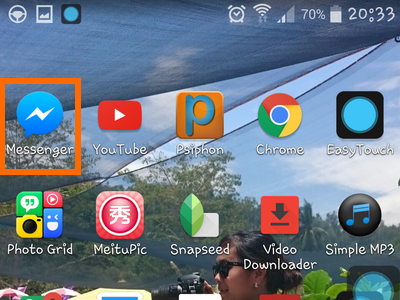
4.You are now on the messages. Tap on the Settings icon located in the upper-right corner of the screen.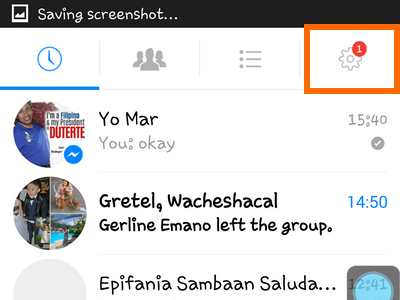
5.From Settings, tap on People.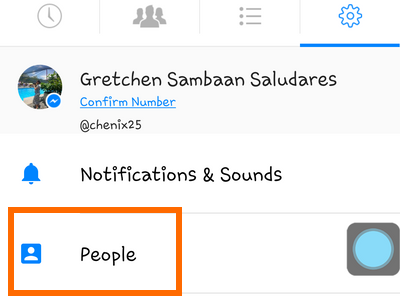
6.From the People page, tap on Message Requests.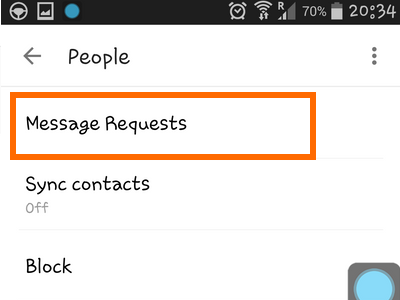
7.You are now on the Messages Requests page. 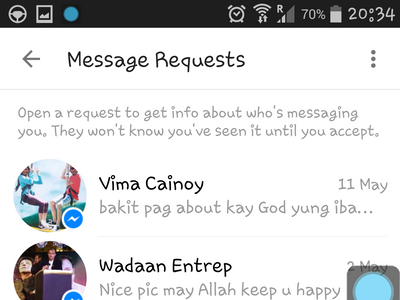
8.Tap on See filtered requests.
9.You are still on the Message Requests page. The filtered messages will be visible but will appear to be a bit blurred out.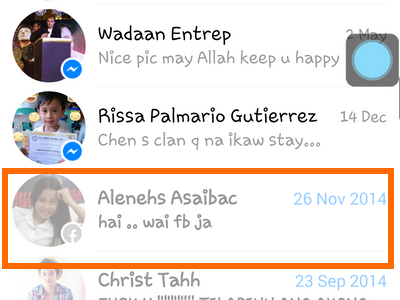
10.Tap on a hidden message to open its contents. Tap on the Accept button if you want messages from the person to go straight to your normal inbox. 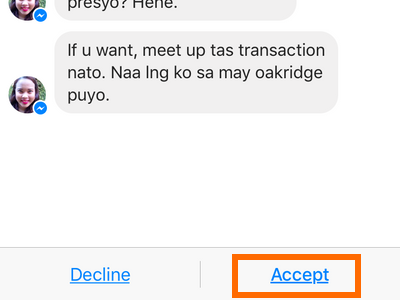
11.You are done.
I have just showed you how to access the hidden inbox in your Facebook Messenger. If you have any questions about the steps for Windows, iOS, or Android, leave a comment in the comments section so that I can get back to you.