The latest Minecraft launcher required for versions 1.6 and above will automatically upgrade you to the latest version of the Minecraft software. However, for many of us playing on servers, we will need to continue to use older versions until the server is updated. Through the latest Minecraft launcher, using older versions and preventing updates can be accomplished through the following steps.
I was surprised today when I was unable to log into my favorite Minecraft server. It seems that the new launcher by default automatically downloads and runs the latest release of Minecraft. Although the launcher does not look very user friendly, rolling back or defaulting to a prior version is pretty simple.
1. Launch the latest version of the Minecraft launcher.
2. Click the Edit Profile button.
3. Under Use version select the version you wish to use. Now you will default to this version each time you start the launcher. You can see here that I have rolled back to 1.6.1 which is what my server currently requires.
4. Click the Save Profile option.
5. Launch Minecraft.
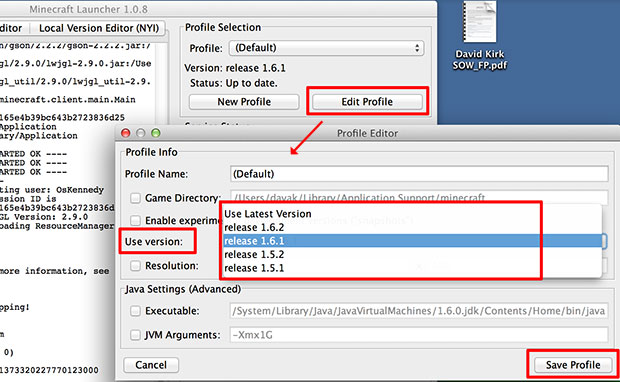
Many people were worried about installing 1.6 with the new launcher; but, you can see, it is trivial to drop back to pre 1.6 versions such as 1.5.x as long as the older versions have been previously installed.




