One of the new features in Photoshop CS6 is the ability to add a layer style to every object in a group (or layer).
I find this new feature very useful for creating content on a website, for example. This allows me to easily create buttons or layout options that will share a common style. This new feature is only available in Photoshop CS6.
1. Start off by putting your layers needed into a group. I have my “button” layer in Group 1.
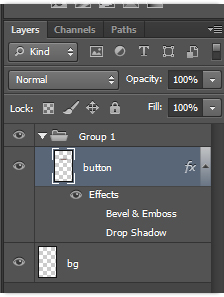
2. We simply apply our Blending Options to the group instead of our button directly. Right click on the group folder and select Blending Options.
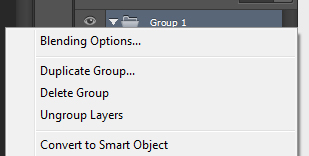
3. You will see the blending options listed under the Group Folder and any layers within it.
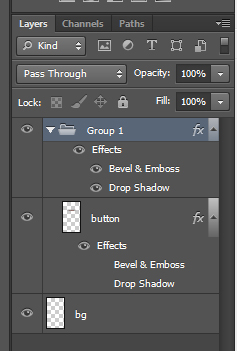
4 Any layer you add to this group will by default have the blending options defined on the Group folder. Below you will see I copied my button and they inherited the style. I also created a new layer and filled it with an orange color, and it too inherited the group’s styling.
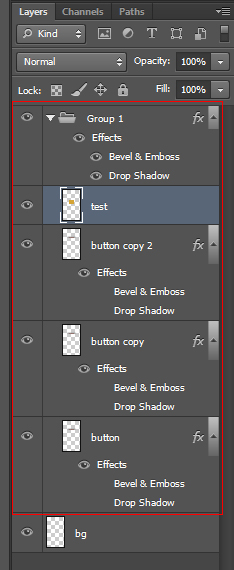
Example Image
Since all my objects are in the same group and since the blending options have been applied to the group as a whole, you can see that both objects have inherited the same blending options.
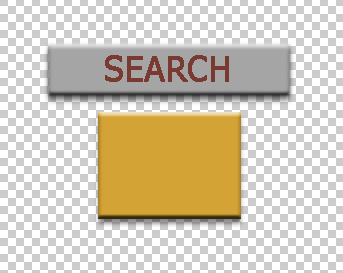
Keep in mind you can “double up” on styling. You can still apply additional blending options to the layers in this group. By stacking in this manner you can create very unique effects.





