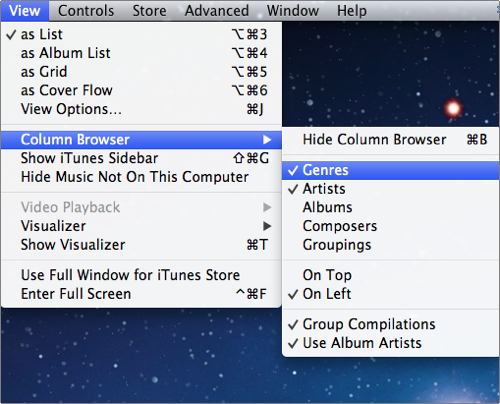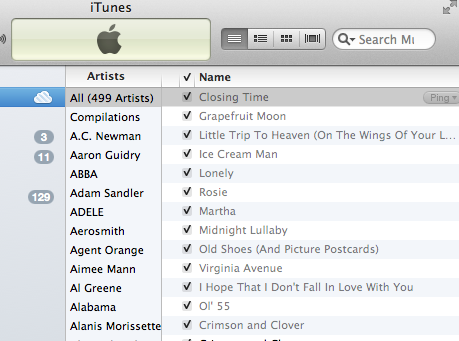In prior versions of iTunes, users had to go to great lengths to remove the genre column. In iTunes 10, the browser view is much more configurable.
On of our more popular tutorials in the past was describing how to use the terminal to hack away the genre column in older versions of iTunes. In modern versions of iTunes, the browser view can be configured much more easily. Several columns can be tweaked including genres, artists, albums, composers, and groupings. The use of group complications and album artists can be disabled too.
In my example, I want to disable the Genre view. Here is how it looks before.
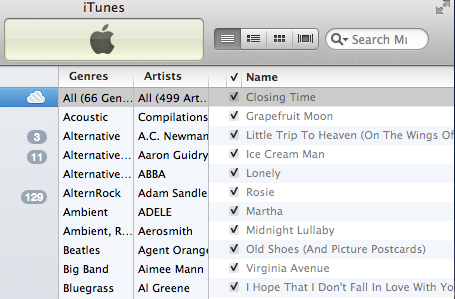
1. Open iTunes
2. Select the View menu. Be sure view as List is selected.
3. Select Column Browser…
4. Select which columns and features you want to show.
Here you can customize the columns that you want visible including how you want group complications and album artists to be used.
By unchecking the Genres column, I have removed it from my Browser (or Column) view.
If you simply want just a raw listing of your songs without the genres and artists sorting columns, then you are just in the completely wrong view mode. Just select Hide Column Browser and the columns used for navigation and sorting will disappear.