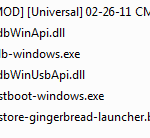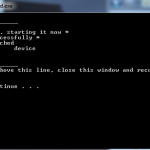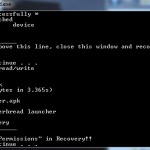If you own an Android phone and run CyanogenMod 7 (CM7) custom roms on your device, this tech-recipe is for you. By default, nearly all CM7 roms use the ADWLauncher for the application drawer and the homescreens. I personally do not like this launcher and prefer the original Gingerbread launcher. Here I will explain and include a mini adb script/app that will let you restore the stock Gingerbread launcher and remove ADWLauncher. This is an alternative method in case the update.zip does not work and should work on most Android devices running CM7 (such as my LG G2x). Props to Frank707 for the apks!
Most CM7 Android phones will let you just flash the .zip file that Frank707 created in their Clockwork Recovery and that is the recommended way. However, a few phones such as some LG devices have issues with that process. Instead, I made this work around using a few basic adb commands.
Requirements:
- – CM7.x.x custom rom on device (ie Android version 2.3.x)
- – ADB USB Drivers installed (you may need to get these at your phone makers support site)
- – CM7 GingerBread Launcher (get over at forums.cyanogenmod.com)
- – My custom adb batch file (download here)
1. Hopefully, you already have CM7 rom running on your device. I have CM7 RC1 on my LG G2x and it will be used in this example. Be sure to enable “USB Debugging” in Settings – Applications – Development on your phone. This allows us to manipulate the system partitions via our USB cable and ADB.
2. Extract the insta-adb.zip file to your C: drive. (ie C:\insta-adb\ )
3. Extract the Launcher2.apk file from the contents of the CM7 GingerBread Launcher zip file we downloaded and copy the Launcher2.apk to our insta-adb folder from step 2 (ie C:\insta-adb\Launcher2.apk)
4. Connect your phone to your PC via USB.
5. Go to our insta-adb folder (ie C:\insta-adb\ and run the “restore-gingerbread-launcher.bat” file. This will open a command prompt and do the hard work for us (ie calling adb commands, full explanation in Notes area).
6. Once it finishes running, it will reboot your Device into Recovery mode. Be sure to Fix Permissions in here and then reboot your phone once done.
7. Voila! Gingerbread Stock Launcher back on CM7.
NOTES:
Here is the exact command list in the batch file:
adb-windows.exe devices
adb-windows.exe remount
adb-windows.exe push Launcher2.apk /system/app/Launcher2.apk
adb-windows.exe shell mv /system/app/ADWLauncher.apk /system/app/ADWLauncher.apk.orig
adb-windows.exe shell mv /system/app/Launcher2.apk /system/app/ADWLauncher.apk
adb-windows.exe devices
adb-windows.exe reboot recovery
This script will do the following:
- check to see what devices are connected
- mount the system folder as read/write
- push the Launcher2.apk to the system/app folder
- rename the original ADWLauncher.apk with a .orig (in case you need to restore)
- rename the gingerbread stock launcher to ADWLauncher to fool CM7
- reboot device into recovery where you can then run the “Fix Permissions” script.
My insta-adb zip has all the necessary files to run ADB commands on your device so it will work on all devices given you have the proper Development USB Drivers installed. Google phones (Nexus phones) you can get at google’s page, but non-Google flagship phones will require you to get them at their site (ie LG G2x, T-Mobile G2, etc).
– Here is a link to the OEM USB Driver page from Google. Pick your phone maker and use such driver (non Google Dev phones).
– Here is a link to the Google USB Driver page. Compatible with official Google Dev Phones, Nexus One, and Nexus S.
Restoring Back To ADWLauncher?
Easy, just connect your phone (again, be sure to have usb debugging enabled) and run the “revert back to ADWLauncher.bat” file in our insta-adb folder (ie C:\insta-adb)