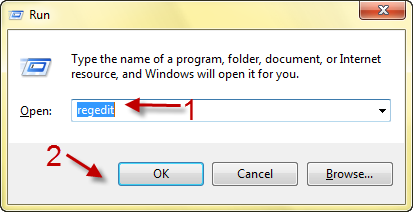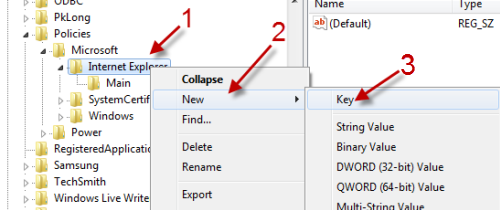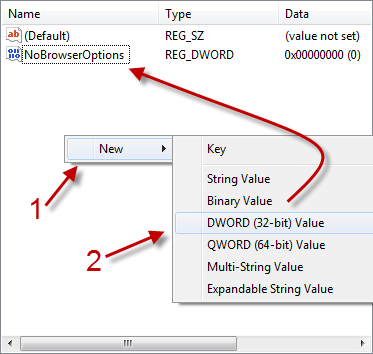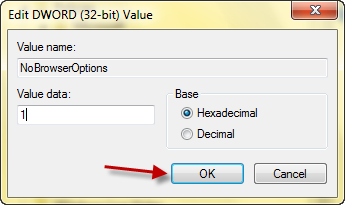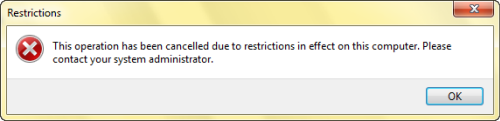The Internet Options is the center place for tweaking most of all important settings in Internet Explorer. Because this option can be easily accessed by anyone, problems may arise when an user erases or tweaks the settings of other users. Luckily, you can lock the option by using this registry tweak.
In a public environment, users frequently will manipulate internet options thus harming the experience of other users. This registry hack prevents this from occurring. Remember that registry errors can cause massive issues, so backing up your system first is always a good ideas.
1. Press Win key + R to open the Run window. Type in Regedit in hit Enter.
2. In the Registry Editor window, go to: HKEY_CURRENT_USER\Software\Policies\Microsoft\Internet Explorer
3. Right click on the Internet Explorer key -> New -> Key, set Restrictions as the key’s name.
4. Click on the Restrictions key, and then right-click on the right pane -> New -> DWORD (32-bit) Value. Name it NoBrowserOptions.
5. Double click on the NoBrowserOptions DWORD, change its value from 0 to 1. Click OK to save change.
6. Log off or restart your computer to take full effect.
After this registry hack is in place, users trying to access Internet Options will see a warning window like below:
Note: If you wish to enable this feature again, just change the value of NoBrowserOptions from 1 to 0.