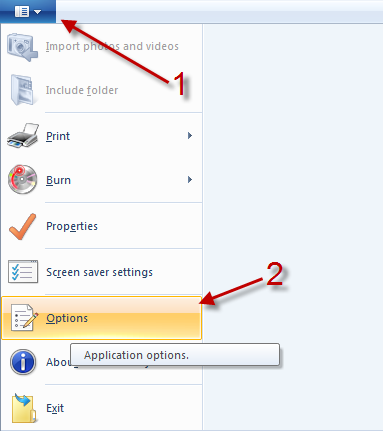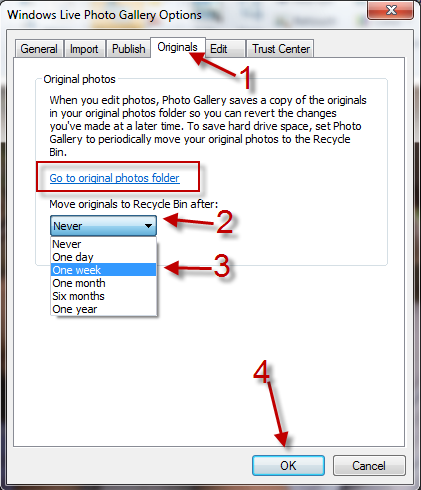When you edit photos in WLP 2011, the program will automatically make a copy of the originals. This allows the user to revert any changes made to the photo. With the default setting, these original images will never be cleared and can take up excessive space. You are actually storing multiples versions of one image. This tutorial will show how to access and clear those original photos if you no longer need them.
Editor’s Note: With disk space being cheap and plentiful, there is very good reason for keeping an original copy of your photos. However, if you are short on disk space, removing these photos is a good place to start. In fact, if you want to be super safe, back up the original copies before deleting them. That way, you’ll have the original files AND a cleaner hard drive.
1. Launch WLP 2011.
2.Click on the blue button -> Options.
3. In the Options window, switch to Originals tab, choose a time period to move the originals to the Recycle Bin in the drop down menu and hit OK. If you would like to access photos in Original Images folder, click Go to original photos folder.
Note: If you don’t want to remove all originals after a time period, you can manually delete what you want in Original Images. After you have deleted the originals, the modified version in WLP can not be reverted back.