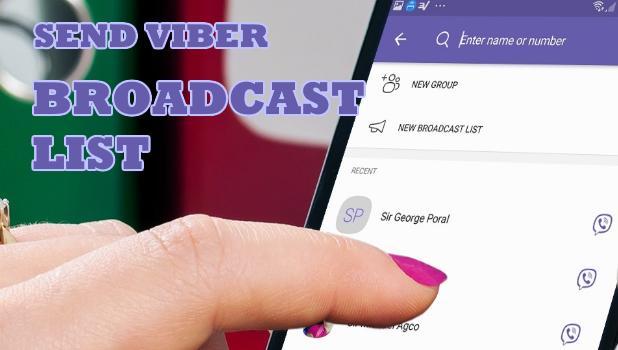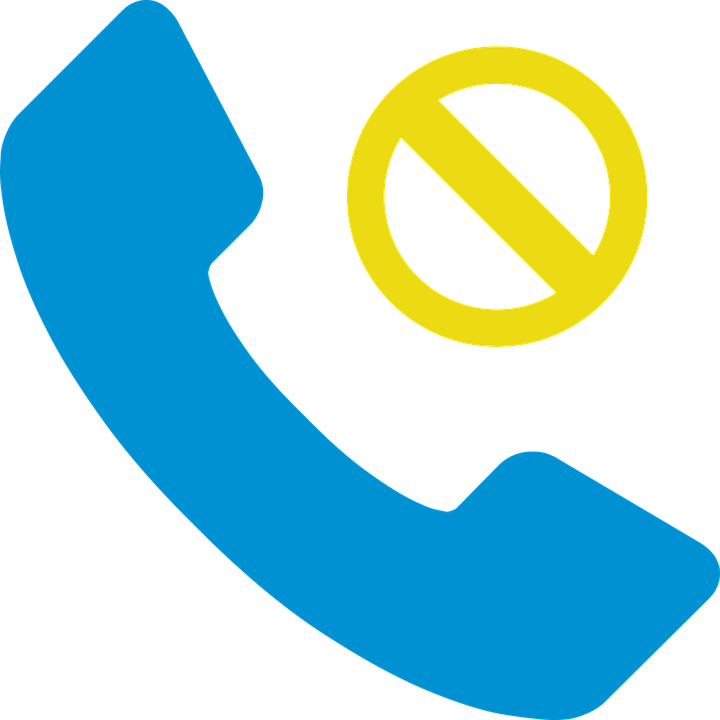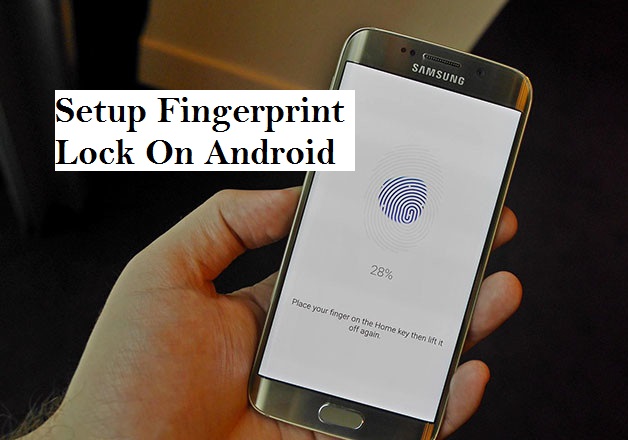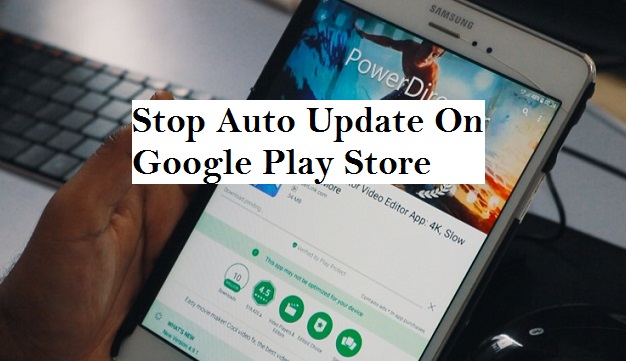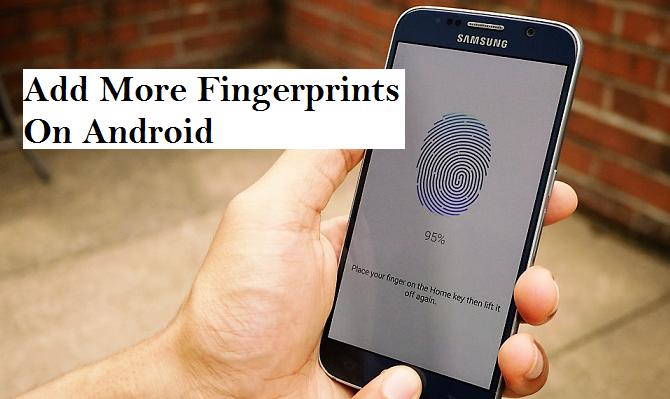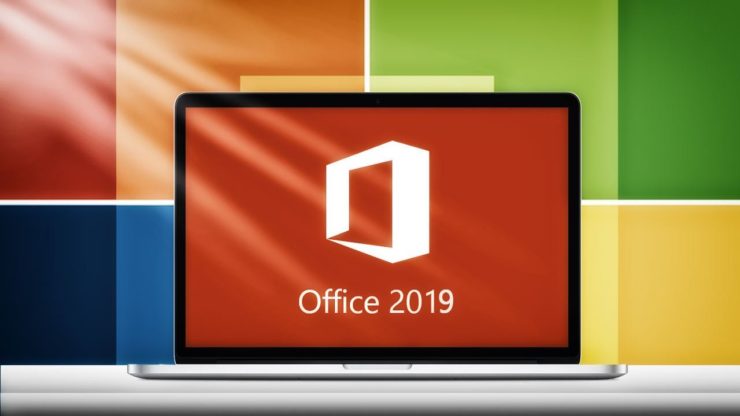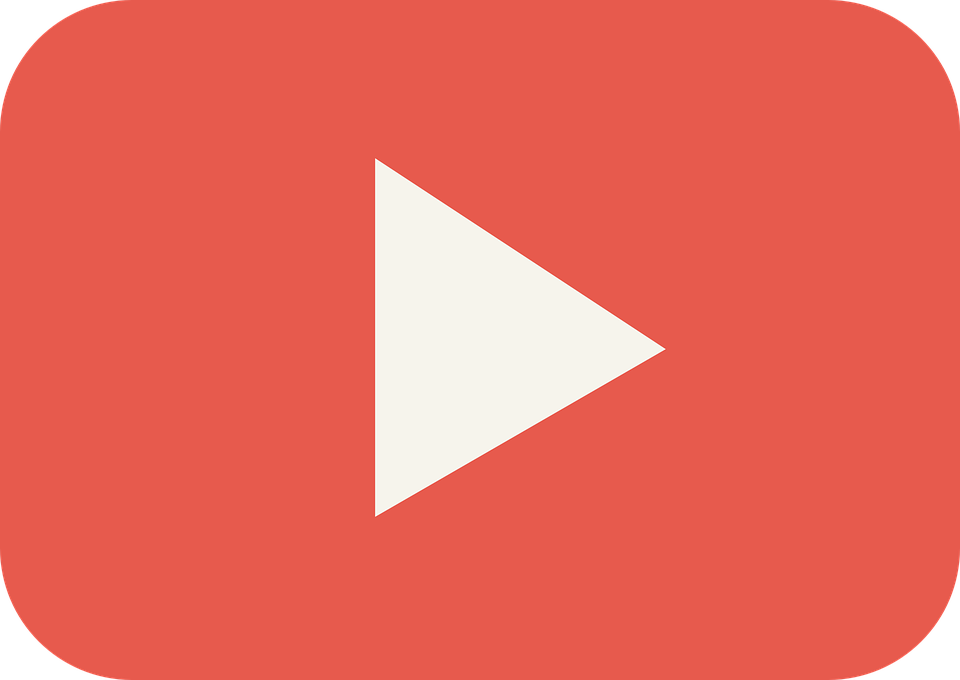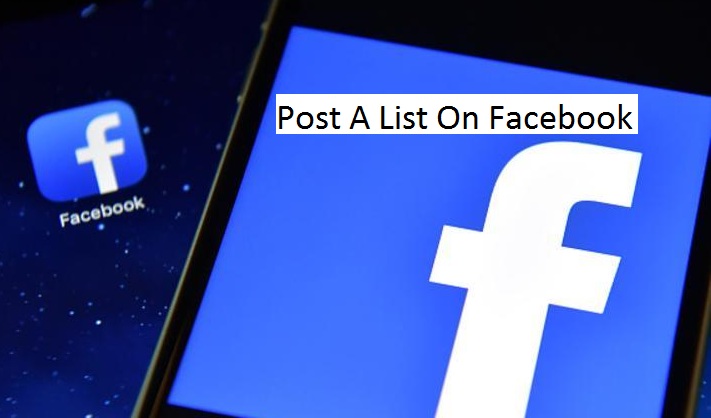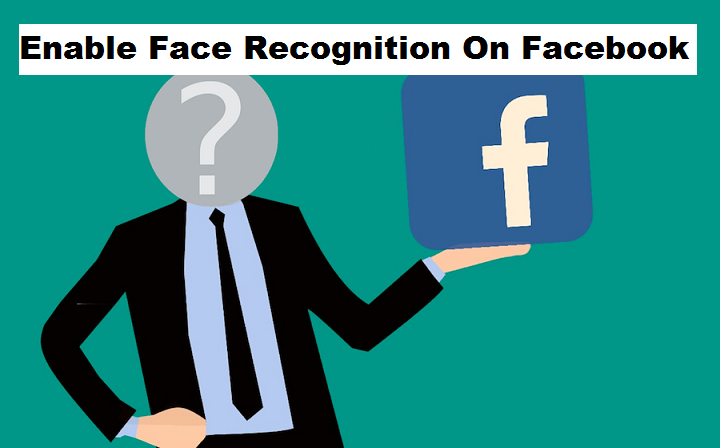How to Block All Incoming Calls on an Android Device
Sometimes, all you want to do is get away from everyone. Solitude is a beautiful thing. It gets you in touch with your sprawling imagination. The distractions that people bring not only halt your academic progress, but also make you lazy and unambitious. There’s nothing wrong in cutting the world off at times. It doesn’t mean that you’ve gone mad or become a hermit. Sometimes, we need some time alone to reassess the direction of our life. It’s imperative that we find time for ourselves to think about what we want to achieve, and how we want to pave our path to our pursuits. Social media has already misdirected our time as much as it could. Learning how to block all incoming calls on an android device can come in handy in situations when you want an escape route from the commotion of life. This article is aimed at teaching you just that.
How To Unlock Phone With Fingerprint on Android
Hello, I would love to welcome you to another interesting episode where I would show you how to unlock phone with fingerprint on android. Fingerprints on Android is a cool hardware feature, though its effectiveness is made possible by a software (O.S). Some persons have had difficulties in using the fingerprint feature on their Android devices to unlock their phones probably because they can’t locate and activate this feature on their devices. That will be sorted out very shortly as I am going to show you how to unlock phone with fingerprint on Android.
How to Sort Bookmarks on Chrome — Alphabetize Your Bookmarks
Bookmarks can become a complete mess if left on their own accord. We visit a lot of websites on a daily basis, from Wikipedia to random websites citing relationship rules, and find it necessary to bookmark them all, for one reason or another. The sole purpose of bookmarking these websites is so that locating them at another time becomes easier. But when the bookmarks start to pile up, they become more of a nuisance than a help. This is why learning how to sort bookmarks on chrome is so very important. Alphabetizing your bookmarks is a great way of managing a mesh of websites. This way, whenever you wish to revisit a website that you bookmarked, all you have to do is locate its starting alphabet. The need for going through a strenuous struggle of sifting through a mess of bookmarks is removed this way. In this tutorial, we’ll show you how to sort bookmarks in alphabetical order. Visual instructions are also given for your convenience.
How to block a website
Every now and then every single one of us decided to take a short brake from work and started browsing our favorite pass-time website. The problem arises once that short brake turns to hours and hours of watched videos, liked statuses or upvotes. Once we get back to reality and continue working nothing is the same, our productivity goes down-hill from there.
How To Turn Off Auto Update On Google Play Store
Hey There! You’re welcome to another interesting session that is going to talk less and do more of showing the steps that’s needful. Alright, let’s dive right in. Have you ever picked up your phone and realize that Google play store is just going to get you sick with auto-updating apps especially when your WiFi is on?? At that point, you can literally go insane as you watch your data gradually disappear into thin air. But here is the good news it can be solved and it’s easy.
How To Add More Fingerprints On Android
Hello, are you an android user? Are you conversant with the fingerprint technology? Or perhaps you are thinking that the fingerprint technology is meant for just your thumb or index finger? It may astonish you to know that u can use any finger to unlock your Android device.
What is Android? The big question on the minds of some Android users.
Android can be defined as an open source mobile operating system used for smartphones and tablets and it was developed by Google. An operating system defined as a software that manages computer hardware and software resources and provides common services for computer programs, it communicates with the hardware and allows other programs to run.
Today, I am going to show you how to add more fingerprints on android. Sometimes it is advisable to add more than one fingerprint on your Android device to enable easy unlocking and easy access. Android devices were not programmed by default to accept a particular finger or finger gesture. The idea of using mostly thumb or index is as a result of the location of your fingerprint sensor. In the real sense, you can actually use any of your fingers to unlock your device as long as that finger is added to your fingerprint database.
Just sit back, relax and learn how to add more fingerprints on android.
Sometimes the complaint of a non-functional or inactive fingerprint is from the positioning of fingers, the android fingerprint sensor gives you the option of redirecting your finger in different positions while capturing. So if you have experienced such difficulty, if it is not a hardware or software problem, then maybe you should just try adding more fingerprints on your Android device.
How to add more fingerprints on android
1. Turn on your Android device.
2. Unlock your device and Go to settings.
3. Tap on security.
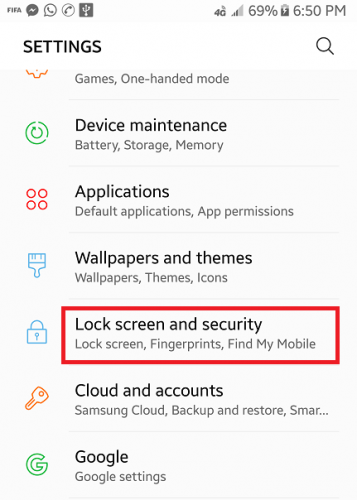
4. Tap on fingerprints.
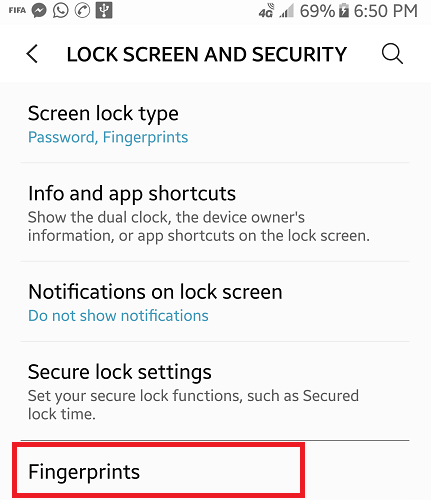
5. Input security code and tap next.
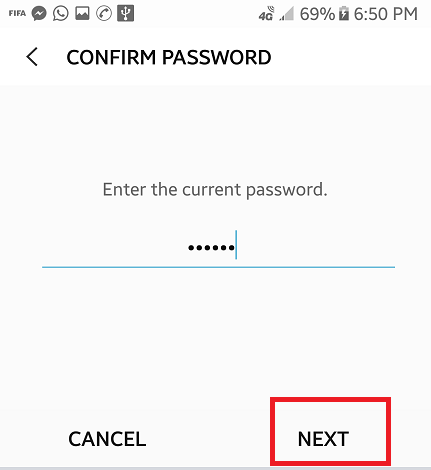
6. Tap add fingerprint and follow the on-screen command.
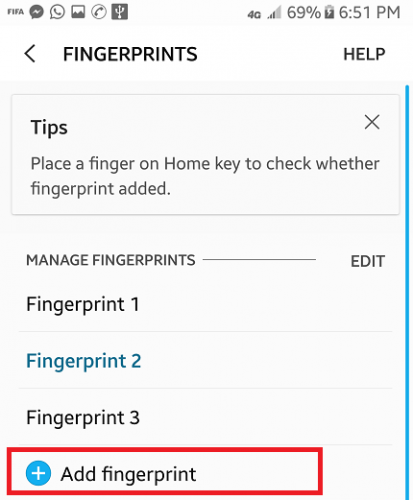
After you have gotten to this point you will be requested to place your finger on the sensor for capturing, you have to place the fingerprint you want to add carefully and in different directions until your scanner verifies and confirms success on addition. This means that the fingerprint has been added automatically.
N/B: if you delay adding the fingerprint, some scanners by default may show you an error message and take you back after a couple of minutes, so you will have to redo the whole process.
Your phone access security code is very important to be able to even access the fingerprint option it is advisable to use a code that you can remember easily.
Frequently Asked Question and Answers
Q: How many fingers can I add to my android fingerprint.
A: You can add as much as you wish, as long as the position of the fingerprint scanner is favorable for you.
Q: Is it necessary to use fingerprint on my android device?
A: No, usage of a fingerprint on an Android device is not a necessity but just a security option to ease you on unlocking your device.
How to download Office 2019 Consumer Preview
For 3 decades Microsoft provides us with tools that boos our productivity. In the late 80s Microsoft provided users with Word, Excel and PowerPoint each as a standalone installation. Several years later they released the Office Suite which contained all 3 applications in one installation package.
How to Set Parental Controls on YouTube
With internet access becoming a more common commodity, parents are becoming concerned about the content their kids are being exposed to. And their concern is justified too since now anyone can have access to whatever media they want. Your kids may only be searching for their favorite cartoons on YouTube but how can you stop the pop-ups and ads that appear out of nowhere. And a lot of these ads contain adult content. This is why every parent needs to learn how to set parental controls on youtube. You might be able to swipe away these unwanted pop-ups and remove explicit videos from their recommendation list if you’re sitting over your kid’s shoulder.
How To Post A List On Facebook
Hey there, Here’s another tech tutorial our cookbook. Today’s article is basically about Facebook. I am sure you know what a list is and how it looks like, yeah? Okay! I will show you how to post a list on Facebook with so much ease. It is really simple to accomplish. All you need is your Android device handy and data connection.
Facebook keeps making us happy with the new and amazing updates that come packed with new features that make Facebooking fun in every way. I mean, who doesn’t like new features? In the past months, Facebook has succeeded in keeping its users glued to their devices by throwing in new features like Facebook Poll, Sharing GIF on a status update and a bunch of other cool features.
How to Enable Face Recognition On Facebook
Hello, I want to welcome you to another interesting session where I will show you how to enable face recognition on Facebook.
Face recognition on Facebook? Yes, I will enlighten you on this subject.
Let’s start with what face recognition on Facebook is: Face recognition is a technology that is capable of identifying or verifying a person from another digital image. To break it down further, face recognition aids in suggesting friends to tag in photos because they are present in the photo, face recognition also helps in fighting against fake accounts and fraudsters trying to use another person’s photos to orchestrate their plots, this is done by alerting users of photos or videos that they appear in, even if they are not tagged in the post.