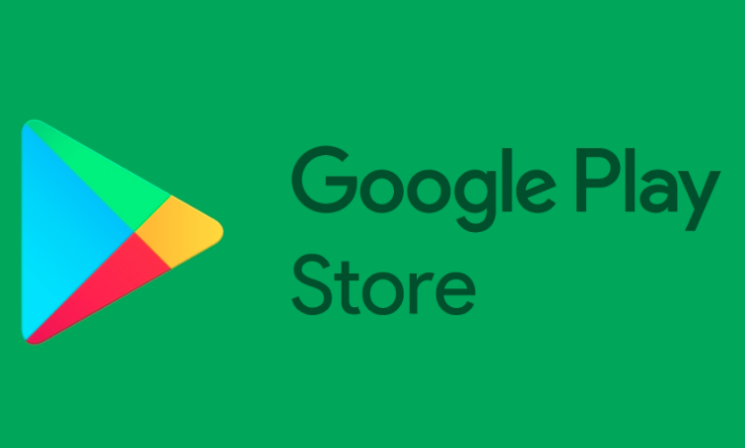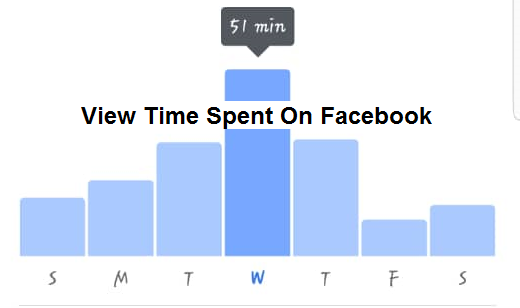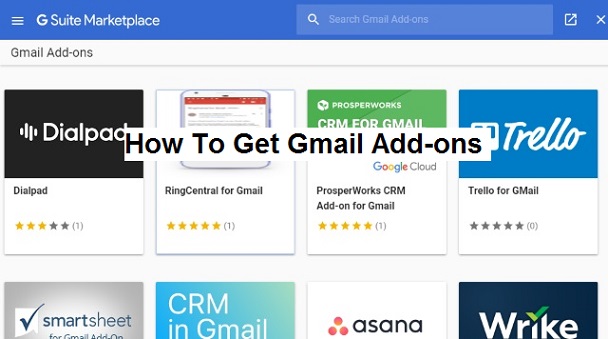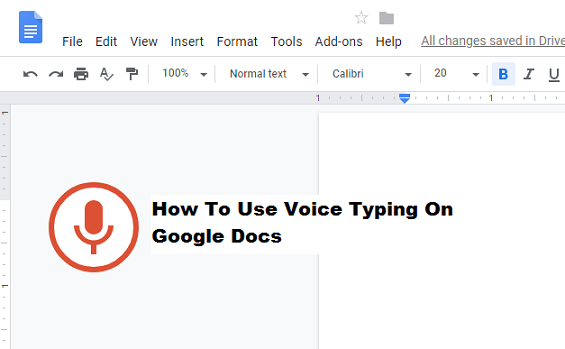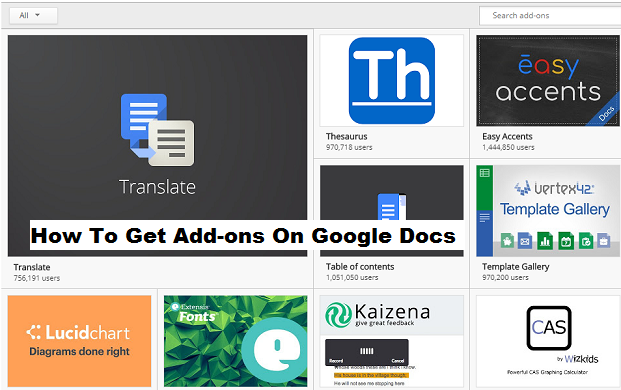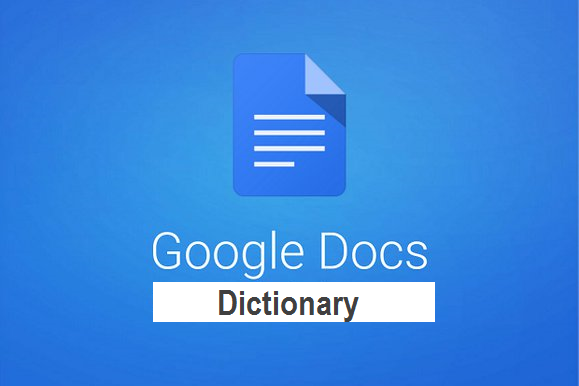In recent years internet security is becoming a very attractive discussion topic. the most popular way of adding an extra security is by using a Virtual Private Network or VPN for short. The VPN adds an extra layer of security making it impossible to have your packets and data intercepted by a third party. In theory at least. In real life situations, it is not the most secure way, but it get’s the job done. What the VPN does is that it creates a tunnel where you packets are passing through so that is the protection that most people are looking for.
Windows 7: Set a Program’s Affinity for Better Performance
Whether you want to squeak out some extra Windows 7 performance on your multi-core processor or run older programs flawlessly, you can set programs to run on certain cores in your processor. In certain situations this process can dramatically speed up your computer’s performance.
How to speed up your laptop
As with most electronic devices these days, our computers are not as fast as they were when we first got them. Depending on the use or how often we use them, some of us are seeing the speed decay a lot sooner than others. This effect seems a lot more intense with laptops.
Use Dual Monitors with Windows 10
Since most people have a digital TV, why not plug yours into your laptop and have two monitors, just like a stockbroker or programmer? You can work on one screen and move an item to the another when you need to read two items at once. This greatly increases your productivity and comfort. Also, for people with impaired vision, using a TV as a monitor helps them read the screen more easily.
Multiple Monitor Tips and Tricks!
This is a collection of cool things to do with dual monitors that will increase your efficiency and creativity.
How to Cancel Play Store Subscription Without Incurring Additional Fees
If you are an Android user, you must be familiar with the Google Play Store app. It is a one-stop destination for all Android games, music, movies, eBooks and purchases. On every Android device, Google Play Store can be accessed via the Play Store app. The store gives you access to millions of games and apps you can download to your Android device.
To use the Play Store, the first step is to create a Google account. If you don’t have a Google account, you won’t be able to download or browse the content. It can be set-up for free in a few minutes.
If you have been trying out premium TV apps or music subscription services, and want to cancel before you get charged this “How to guide” from Tech-Recipes is going to help you out.
There are a few premium apps (in Play Store) that renew your subscription automatically and you will be charged with each billing cycle until you cancel your subscription. If you want to cancel Play Store Subscription without incurring additional fees, then you need to follow a few steps.
Let us have a look at them in detail
How To View Your Time On Facebook
Facebook recently announced a rather unexpected feature: the social network giant is making it easier to keep track of how much time you are spending on Facebook. You already know you are probably spending too much time on Facebook, but if you are curious exactly how much of your day is being consumed by the platform, a new tool can help you find out.
How To Get Gmail Add-Ons
Google has done it again. Just when you thought it couldn’t get any smarter, it did so by integrating some of your favorite tools right into its Gmail platform, for a seamless way to operate and do business.
How To Get Object Dependencies In SQL Server
Programming languages have objects that rely on another object. A rather similar principle applies to a database. Multiple types of object dependencies exist in a database including relationships between tables, primary-foreign keys, constraints and schema bindings. Therefore Object dependencies become critical in a growing database and have to be handled with caution.
How To Use Voice Typing On Google Docs
Google announced it has added free speech-to-text capabilities to Google Docs (Google calls it Voice Typing). This would have been huge news 20 years ago, yet when Google unveiled it, it was only described in a single paragraph in the middle of a larger blog entry. In a world with Apple’s Siri, Microsoft’s Cortana, and Google Now, a free speech-to-text service that works on multiple computing platforms may not seem like big news anymore.
Voice Typing is different, though; it’s kind of a built-in version of Dragon NaturallySpeaking (for those of you who remember or still use that program).
Voice Typing works in Chrome on the desktop, as well as the Docs apps for Apple iOS (iPhone and iPad) and Android.
I was never a big fan of voice dictation. Having been born with keyboard and mouse in hand, I’ve always felt more comfortable that way, and my verbal WPM can’t compare to my typing speed.
But I use Google Docs every single day, so when I learned that it has a Voice Typing feature, I figured I may as well try it out.
It turns out, Voice Typing is awesome! In this article, you’ll learn everything you need to know about voice dictation and voice control in Google Docs, including how to get started and a few essential tips for productivity.
Adding Punctuation
Voice typing even understands when you want to add punctuation to your document if you use these phrases:
- Period
- Comma
- Exclamation mark
- Question mark
- New line
- New Paragraph
Note: Punctuation only works in German, English, Spanish, French, Italian, and Russian.
Using Voice Commands
Using voice typing doesn’t end with the ability to type words and add punctuation. You can use it to edit and format text and paragraphs inside your document without having to click anything in the toolbar.
Note: Voice commands are only available in English for Google Docs; they are not available in Slides speaker notes. Both the account and document language must be English.
If you mess up and accidentally say something you want to be deleted, you can say “Delete” or “backspace” to remove the word before the cursor.
Below are the steps for using voice typing in Google Docs:
How To Use Voice Typing On Google Docs
1. Login to www.docs.google.com.
2. Fill in your Google login details.
3. Start a new document.
4. Click on tools.
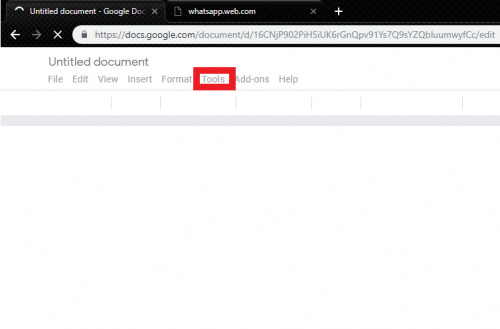
5. Click on voice typing.
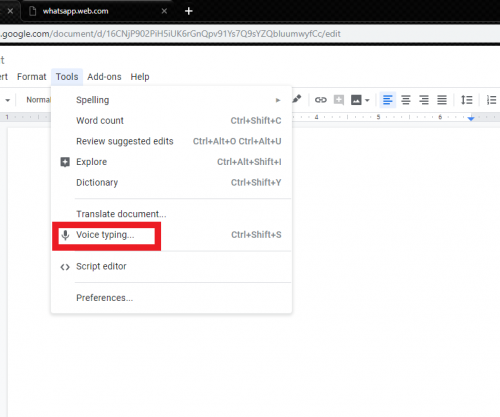
6. Click on speak.
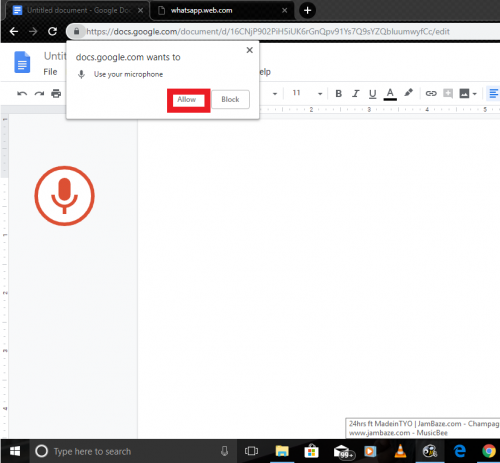
7. Click on allow.
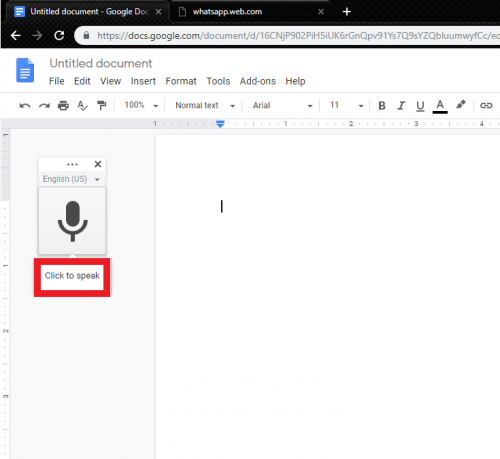
Conclusion
Voice Typing and speech-to-text have come a long way in recent years and with the number of features, commands, and greater accuracy, you could use it to type all your notes or even a whole document.
Voice Typing also helps people who suffer from carpal tunnel syndrome or otherwise experience pain when typing. Once you have mastered all the commands, you may never have to use a keyboard or mouse when typing up a document again!
Amazing right? Check out this Google feature and let me know what you think.
Here are some articles you might like;
How To Check Word Count On Google Docs
How To Use Dictionary On Google Docs
How to Create Internal Links in Google Docs
How To Get Add-ons On Google Docs
A word processor requires very little a blank page, typography tools, and a way to save, print, or share your finished documents. The earliest word processors like Word for DOS and WordPerfect offered little more than that. An update here, a new version there, and 30+ years later, word processors offer an embarrassment of riches with more tools that can fit in Word’s tabbed toolbars.
How To Use Dictionary On Google Docs
Some students use assistive technology software as an accommodation to help them to write. For example, Talking Word Processor is nice because it predicts words as you type, and also if you double-click a word, it will give you the definition to help avoid homonym errors. But, not everyone needs assistive technology. Sometimes it can be handy to have a dictionary around when you are writing an essay or another school assignment.