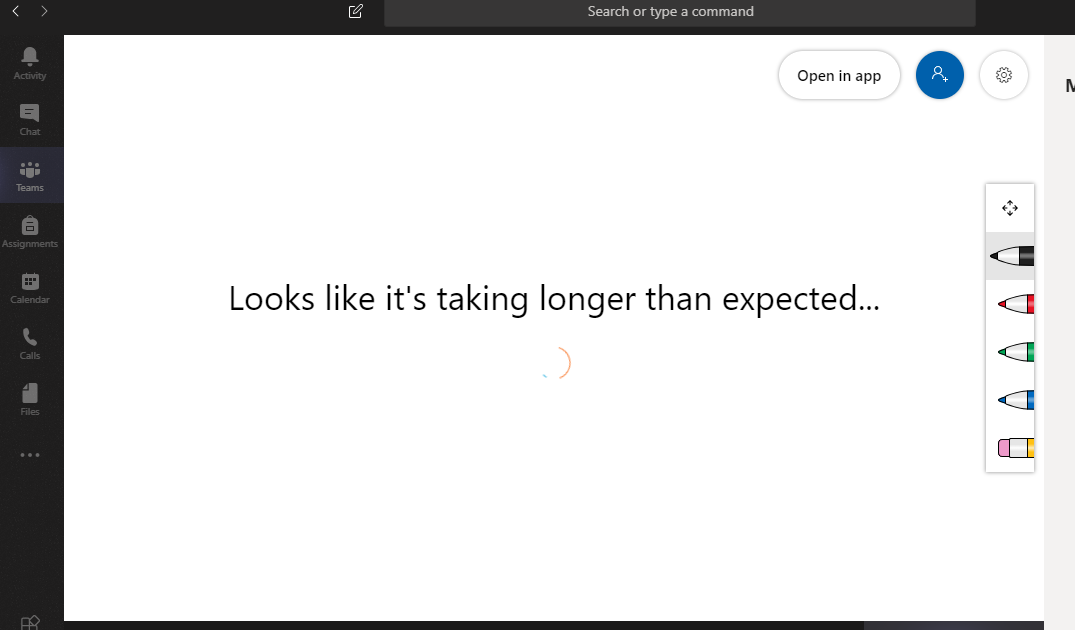MS Teams is widely used these days for online classes and meetings. Microsoft Teams is a great platform for teamwork. But since everything during the rule of coronavirus is online, so MS Teams has come to the rescue. This tech-recipe is a quick tutorial for all the teachers and students out there. MS Teams has this amazing whiteboard feature. So let’s find out How to Use Whiteboard During MS Teams Meeting.
Microsoft Teams is a team collaboration platform. It is easy to set up and is the most convenient way to manage a distributed team. This software comes with many features. There are four goals Microsoft intended to achieve through this software.
- Effective Communication
- Better Collaboration
- Customizable Workspace
- Secure Team
Distributed teams are relatively difficult to manage than the team that is geographically located at the same place. Team members are dependent on each other. They share resources, tools and need good communication.
Before during online classes, teachers used to put anything that they wanted to explain on a piece of paper and post a picture. Now on MS Teams, the teachers can use the virtual whiteboard to explain. Whiteboards form an important part of the classroom. Since MS Teams aims at providing a classroom environment. So, you can use the whiteboard to make your meeting or online class more interactive and communicative.
How to Use Whiteboard During MS Teams Meeting.
Step-by-Step Tutorial
1. Go to MS Teams
2. Join the meeting in which you want to present or attend.
3. Click on the Share button in the center.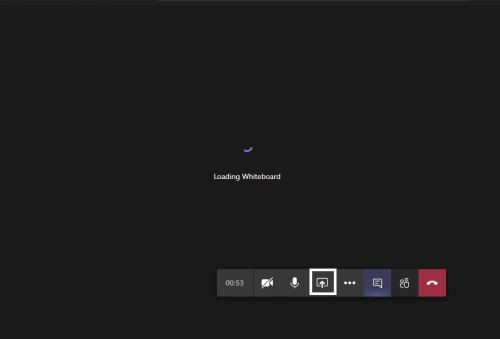
4. Click on “Microsoft Whiteboard”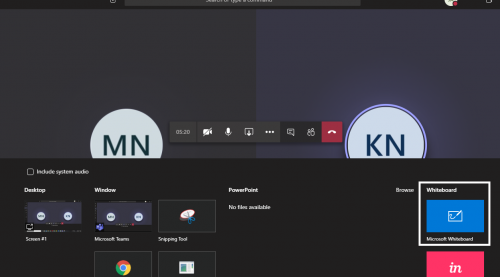
5. Wait for a little time, confirm from all the members if they are seeing the whiteboard.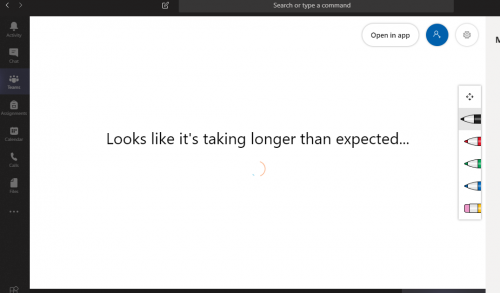
6. Now use the markers and erasers to present. Use different colors to present in a better way. Also, everyone in the meeting is allowed to write on the board. So you can request everyone to hold back and not write.
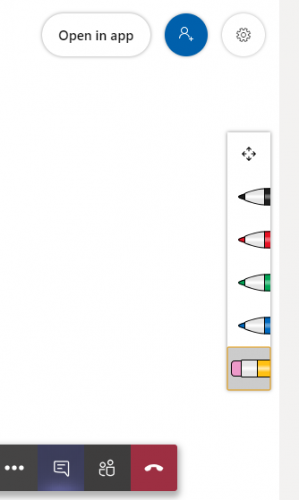
7. Click on “Stop presenting” to get out of the Whiteboard.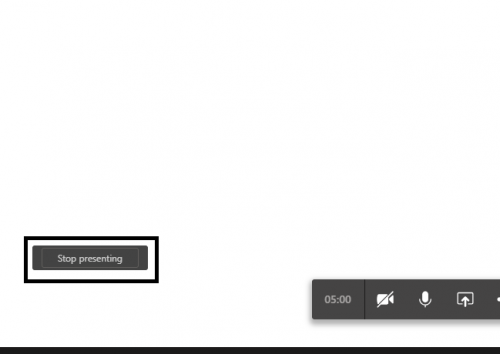
Check out these MS Teams Tech-Recipes
How to Submit Assignments in MS Teams
How to Add Microsoft Planner Tab in Microsoft Teams Project
Make the Most of Microsoft Teams Calendar
How to Start a Conference Call on Microsoft Teams
How to Use Microsoft Teams ( Part I )
Start a Project on Microsoft Teams