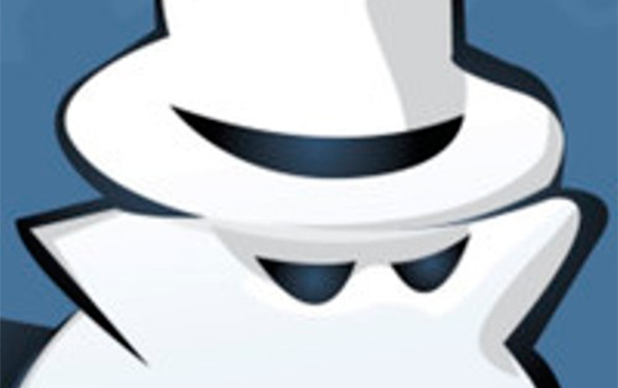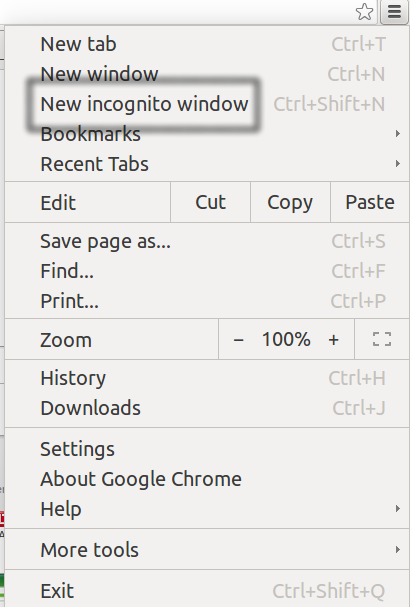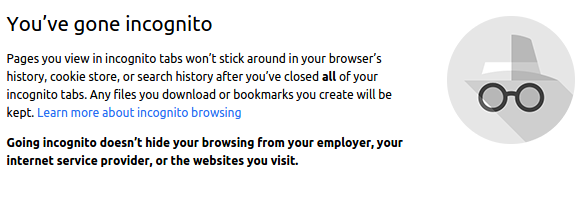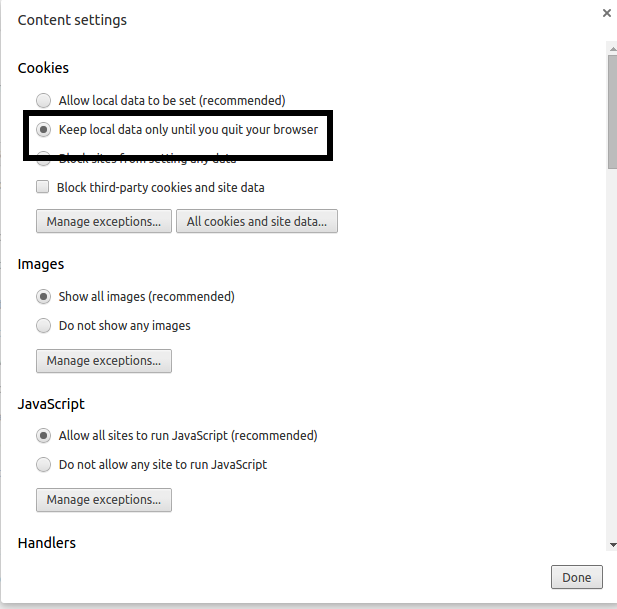Google has come under much criticism for using your personal data for advertising and tracking. In a gesture addressed toward their many critics, Google has added a private browsing feature to Chrome called incognito mode that can help you opt out of tracking. It works, but only for a very short duration. Web pages can still track you when you use it. However, since it erases cookies when you close the Incognito Mode window, advertisers and data brokers cannot track you long enough to target advertising to you or sell your data to data brokers.
With incognito mode, Google states: “You don’t leave browsing history and cookies on your computer, but you can still see your existing history, bookmarks, passwords, Autofill data, and other Chrome settings.”
This is not entirely true.
Almost every website needs to use cookies because they use these to pass data from one page to another. Some websites, such as Mashable.com, do not need cookies since they just show you a page of text and do not need to pass data about you from one page to the next in order for the pages to work. However, sites like Gmail need cookies because they use those to keep track of who you are. Without cookies, Gmail would have to ask you to login for every single email message you read. Also, if Mashable required you to subscribe in order to read it, as The Washington Post does, then it would set a cookie in your browser after you have logged in, marking you as a subscriber. Mashable is free, so cookies are not required.
The steps below explain how to use incognito mode with Google Chrome version 39 and also how to achieve the same results by setting your browser to erase all cookies every time you close the browser.
Note: If you choose to erase all cookies, then you will have to log in to your email (and The Washington Post subscription) every time you opened the browser. With icognito mode, this cookie hiatus is only for that individual browser sesssion.
Enable Incognito Mode
1.In Google Chrome, click the Chrome settings icon ≡ at the top right, and then select New incognito window.
2.Now, a new instance of Chrome has popped up. The color scheme has changed to gray, suggesting you have gone into stealth mode. A “new instance of Chrome has popped up” simply means there is another copy of Chrome running. However, this one is set so that all cookies are erased when you shut down the browser. So if you use the copy with incognito mode for surfing the web and the other copy without incognito mode for reading your email, then you will not lose your email cookies. Cookies created in the incognito mode browser will be erased when you close that browser.
After you launch incognito mode, Chrome shows this message. Note that Chrome says that a permanent record of what websites you visited will still exist. However, it will not exist on your local machine, only on the websites you visited or your employer’s networking equipment. (There is nothing you can do about that. Do not worry too much about websites as they will not know your name and email address, only your IP address.)
What makes tracking you across the internet possible are these cookies. If you erase those, then the advertising companies are not able to match up your earlier web history with your current web activities because they have lost track of who you are.
3.As mentioned above, there is another way to achieve incognito mode by setting Chrome to erase all cookies when you close the browser. This is under Settings>Content Settings>Cookies. Select Keep local data only until you quit browser. However, if you do this, you will have to log in to your email and all the other sites to which you subscribe, such as Twitter, every time you go visit the website.