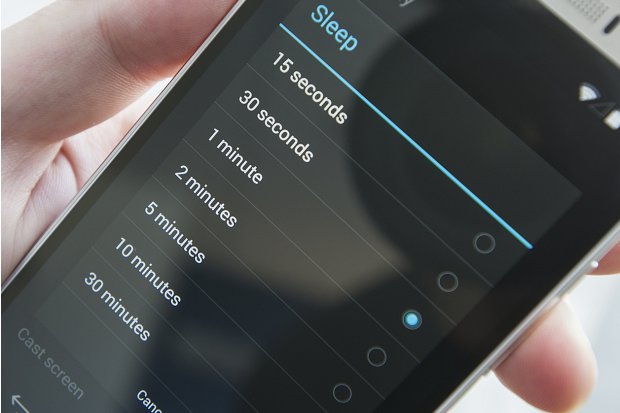Android devices naturally run on an operating system that strives to conserve energy in order to run all applications with maximum effectiveness. This is why our phones have a screen time out where, if the phone has not been operated for a brief amount of time automatically results in the screen going into standby mode so that the battery wouldn’t be drained. The term ‘screen time out’ itself is the amount of time it takes for your phone, if no activity is being done on it, to shut down from active mode to sleep mode.
Many a times we come across situations where we wish to prevent the phone’s screen from sleeping, such as instances where we are watching a film, or are engaged in a video call with a friend who lives far away. To have the screen shut down on us in the middle of what we’re doing would be an annoying inconvenience. Not only does it frustrate the user, it also disrupts his tempo. Many of us would scorn at such a viewing experience! We would deem it utterly unacceptable. If the cinema abruptly shut down your movie in the middle, would you not want a complete refund? Of course you would!
Fortunately, android allows you to customize your preferences and adjust your phone’s settings to accommodate what you’re doing. This means that you can easily get your screen time to last much longer by changing the settings. The process itself is extremely easy and takes only a couple of taps to complete. All it requires is you, your smartphone, and a basic understanding of knowing how to use an android.
How to Increase Android Screen Timeout
Listed below are the steps to adjust screen timeout on Android Nougat:
1.First of all, click on Apps on your home screen.
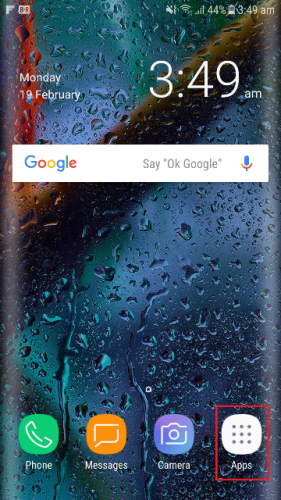
2.Click on Settings.
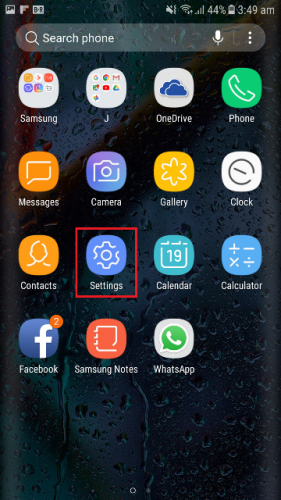
3.You will now see a list of all your phone’s features that you can adjust. Since your objective is to prolong the duration of screen time, go to Display.
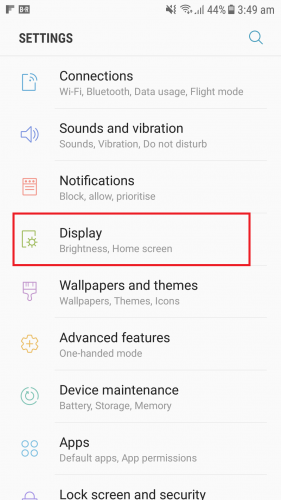
4.Swipe down till you see an option that says Screen timeout.
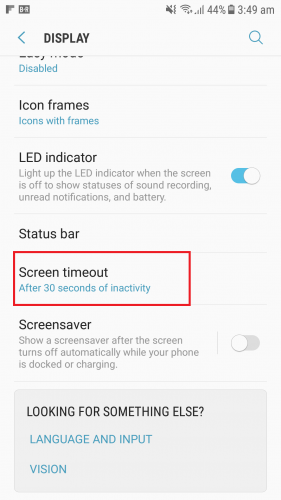
5.You will now see a list of units of time that you can adjust according to your preferences. The available options are 15 seconds, 30 seconds, 1 minute, 2 minutes, 5 minutes, 10 minutes, 30 minutes. You can now select the total time for screen timeout.
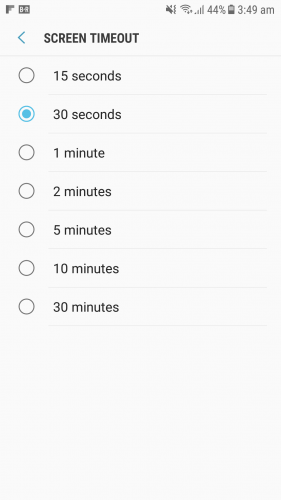
The process itself is simple, right? Using these steps, you can now watch films uninterrupted and go for long stretches of time working your apps without having to worry about the screen going dark on you.
Frequently Asked Questions and their answers:
Can I set the display settings in such a way that my screen doesn’t shut off?
The option for screen to never turn off is available in previous versions of Android before Nougat. The process itself is almost the same as listed above and the user is suggested to click on ‘never turn off’ option. They have to be warned though that never shutting off the screen would mean that battery will drain faster and its life will decrease at an accelerated rate.
The Nougat version of Android does not feature the ‘never turn off’ option however and its maximum time rate is 30 minutes. This is probably because the OS is being cautious about maintaining battery to run its operations smoothly.
How do I change the timeout settings of my phone again?
If you have followed the steps above, then you can just as easily bring your timeout settings back to whatever they were before you changed them.
What happens to my phone if I increase screen timeout?
You have to be aware of the fact that by increasing the screen timeout, you’re paving the way for your battery to drain much faster. Our android phones usually go to sleep mode in order to conserve the battery for longer periods of time. By disabling the phone’s ability to sleep, you’ll be exerting more on your phone’s system. That is why you have to be wary, and adjust your settings and preferences accordingly.
If you have any further queries or any questions related to the post, please let us know. We highly value your feedback here at tech-recipes. I, for one, believe in helping people get a profound understanding of a technical problem. You can check our articles related to Android for further clarification.