Having your system suddenly crash when you are working on a complex flash project is a big nightmare. Repeating all the steps to make the animation work smoothly consumes a lot of energy. To prevent losing all your unsaved work, you should consider turning on the auto-recovery feature and setting the save interval to a reasonable time.
1. Launch Adobe Flash Professional.
2. When the program is loaded, access the Edit menu from the toolbar, and then choose Preferences.
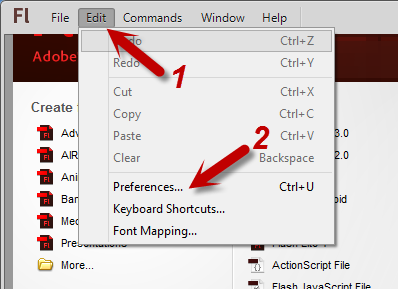
3. As you select the Preferences option, a new window will pop up on-screen. Make sure that the General category is highlighted on the left side of the window. If not, click on it to continue.
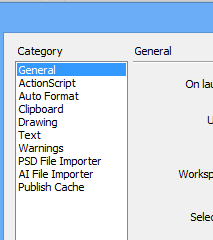
4. On the right-side pane, find the Auto-Recovery option. Make sure that it is enabled. Otherwise, you cannot edit the settings. By default, the program saves your work every 10 minutes. You can change the time interval to whatever you like. However, it is recommended that you decrease the time so that the program will autosave your work more frequently.
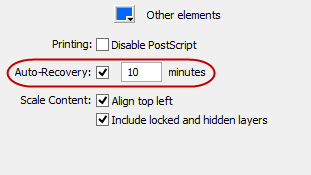
5. Save the changes by clicking on the OK button at the bottom of the window. From now on, you will not have to be too worried about losing your current work due to system crashes. The auto-recovery feature will recover your work after the crashes.





