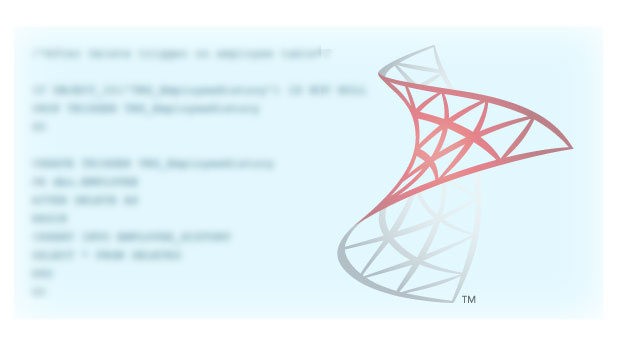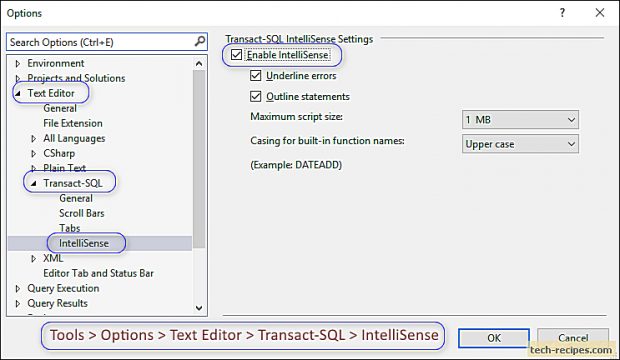Microsoft SQL Server software is bundled with exceptional features. Whenever we begin typing queries, SQL Server automatically starts suggesting you the schema names, table name and columns. Many more suggestions are offered to make developers’ work easy. All these suggestions and auto-completes are nothing but SQL Server’s Intelligence cache feature.
SQL Server Intellisense cache starts learning our schema structure as we create different objects. It does maintain a cache to store all these object names, relationships and dependencies. Based on cache data – it auto-completes and suggests our possible action so that we can focus on getting the most important thing done.
Intellisense works perfectly most of the time but alas, it can become stale. Although we have objects created recently, it doesn’t include them in suggestions. As a result, Intellisense cache becomes stale therefore occasionally we need to manually refresh this Intellisense cache. Once Intellisense cache is refreshed, SQL Server starts suggesting the missing objects.
Furthermore, before using Intellisense make sure you have turned this feature ON. In case not, you may follow these steps to Enable Intellisense in SQL Server.
Enable Intellisense In SQL Server Management Studio (SSMS)
You can following these steps.
1. Open SSMS, go to Tools in Menu.
2. Select Options > Expand Text Editor > Expand Transact-SQL > IntelliSense.
3. Check the box – Enable IntelliSense and other options.
Refresh IntelliSense Cache In SQL Server Management Studio (SSMS)
Similarly, we can refresh the IntelliSense data cache at any point of time if we see SQL Server not suggesting any object names. You can follow these steps to refresh the IntelliSense data cache or simply use CTRL + SHIFT + R.
1. In SSMS, Go to Edit in Menu.
2. Expand Intellisense option and select “Refresh Local Cache”.
Once you refresh the cache, SQL Server will start suggesting all the object names without any concerns.
Summary
We have learned how to enable and refresh SQL Server Intellisense cache for our productivity purpose. This will definitely boost your work speed. Besides, we have posted many posts on tech-recipes to enhance productivity while working with SQL Server. You can refer below posts to learn more stuff related to SQL Server and refer Tech-Recipes Database archives.
1. SQL Server Keyboard Shortcuts for Power User
2. How To Save Query Execution Plan