Background App Refresh allows your iPhone to multitask. The feature lets apps do some background processes such as updating and checking for new content. Background App Refresh may sound good, and all but allowing apps to do some background processes require battery and processing power. Learn how you can manage Background App Refresh on iPhone.
When connected to the Internet, Background App Refresh allows apps to update their data. This may be a good thing, but there is always that issue of using up too many resources and battery power. Though Apple has continuously improved the Background Data Refresh function, there are still a few hiccups, especially for those apps designed by mediocre developers. Luckily, Apple allows users to manage Background App Refresh on iPhone. You can enable the feature for all apps, completely disable it for all apps, or only allow a few select apps to do some background processing. This article guides you on how to manage background app refresh on iPhone to get that perfect balance of power-saving and functionality.
Manage Background App Refresh
You can enable or disable the Background App Refresh completely, or only allow a few select apps to use the feature. The next section outlines the step-by-step procedure to manage Background App Refresh on iPhone depending on your preference.
How to Completely Enable or Disable the Background App Refresh on iPhone
To enable or disable the Background App Refresh for all the apps on your iPhone, do these:
1. Open the Settings app from the Home screen.
![]()
2. Then from Settings, scroll and tap on the General settings.
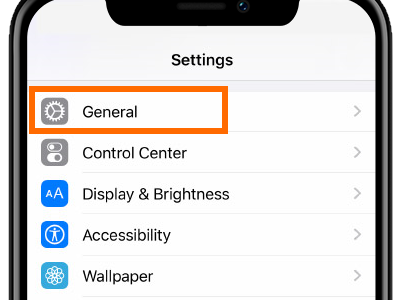
3. In the General Settings, tap on the Background App Refresh.
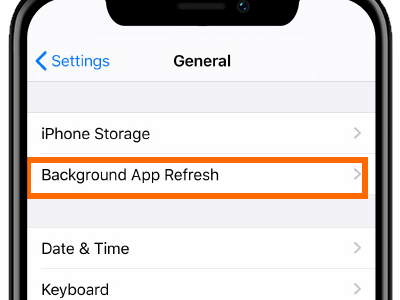
4. Tap the Background App Refresh option to select your preferences.
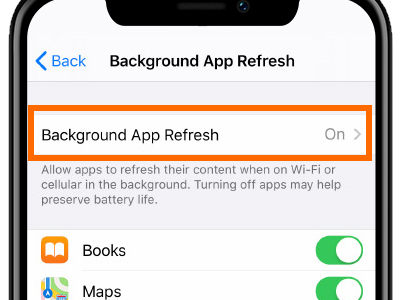
5. From the list of preferences, select Off/On, Wi-Fi, or Wi-Fi & Cellular Data.
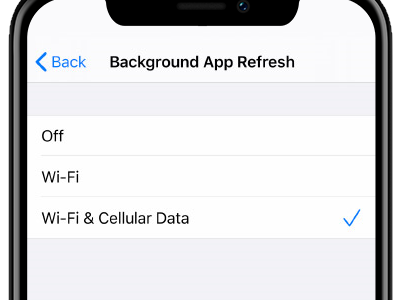
• Off/On: Completely turn ON and OFF
• Wi-Fi: Activate Background Refresh App only when connected to a Wi-Fi network
• Wi-Fi & Cellular Data: Activate Background Refresh App when connected any Internet network
6. You just learned how to completely enable or disable the Background App Refresh on iPhone.
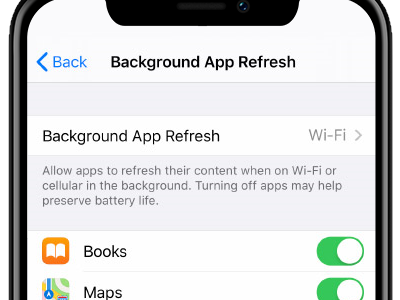
How to Enable or Disable the Background App Refresh on iPhone on Specific Apps
To enable or disable the Background App Refresh on specific apps, do these:
1. Open the Settings app from the Home screen.
![]()
2. Then from Settings, scroll and tap on the General settings.
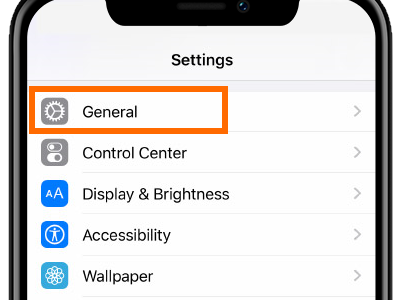
3. In the General Settings, tap on the Background App Refresh.
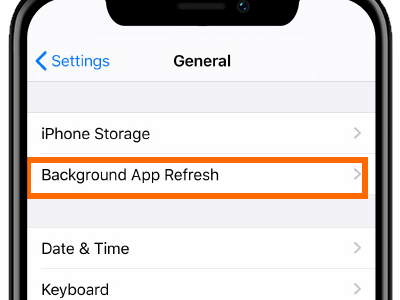
4. Tap the Background App Refresh option to select your preferences.
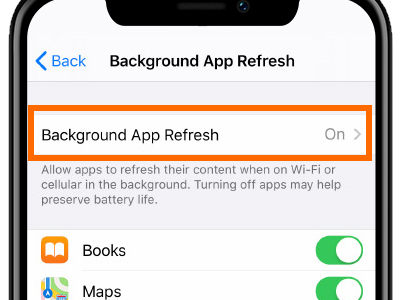
5. From the list of preferences, select On, Wi-Fi, or Wi-Fi & Cellular Data.
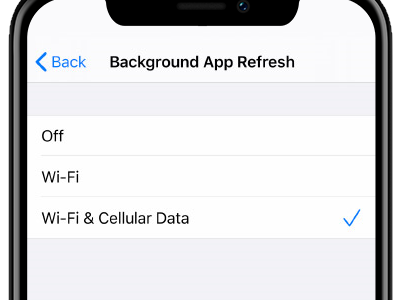
• On: Turn ON Wi-Fi
• Wi-Fi: Activate Background Refresh App only when connected to a Wi-Fi network
• Wi-Fi & Cellular Data: Activate Background Refresh App when connected any Internet network
6. Tap on the toggle switch for apps that you want to enable or disable. A green switch means that the Background App Refresh for the app is enabled. A grey button means that the feature is disabled.
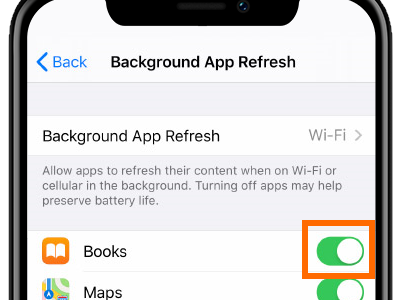
You just learned how to manage Background App Refresh on iPhone. If you have questions about any of the steps below, let us know in the comments.
Did you find this article helpful? You might want to check on these related titles:
How to Improve Battery Life of your iPhone, iPad, or iPod Touch
How Do I Extend My iPhone’s Battery Life?
Enable Low Power Mode on iPhone Step By Step Guide
How to Fix a Slow iPhone
How to Adjust Brightness on iPhone
Update the iOS Software on iPhone
How to Use Raise to Wake in iPhone

