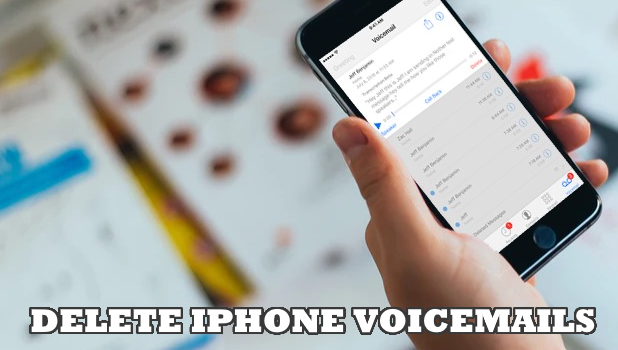Voicemails can accumulate and eat up some precious storage space on your device. Learn how to delete voicemails on iPhone.
Voicemails allow callers to leave voice messages to you if you aren’t available to answer their voice calls. You then have an option to listen, keep, or delete voicemails. Though a few voicemail messages do not take up much of your iPhone space, having a lot of saved voicemails could take eat some serious storage space. This article guides you on how to delete voicemails on iPhone.
How to Delete Voicemails on iPhone
Though the newer iPhones now have bigger storage space, Voicemails can still take up considerable space on your phone. Here’s how to delete it:
1. First, go to your iPhone’s Home screen and then tap on the Phone icon.
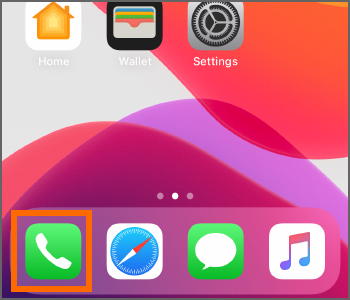
2. Then from the Phone app, tap Voicemail.
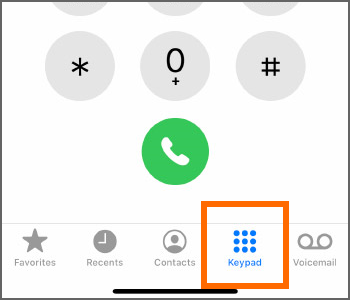
3. From Voicemail, tap on the More Info button located on the upper-right part of the screen.
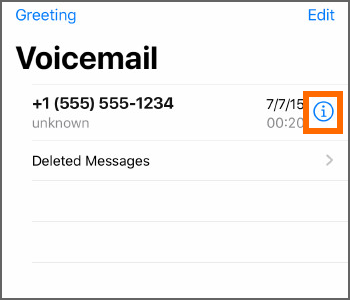
4. Tap on the tick button to select the messages that you would like to delete.
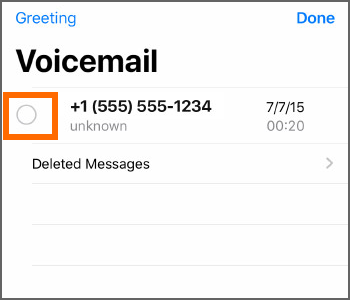
5. Then tap on the Delete button on the lower-right part of the screen.
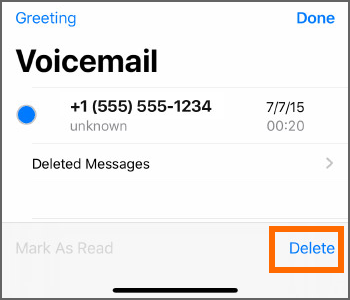
6. From Voicemail, tap on the Deleted Messages.
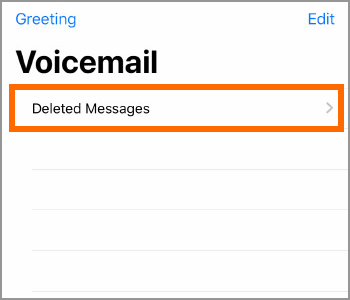
7. From the Deleted Messages, tap on the Clear All button located on the upper-right part of the screen.
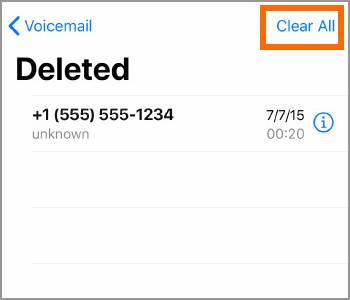
8. Finally, tap on the Clear All button to thoroughly erase the deleted message off of your phone.
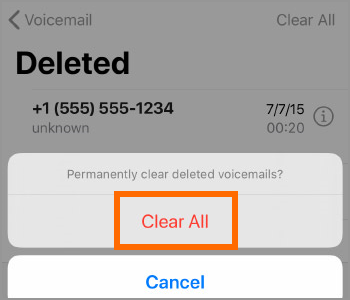
Frequently Asked Questions
Q: Can I recover deleted voicemail messages?
A: You can still recover deleted voicemail messages from the Delete Messages section. However, if you’ve deleted the messages from the Deleted Messages section, then you can no longer recover your deleted voicemails.
Q: Will deleting voicemails give me more space on my iPhone.
A: Anything that is on your iPhone takes up space. Deleting them can give you back the used space.
How many voicemail messages do you get daily? Do you keep the old voicemails, or do you delete them right after reading? Do you have other tips or tricks in managing your voicemails? We’d love to hear them! Let us know in the comments section.
If you think that this article is helpful, then you might want to check on these related titles:
iPhone: Check Visual Voicemail from a different phone
Increase Time before Call Goes to Voicemail on iPhone
Answer or send a call to voicemail using headphones
How to Use Conditional Call Forwarding on iPhone
How to Use Dual SIM on iPhone with Two Nano-SIM Cards