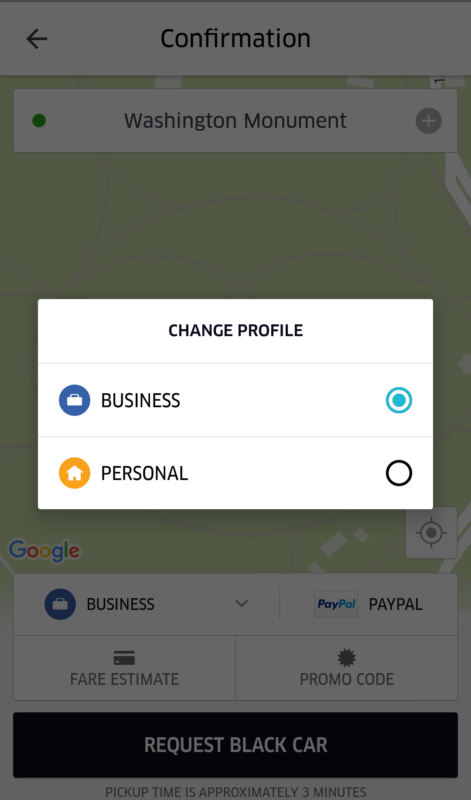You can set up your business profile on Uber. What that entails is that your business rides will be separated from your personal-use rides, such as your rides to a friend’s place or the shopping center. Uber for business lets you add your workplace, company’s title, work email and other such vital credentials that are basically all a part of your work. You can better manage and organize your work life from your personal life as far as your use of Uber is concerned. Read on to discover how to set up a business profile on Uber (Android).
Setting Up Your Business Profile on Uber Android Device
1. Open your Uber account from your Android device.
2. Tap on More from the top left-side corner.
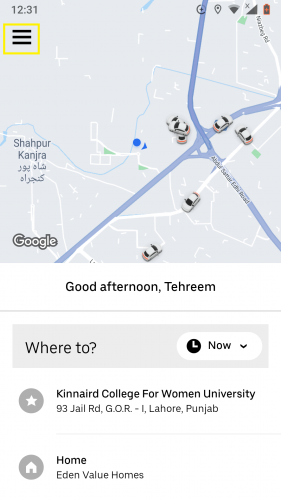
3. Hit the option for Your trips.
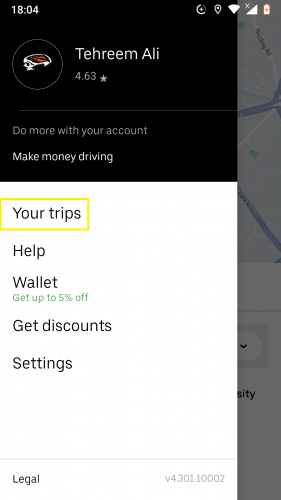
4. Tap on Past to access the drop-down list for types of trips.
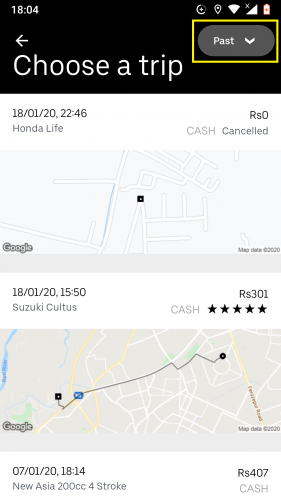
5. Select Business.
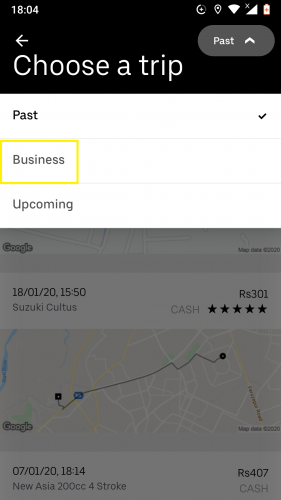
6. Tap on GET STARTED.
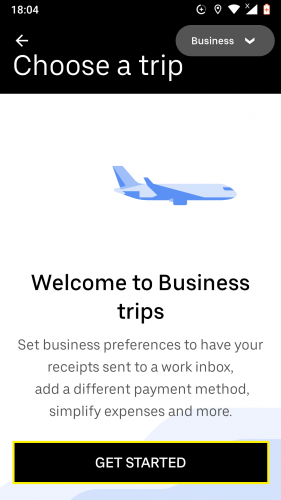
7. Select JOIN NOW.
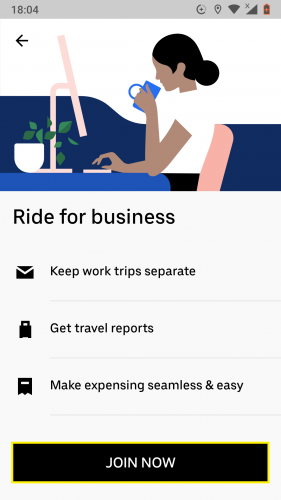
8. Type in your work email.
9. Tap NEXT.
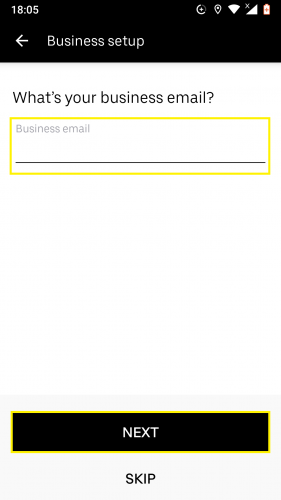
10. Set your payment method then hit NEXT.
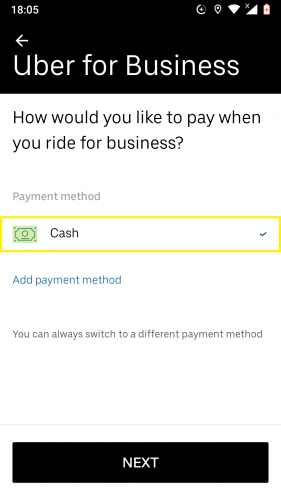
11. Select when you’d like to receive business travel reports.
12. Tap on NEXT.
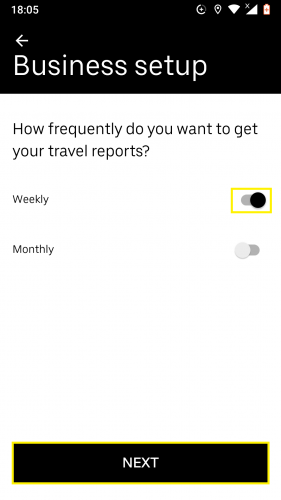
13. Select desired expense programme (if any) otherwise tap on SKIP.
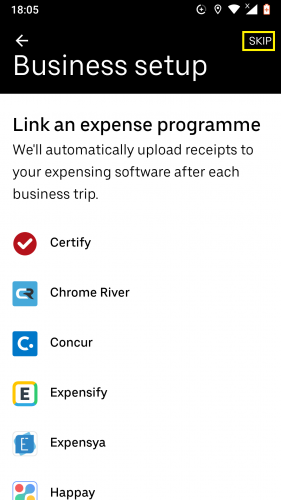
14. Follow the prompt.
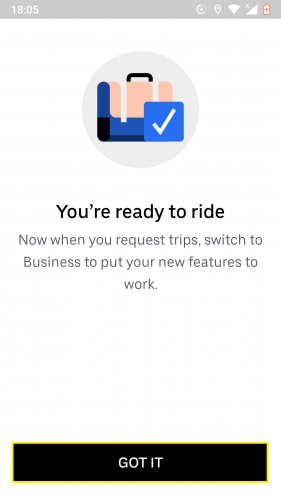
Your business profile on Uber for Android has been set.
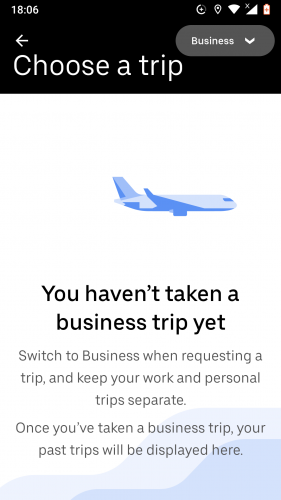
Activating Your Business Profile on Uber (Android)
15. Go to your email.
16. Verify your Uber business profile by clicking verification link.
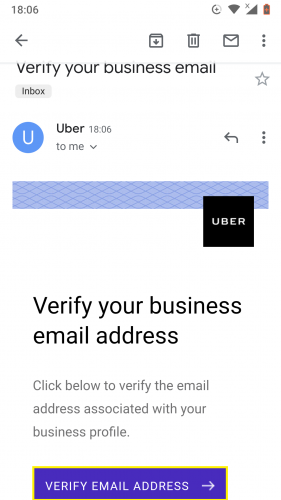
Your business profile on Uber has now been activated.
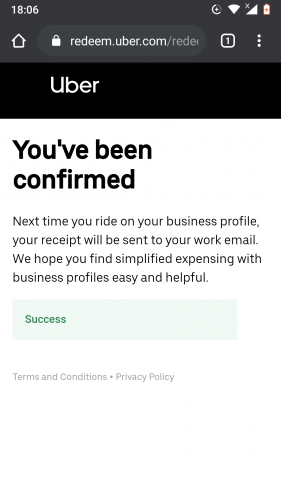
Editing and Deleting Your Business Profile on Uber (Android)
17. Go to your Uber account.
18. Tap on the More icon.
19. Tap on Wallet.
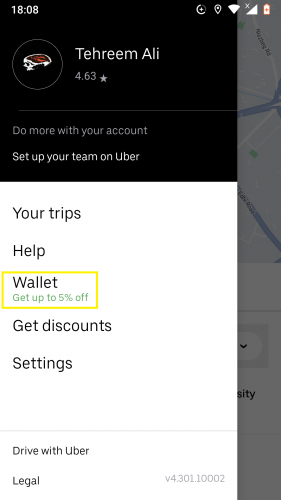
20. Scroll down and select Business under Trip profiles section.
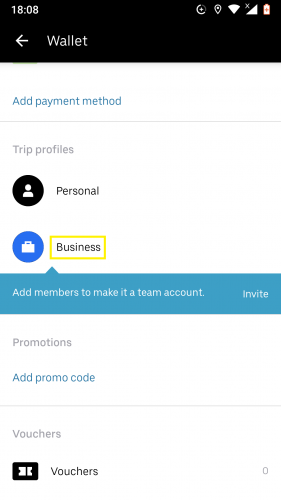
21. To invite more members to join this profile, tap on invite then follow directions given.
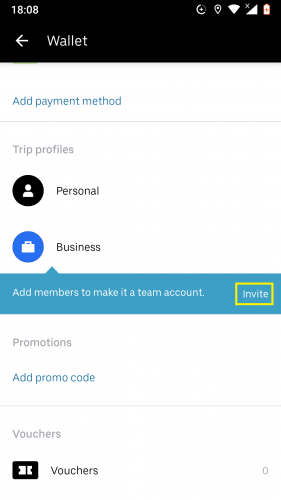
22. To edit your Uber business profile, fill in the highlighted sections.
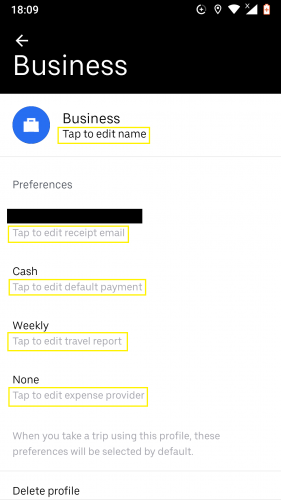
23. To delete your Uber business profile, tap on Delete profile.
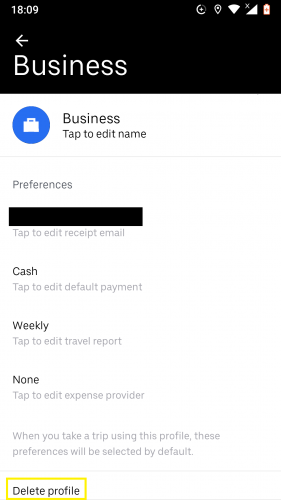
24. Follow the prompt.
Frequently Asked Questions
1. Why should I set up a business profile on Uberto begin with?
This profile, separate from your personal Uber profile, accumulates all the rides you take with Uber to your workplace and back home. Your Uber business receipts are organized in this profile. If you want to share a ride to work with a colleague, the Invite feature in the Uber business profile comes in handy there. All in all, this unique profile organizes your Uber-for-personal-use from your Uber-for-business-use.
2. Can I use my personal email instead of my work email?
Even though you can use an email other than your work email to set up your business profile on Uber, it is suggested to put in your work email. That is the whole point of this unique profile to begin with; including your work email will better streamline receipts and business trip reports from your business trips.
More Related Topics
How to Use Labels in WhatsApp Business App to Manage Customers
Install WhatsApp Business App for Marketing and Business
How To Sky-Rocket Your Fitness Business With Blogging