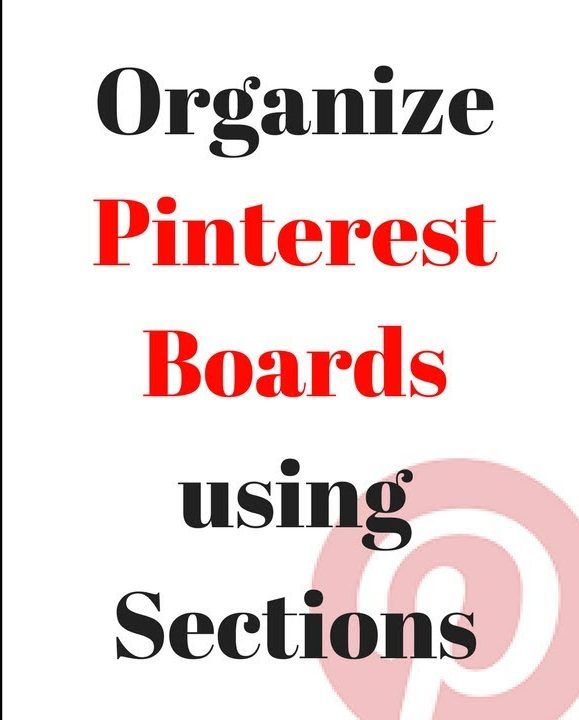One of the reasons digital cataloging varies from real-life cataloging is customization. Thus features offered by social media apps today are unlikely to be accomplished in real life. For instance, Pinterest settings which make it easy to create, edit and manage sections within a board. And you can’t really accomplish such order and customization for your catalogs in real life, now can you. Hence, aforementioned features and settings have been introduced in an altered state via recent Pinterest updates. So, find out below how you can create, edit and manage your content by working with board sections on Pinterest for Android (latest 2020 updates). And make your Pinterest more customized.
Working with Board Sections on Pinterest for Android:
Creating a New Section – Method 1:
This method follows creating a section from scratch. And here’s how you go about it:
1. Sign in to Pinterest account via Android device.
2. Go to profile.
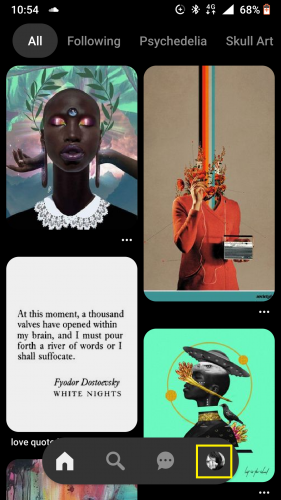
3. Select board to create section in.
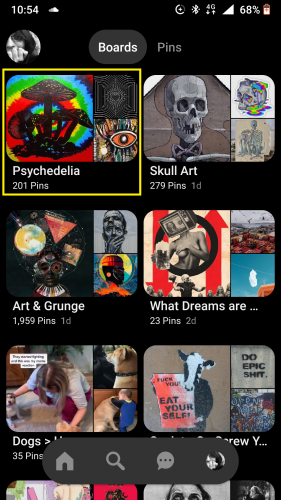
4. And tap ‘+.’
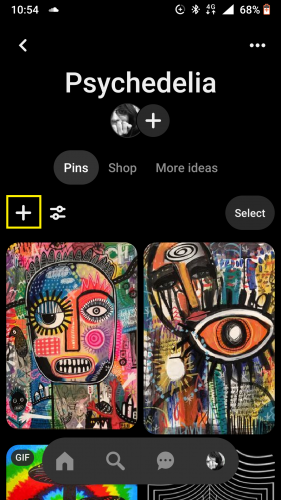
5. Then on Section.
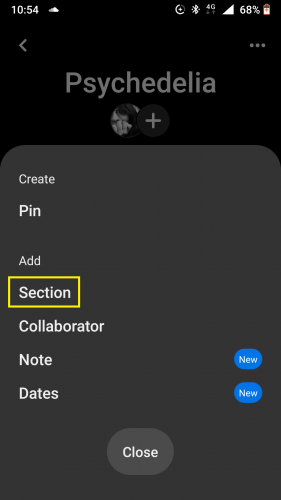
6. Now tap +Add.
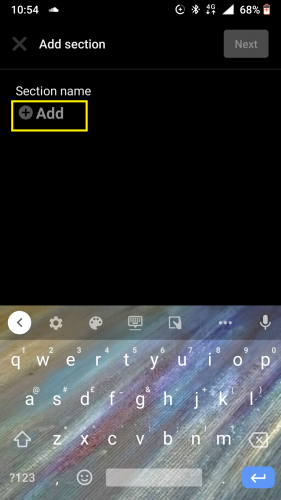
7. And name section > Next.
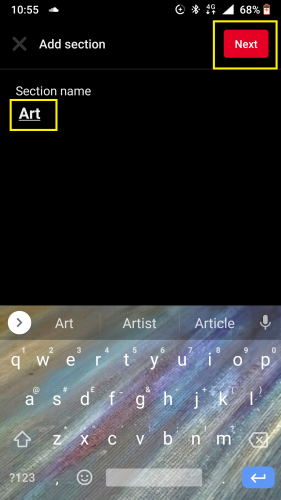
8. Now choose pins > Done.
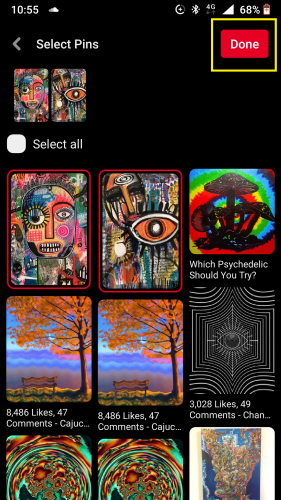
9. And wait until setting is saved.
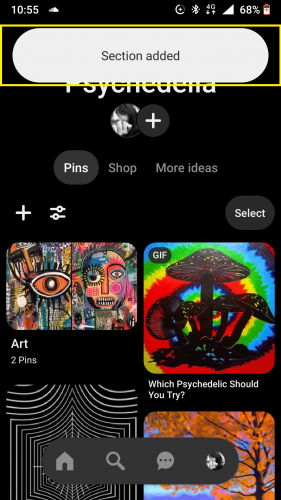
Creating a New Section – Method 2:
Now this method follows selecting pins first. And it involves creating a section for them from there on out. It’s slightly different from the first one. But just as easy.
1. Follow steps 1-3 from above.
2. Tap Select.
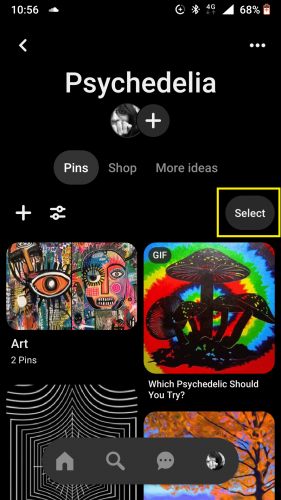
3. Choose pins to move.
4. And hit folder.
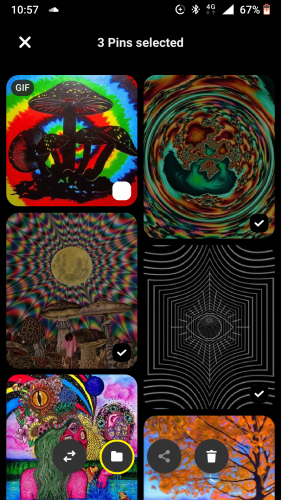
5. Now name section > Done.
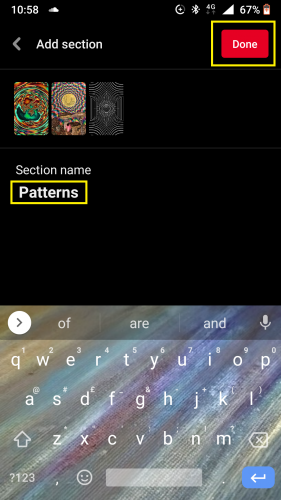
6. And wait until setting is saved.
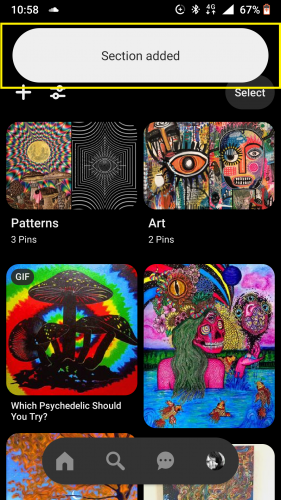
Changing and/or Removing a Pin’s Section:
A section a pin belongs to can be changed to another section. Also, it can be removed from the section it’s currently in. And all these actions are carried out by going to the pin directly (pin settings), rather than going to section setting.
1. Go to desired section.
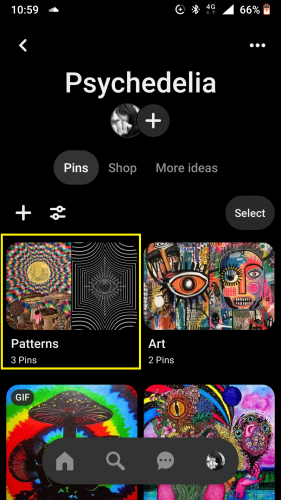
2. Tap on pin to be moved.
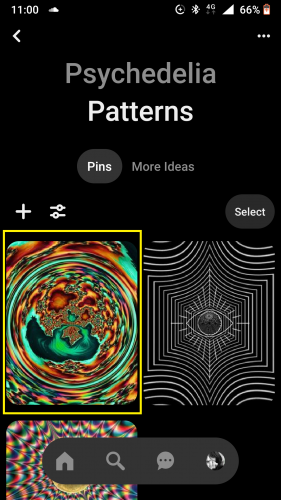
3. Then hit More.
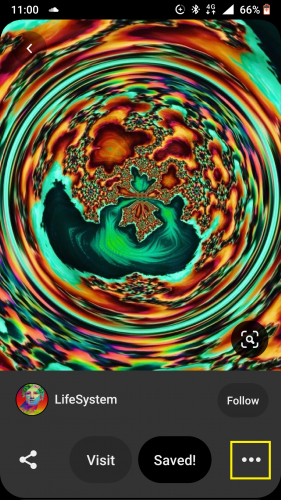
4. And Edit pin.
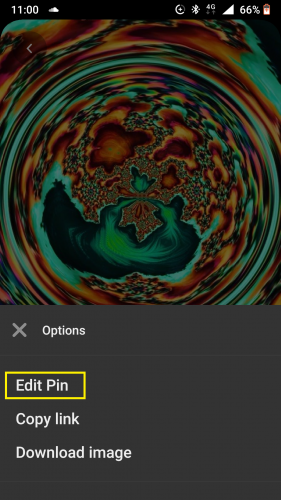
5. To change board section, tap on it.
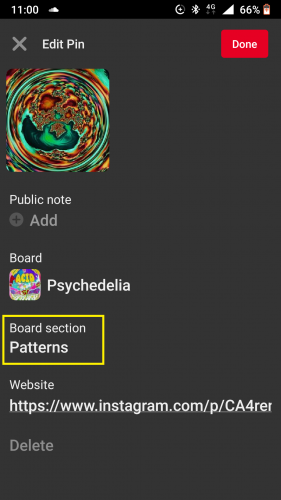
6. And select another section to move pin.
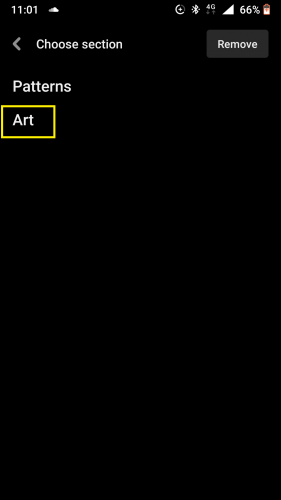
7. Redirected page shows pin moved into new section.
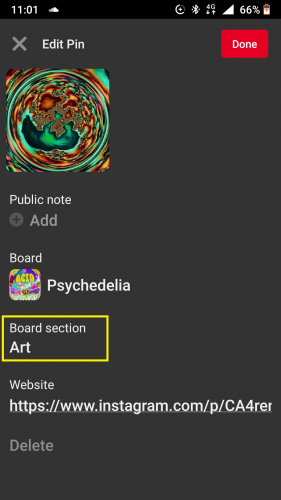
8. Also, To remove pin, tap board section again.
9. And hit Remove.
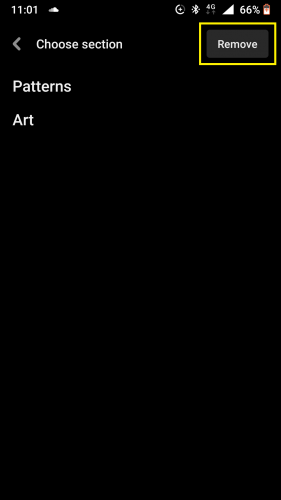
10. Pin is removed from current board Hit Done.
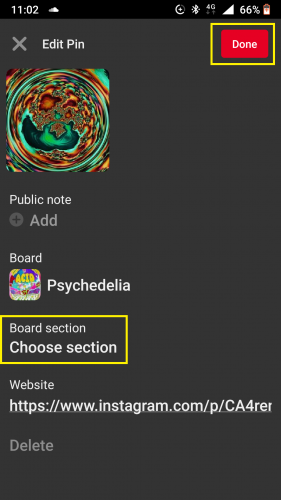
11. Then wait until setting is saved.
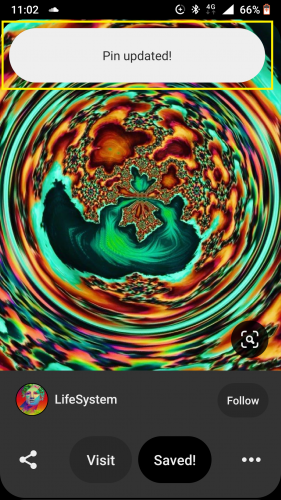
Managing Unsaved Pins Related to Entire Section:
Pinterest’s beloved feature of ‘related’ pins also applies to sections. Thus you can browse through pins related to an entire section rather than individual section pins. And here is how:
1. Go to desired section.
2. Press and hold.
3. Tap Related.
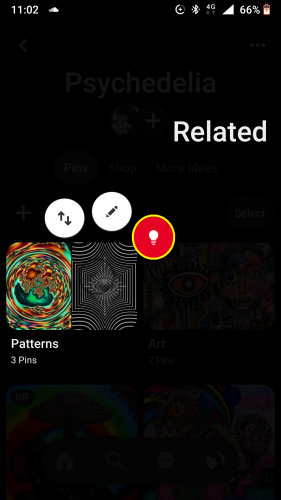
4. Hit + button to save a pin to current section.
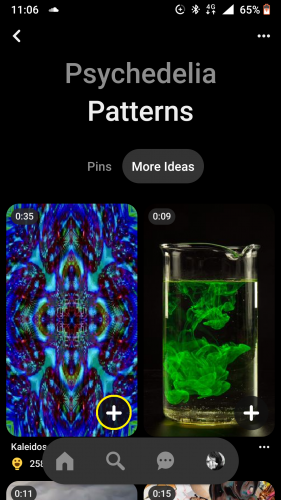
5. Wait until setting is saved.
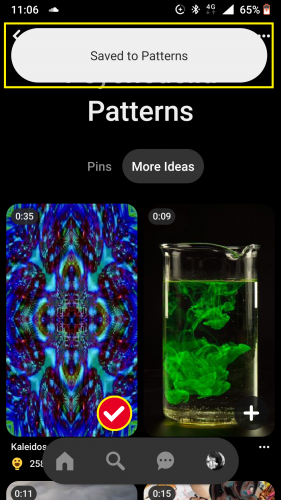
6. To remove saved pin, tap on tick mark.
7. Pin is removed from current section.
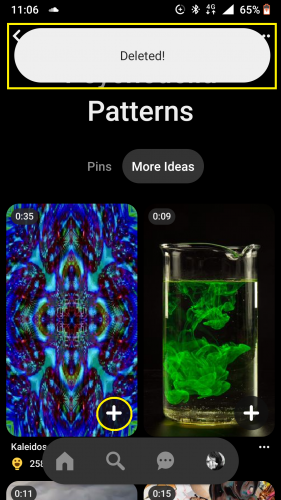
Editing Sections:
Pinterest sections can be renamed, merged with another section and/or deleted. And here is how you can do it:
1. Go to section to be edited.
2. Press and hold.
3. And tap Edit.
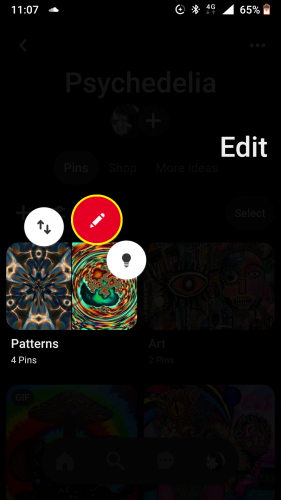
4. Rename > Done.
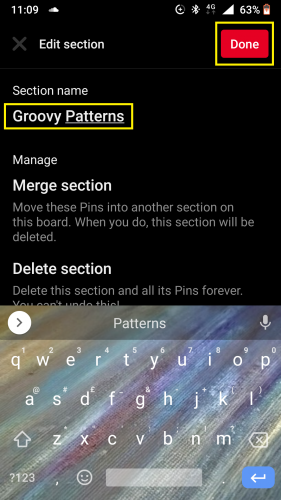
5. To merge, hit Merge section.
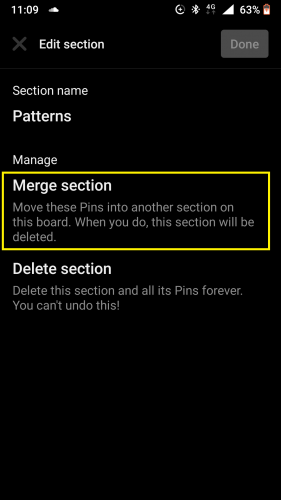
6. Select section to merge with.
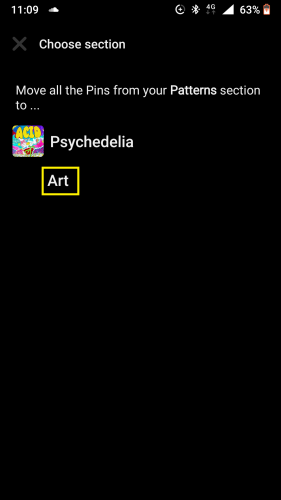
7. Then follow prompt.
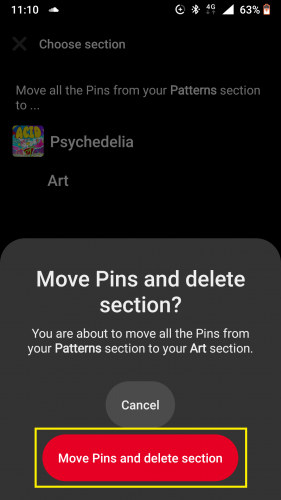
8. And wait until setting is saved.
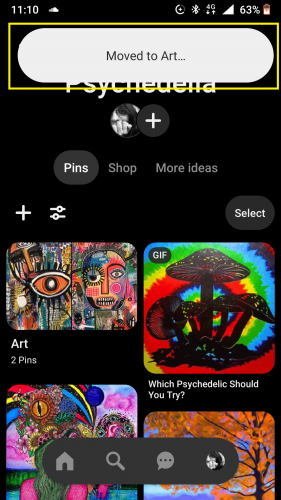
9. And to delete current section, go to Delete section.
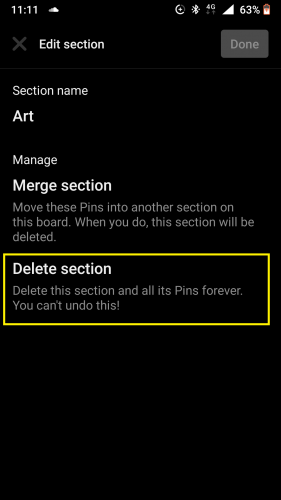
10. Follow the prompt.
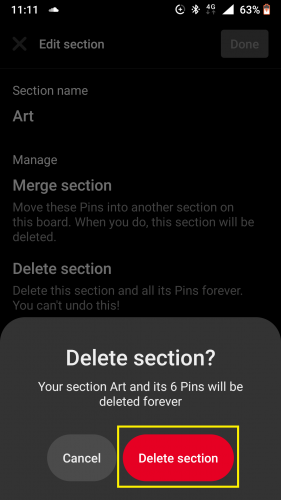
11. And wait until setting is saved.
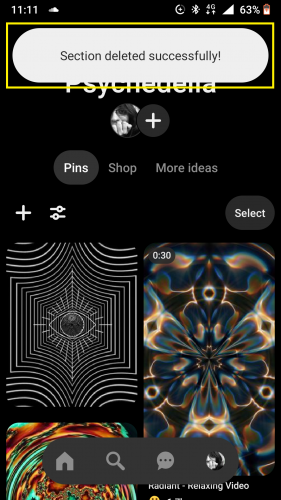
And now you’re familiar with everything about working with board sections on Pinterest for Android. So, get going and organize your Pinterest further. And enjoy a more customized experience. However, keep in mind these settings are fully accessible after updating app to current version.