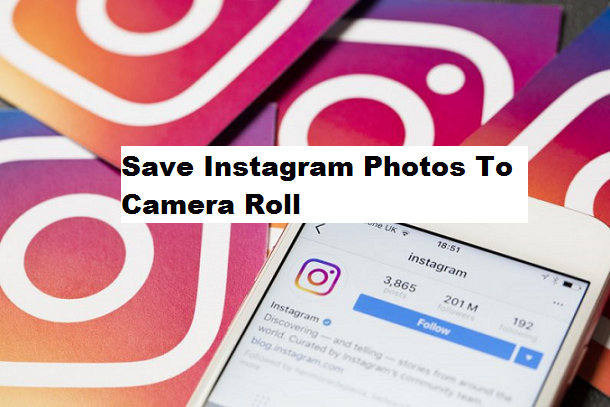I was about to write another article different from this when a friend of mine who just recently created an Instagram account asked me if it is possible to save Instagram photos to camera roll. The answer I gave him was “yes it’s very possible”. So I thought, why not make a tutorial that will teach Instagram users How To Save Instagram Photos To Camera Roll, and here we are.
After Instagram had a magnificent entry, dominating the social media category, it was recorded that it’s now used by millions of users around the world, what a transformation! After getting many modifications over the years, Instagram became an authority on its own currently experiencing a steady increase in the number of users because of its amazing features and things that keeps users logged in to the platform.
Instagram, however, is yet to have a big save photo button that’ll help users save Instagram photos to their devices automatically. Most people rely on a long process which involves downloading a photo saver App from Google play store and using the Apps function to save Instagram photos to camera roll. Instead of going through this rather long process, you could use my method which basically involves taking a screenshot of the Image on your Android device.
How To Save Instagram Photos To Camera Roll
1. Log into your Instagram account.
2. Go to the photo you want to save.
3. Screenshot the image. (How to screenshot on Android)
Screenshots taken will automatically save to your Android device’s gallery. Most of you reading this post will save “But I know this already” Well, good for you. There is a high chance that this post might be helpful to someone.
Alternatively, there are lots of Instagram photo savers out there to help you to save Instagram images from your device without taking a screenshot, such as InstaSave, SaveGram, InstaGrab, and GramDrive. But those apps usually contain lots of ads, which can be quite annoying sometimes.
I believe the steps on How To Save Instagram Photos To Camera Roll above was easy and very understandable, to some persons who read through this article and followed the steps carefully yet couldn’t get it right on their device. Simply use the comment section and get a quick response prior to your questions.
Thanks for sticking around to the end of this post, I trust it was helpful.
Frequently Asked Questions And Answers
Q: My images are not saving to camera roll, what do I do
A: If you are sure you followed the steps carefully, then you probably didn’t navigate the option that enables Original Photos. That is the ”Save post photos” and ”Save posted videos” button.
Q: Can I use the screenshot method for other devices like iOS and Windows?
A: The answer is Yes you can because almost all device can screenshot.
How to Add Soundtrack, Use Emoji Slider or Conduct Polls on Instagram
How to Stop Instagram Photos From Saving to Camera Roll
How To Turn off Automatic Updates on Instagram
How To Block Someone From Commenting On Instagram
How to Add Payment Method on Instagram