Sharing your photos and videos on the Instagram Story only last for 24 hours. If you want a certain photo to remain as your Story, you can put it on your Highlights. This article will teach you how to add a photo from My Story to Highlights on Instagram.
Highlights is one of the latest features of the Instagram app. The feature will let you post your story on your profile as long as you want to. Plus, you can put as many stories as you like.
How to Add a Photo from My Story to Highlights on Instagram
To add a photo from My Story to Highlights on Instagram, do these:
1. From your Home screen, open your Instagram app.![]()
2. Under the Stories, tap your own story.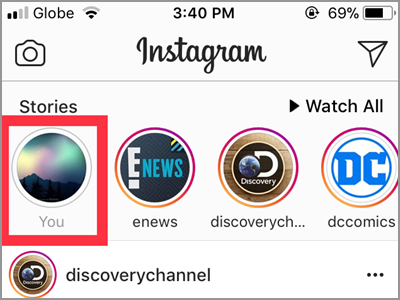
3. While you’re viewing your story, you can see icons in the lower part of the picture. Tap the Highlight button to put the featured photo on your Story Highlights.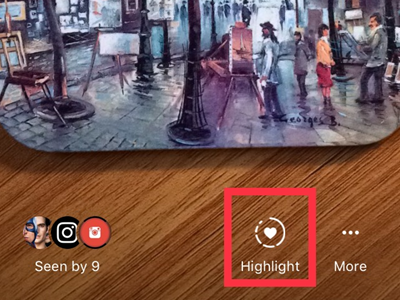
4. A New Highlight box will appear. Give the new Highlights a name and proceed.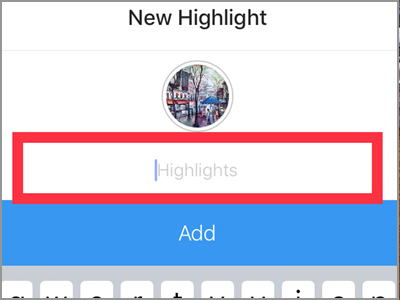
5. Tap the blue Add button to finalize your action.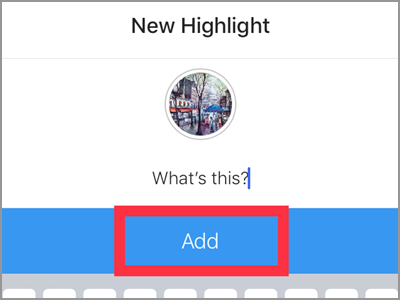
6. A notification message confirming your added highlight will display. Tap the Done button to finish. Now your photo can be seen in designated area only for your Highlights. You can see it under your profile picture.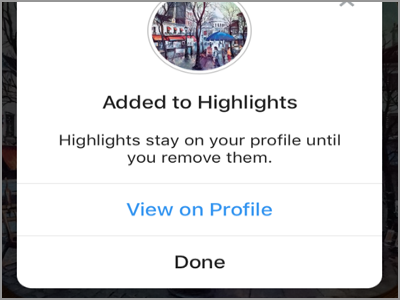
Is your photo already gone on your story? Don’t worry, these next steps will help you.
1. On your Instagram Home screen, click your profile picture. It’s the one located at the bottom right corner of your screen.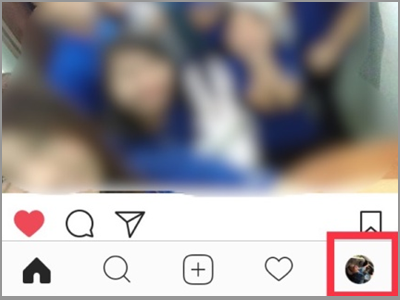
2. Tap the icon in the top right corner to see your Archive.![]()
3. Select and open the photo or video you want to put on your Story Highlights. Upon choosing one, your story will be viewed as what the third step on the first method shows. To continue, follow the succeeding simple steps on the first method.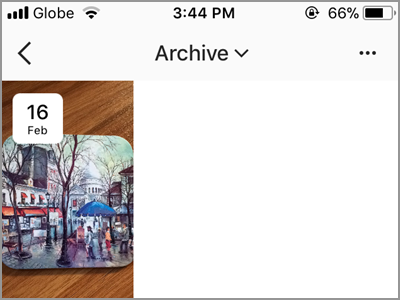
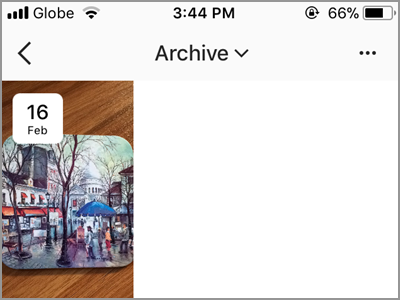
Method 1: Combine Different Photos in One Story Preview on Highlights
Here’s the catch about the second procedure: different photos can combine in one story preview on your Highlights. Follow the instructions below and see how it works:
1. In your Archive activity, tap the three dotted line on the top right corner.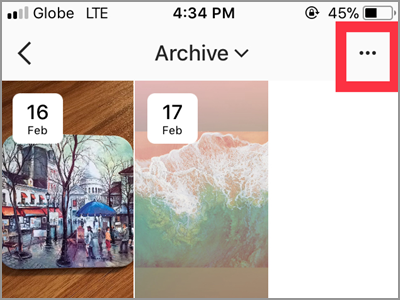
2. From the options appeared, choose the Create Highlight tab.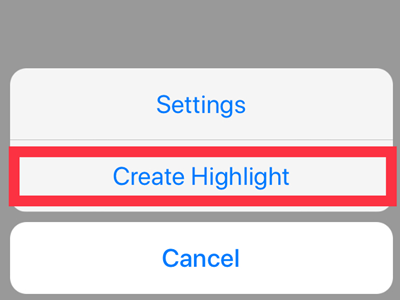
3. Put a checkmark in the small circle found on the lower right corner of each photo. Those photos will be in one story Highlight.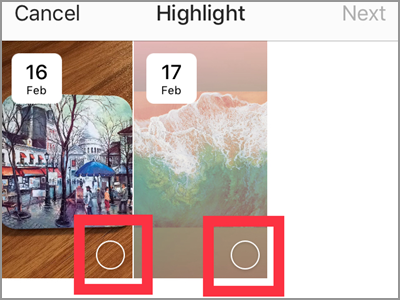
4. Tap the Next button to move forward.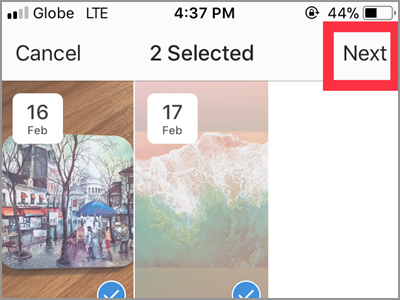
5. Enter your desired title or caption for the selected images.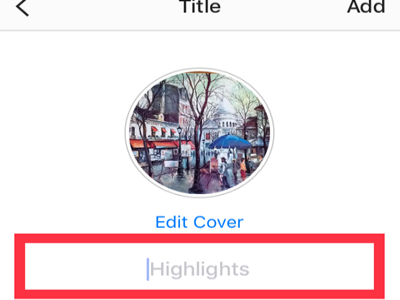
6. Touch the Add button and you’re done.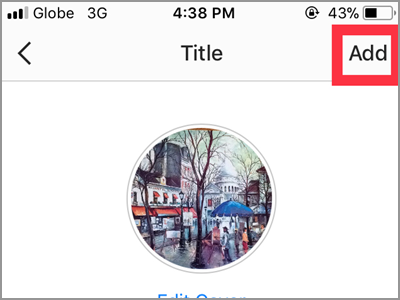
7. Your Story Highlight is done.
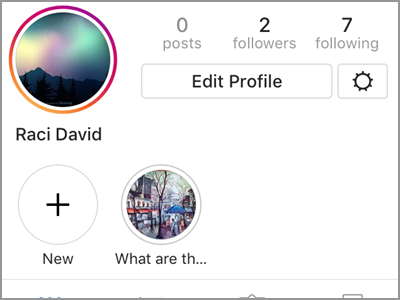
Frequently Asked Questions
Q: I can’t see my photos and stories in my Archive.
A: Kindly check your Archive Story Setting. Your post and story will automatically add to your Archive if your Save to Archive setting is on. If not, enable it by tapping the Settings above the Create Highlight in Archive area. Then, tap the button across the Save to Archive option to turn it on.
Q: Is there any limit to creating a Highlight?
A: As of the moment, you can add as much Highlight as you want. The Instagram doesn’t state any limit in creating a story Highlight.
Q: How many photos can I include in one story Highlight?
A: If you love taking pictures you will be glad how many of them can be put together in one story. The Instagram will allow you to compress up to 100 photos in one story Highlight. Generous enough right?
Remember that Highlights can only be seen when people visit your profile. Who can see them depends on your privacy settings. Only your follower can view it if your account is private. While if in a public setting, anyone who visits your profile can see it.
The Story Highlight gives your hard-produced, well-captured, nice-edited photos worth lasting for. Selfie fanatics can now enjoy more of their pictures longer.
You just learned how to add a photo from My Story to Highlights on Instagram. If you have questions about any of the steps, let us know in the comments.

