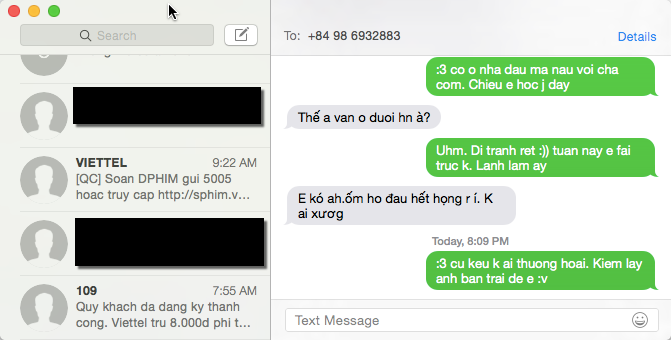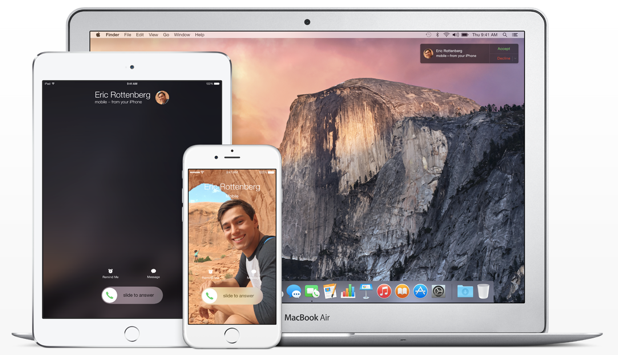The Continuity feature on OS X Yosemite lets you send and receive normal text messages and even make calls from your iPhone on your Mac. Here is how to set it up.
Here are the requirements that both your iPhone and Mac need to meet:
– Both need to be connected to the internet.
– Your iPhone needs to be running on iOS 8.1 or later.
– Your Mac has to run on OS X Yosemite.
If either of your devices does not meet the requirements above, consider updating it before continuing.
1. Log in to your current iCloud account on both the iPhone and the Mac. If you have added a different iCloud account on your Mac, you can keep using it. However, the account used in iMessage must be the same as the one on your iPhone.
To change your iCloud account in the Messages app, launch the app, go to Messages -> Preferences, log out of the current account and sign back in using the desired one.
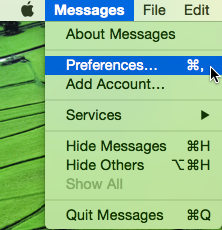
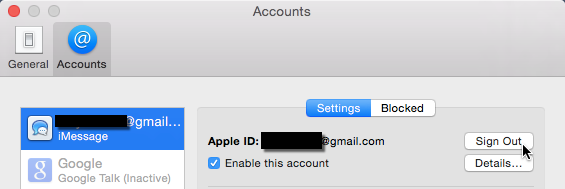
You have to complete this step before going further. Otherwise, your Mac cannot be found in the supported device list.
2. Go to the Settings app on your iPhone.
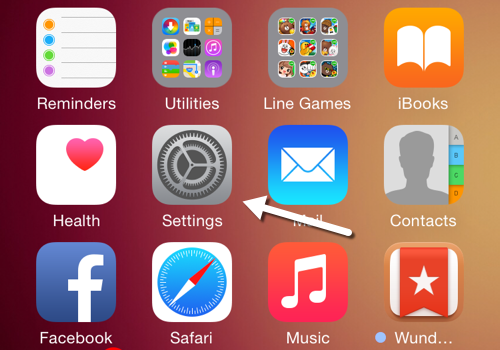
3. Next, scroll down the list, and choose the Messages option.
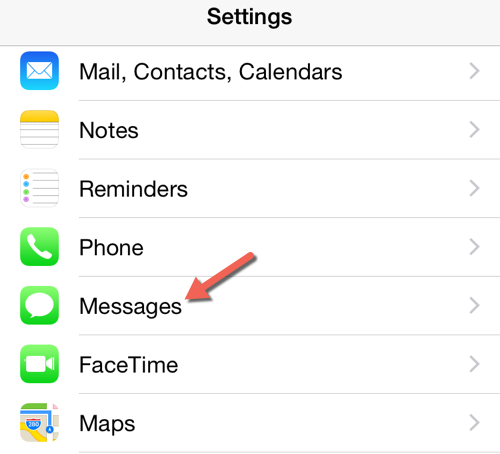
4. In the Messages setting screen, you will find an option to enable Text Message Forwarding. Tap on it to continue.
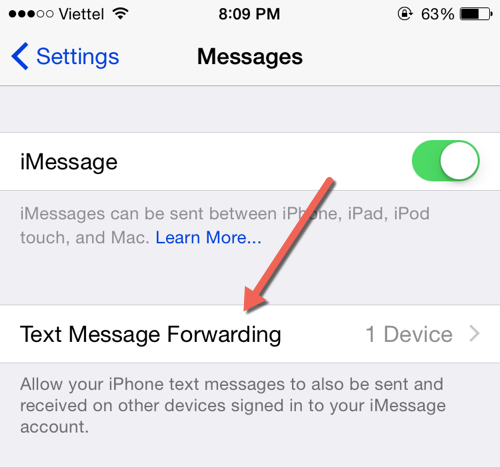
5. Here, you will find a list of devices that you can use to send and receive text messages from the current iPhone. Turn on the option for the one you wish to use.
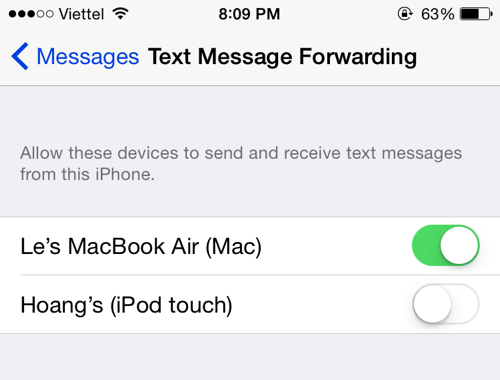
6. As you activate the option, the Apple server will send a secret code to the selected device. If you do not receive it, check your device’s network connection.
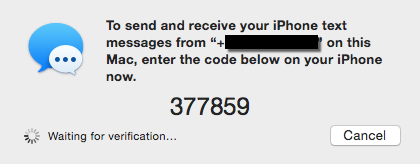
Note down the code, enter it when you are asked to on your iPhone, and then tap Allow.
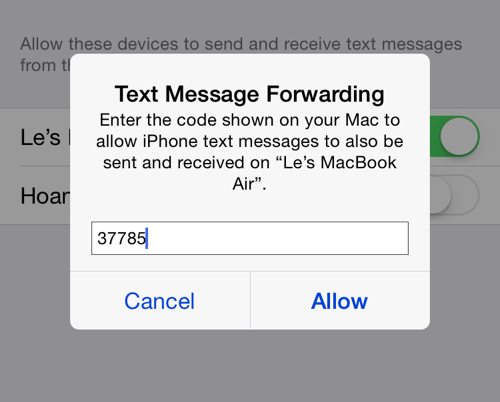
7. That is it. Now, you can use your Mac to send not only iMessages to your contacts, but also SMS.