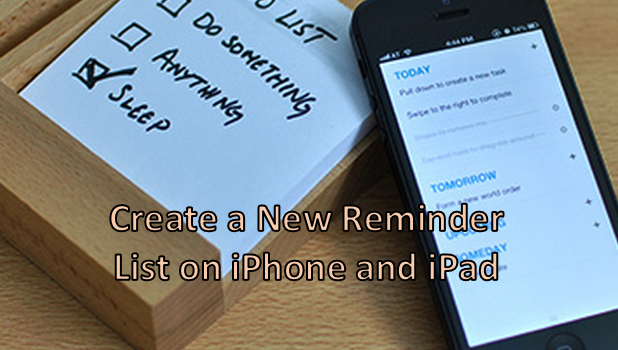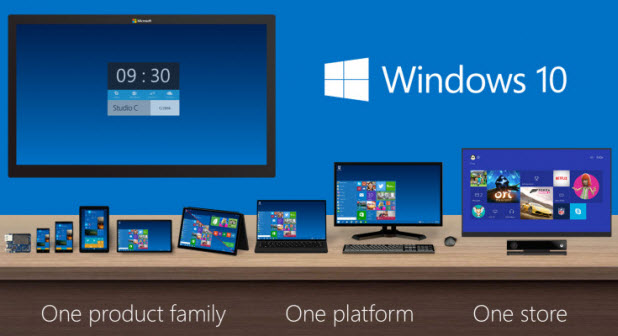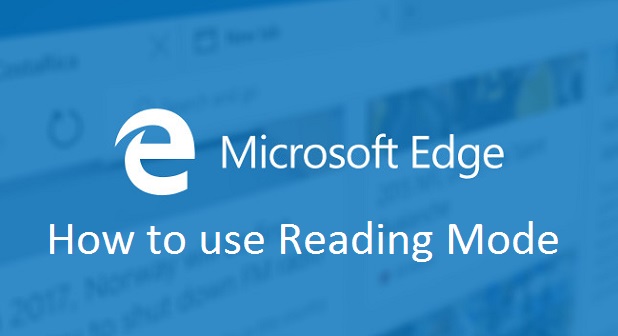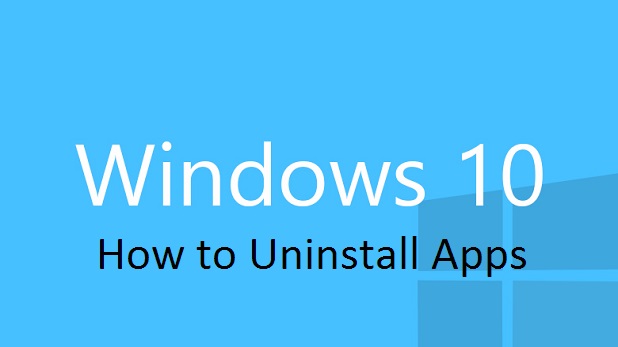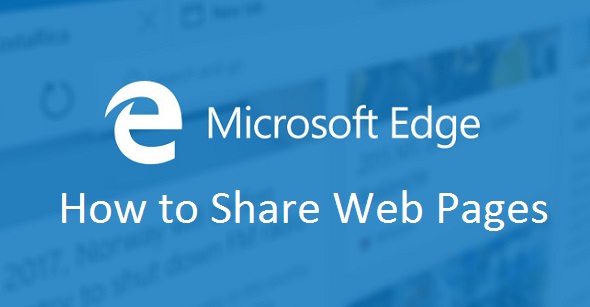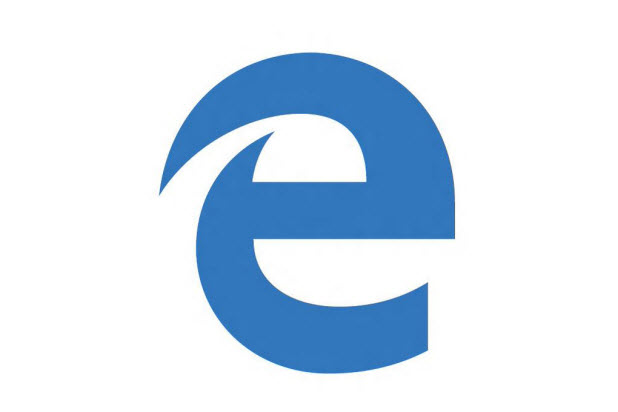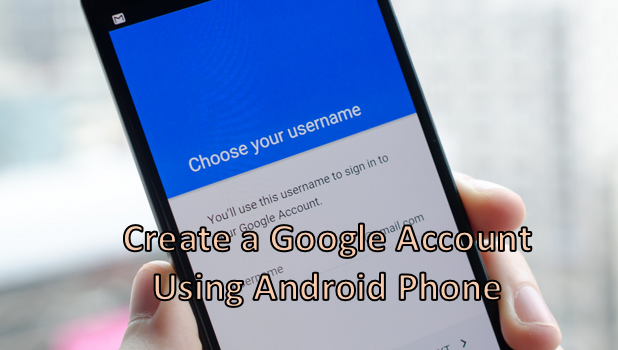Windows 10: Multitasking with Snap
Those of you familiar with Windows 7 and 8 have probably witnessed the organizational wonder that is windows snapping. For those of you new to the concept, you will be pleased to discover that Windows allows you to grab an open application or window and “snap” it to a predefined area. Previously, you could snap windows to take up half of your screen so that you could see two windows side by side. Windows 10 further breaks your screen into four quadrants to which you can snap your windows. Once you pick up on this simple trick, you will wonder how you survived without it.
Reminders App: Create a New Reminder List on iPhone
By default, the Reminders app on iPhone shows only one list for all the reminders you create. You can add tasks to this list by creating a new reminder on the Reminders app on your iPhone. As you use the Reminders app, you may wonder if there is a way to group your reminders according to topic. That way, you can easily organize tasks or lists based on their relationship to each other. For example, it would be simpler to view a list of tasks for work instead of having them mixed with your personal reminders. You can create separate lists on your iPhone to categorize your reminders. This article will walk you through the steps on creating a new list.
How Do I Reset Windows 10 to Its Default Settings?
If your Windows 10 machine is not running well and you cannot find the root of the problem, resetting the system to its default state may help. Here is how to do it using the built-in feature of Windows 10.
Windows 10: Disable Background Apps to Conserve Power
By default in Windows 10, many pre-installed apps are given the privilege to run in the background. This ability enables apps to stay up-to-date and post notifications on-screen even when you are not using them. While this feature makes apps more useful since they can give you timely notifications, not all apps make good use of it. Furthermore, there may be apps that you rarely use, but they are still be able to run in the background all the time. Leaving unnecessary apps running in the background will not only consume more device resources, but it will also drain the battery faster. Luckily, it is possible to disable background mode for those apps. Here is how to do it.
Microsoft Edge: How to Use Reading Mode
The internet has a well deserved reputation as the ultimate time sink. One minute you are researching the cultural impact of Hellenistic Greece, and a few clicks later you, find yourself scrolling through endless pages of baby animals snuggling with sleeping babies. While this might be a fun way to pass the time, sometimes we really need to focus and get work done. Reading Mode is a tool offered in Microsoft Edge to help fight off internet distractions. When Reading mode is on, all advertisements and links to other articles disappear. This leaves you with a clean, book-like interface, and whatever you are reading is front and center.
Windows 10: Change the Lock Screen Background
If the default pictures that appear on the lock screen of your computer are not visually appealing to you, follow the steps in this tutorial to set your own pictures.
Windows 10: How to Uninstall Apps
Do you need to clear up some memory on your computer? Are you tired of too many random apps you never use showing up when you are searching for programs that you actually use? Here is a simple guide on how to uninstall apps on Windows 10.
Caution: If you are not sure what a program does, you should look it up before removing it from your computer. It could be performing a vital function behind the scenes or enabling other apps to run smoothly. When in doubt, leave it be.
How to Share with Microsoft Edge
Do you want to email an interesting article to a co-worker or post a cool infographic to your Facebook page? Using Microsoft Edge’s integrated sharing feature, you can share through a variety of mediums without leaving the page you are viewing. Many websites already have buttons to share their content on popular social media sites, but the built-in Edge sharing option gives you control over your sharing options and will always be available, regardless of whether or not the website was designed for sharing. This functionality can be achieved in Chrome, Firefox, and Safari by installing a series of browser extensions, but Edge’s approach is simpler and cleaner.
Microsoft Edge: Change the Default Search Engine to Google or DuckDuckGo
By default, Bing is used as the default search engine with the Edge browser. However, if you want to use a different search engine such as Google or DuckDuckGo, follow the steps in this tutorial.
How to Enable Smart Lock and Trusted Face on Your Android Phone
Here is some good news for you. Lollipop 5.0 comes with features to keep your Android phone secure without having to punch in your passcode constantly. With Smart Lock, you type your passcode once, and as long as your phone stays near you or in a trusted location, you do not have to type it again.
Smart Lock works with Trusted places, Trusted devices, and a Trusted face — yours. Combined with an Android security mobile app, Smart Lock delivers the perfect blend of safety and convenience.