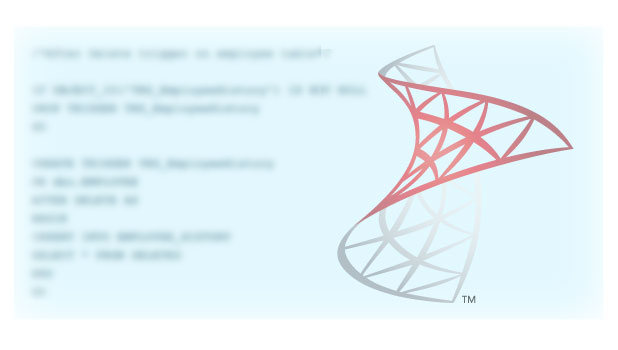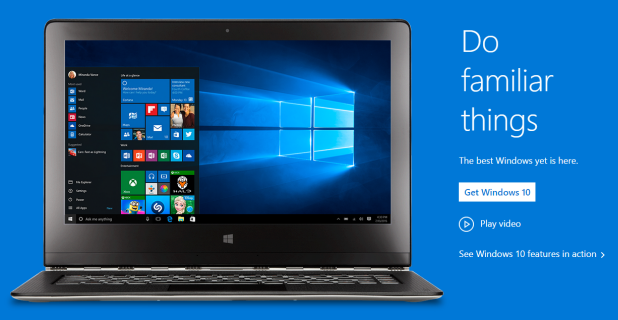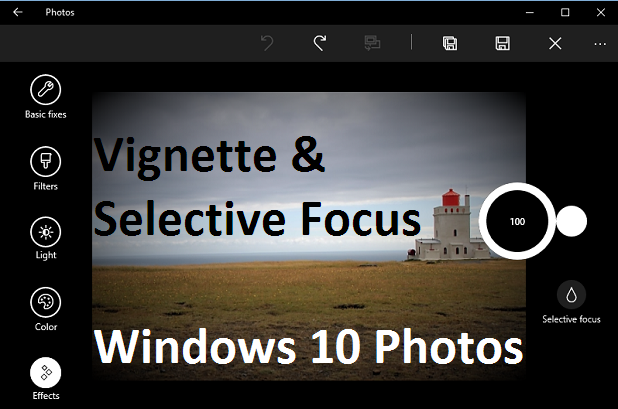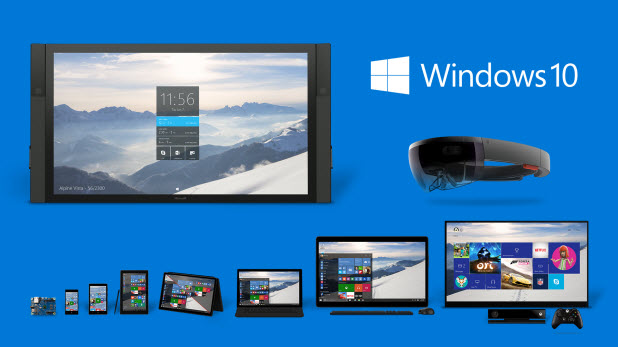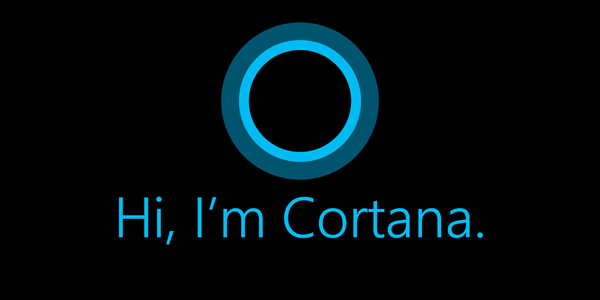How Do I Change the System Maintenance Schedule in Windows 10?
By default, Windows 10 wakes up your computer automatically at 2 AM to do its daily system maintenance. This maintenance includes tasks like software updates, system diagnostics, and security scanning. While daily maintenance is neccessary to keep your computer running smoothly, your computer waking up at night can be annoying, especially if it makes a lot of noise and you sleep near it. Luckily, you can configure the system to run the maintenance tasks at a different time. For example, you can tell it to wake up the computer one or two hours before you work. By doing so, your system will always run smoothly, and you will be able to sleep well at night. Continue reading to find out how.
How Do I Turn Off Video Auto-play on Facebook
On Facebook, videos that are directly uploaded to the site now play automatically. Because of a feature introduced earlier to mobile devices, users looked for ways to stop videos from playing automatically on YouTube. With the implementation of auto-play on computer web browsers, people will be more inclined to upload videos to Facebook instead of posting links to videos. Although the videos that automatically play are on mute, they can be annoying at times, especially when you consider the unnecessary data and extra RAM they require from your computer.
Luckily, there is a way to prevent videos from automatically playing. This article will guide you through the steps in disabling the auto-play feature on Facebook.