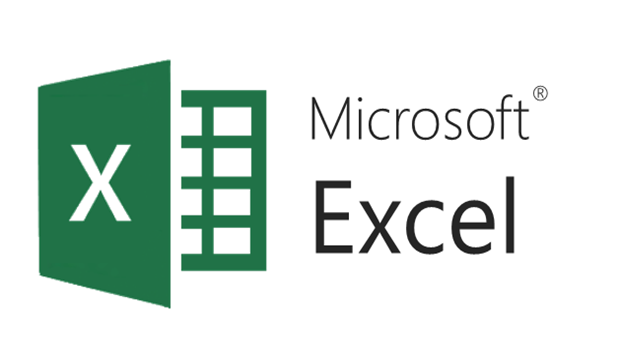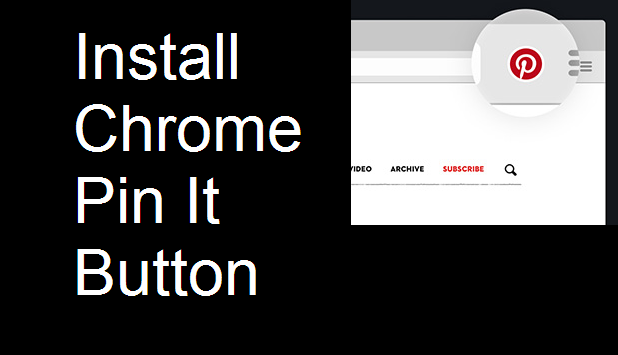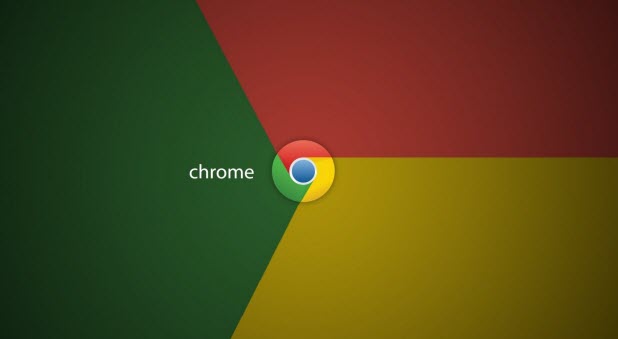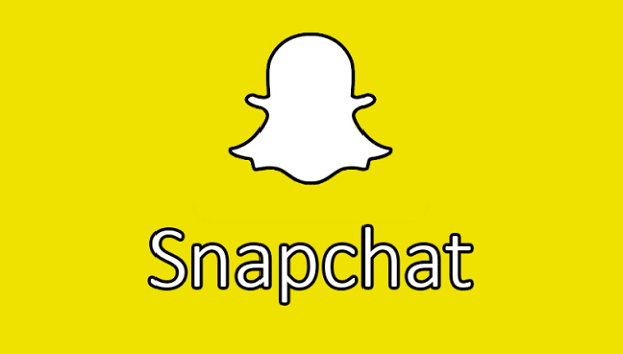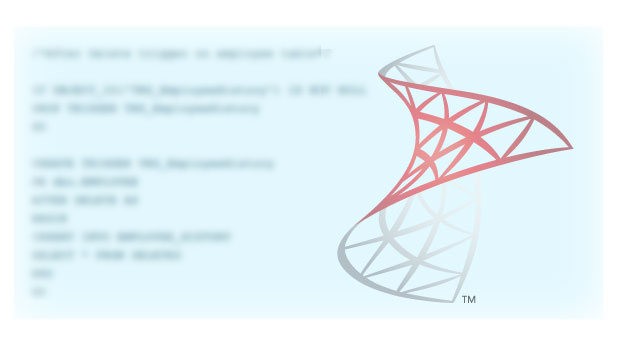How to Set Up the Pin It Button for Chrome
Pinterest is a favorite website for users who enjoy organizing ideas, recipes, vacation spots, articles, and more. The basic idea is that you pin a website represented by an image from the webpage to a board dedicated to that topic. You then get a visual feed of all the items you have pinned so that you can refer back to them later.
If you are a frequent Pinterest user, I highly recommend downloading a web extension to let you pin items to your boards from anywhere without having to open Pinterest in your browser. These extensions are available in most browsers, including Firefox, Internet Explorer, Safari, Microsoft Edge, and Chrome. This tutorial will walk you through how to set up the Pin It Button for Chrome.
How to Open Pages Automatically in Chrome
Do you open the same set of tabs every time you go online? Perhaps you always check Facebook, Gmail, and your calendar whenever you are on your computer. You can set up Google Chrome so that it automatically opens those three sites on startup whenever you launch Chrome, completely skipping over the New Tab page. This handy trick can save you a considerable amount of clicking around and let you get down to work faster.
How to Create a Snapchat Story
Snapchat is a popular social media site that lets you send pictures or short videos with captions or drawings on them (Snaps) to your friends. Snaps disappear from the app after they are viewed. A Snapchat Story is Snapchat’s equivalent of a post or status like those on other social media sites. Multiple Snaps are strung together, and they can be viewed as many times as people want for 24 hours, at which time they disappear.
Even though Snaps disappear from the app, remember that people that view them can always take screenshots. Remember always to use social media wisely, and not to send incriminating Snaps. Do not count on your Snaps disappearing into the void. Here’s how to create your own Snapchat Story.