A lot of websites track their users behavior and then sell or give that info to advertisers. Firefox 4’s Do not track feature tells websites the you don’t want your browsing tracked.
For Windows:
1. Open Firefox.
2. Click the orange Firefox button in the upper-left corner.

3. Mouseover Options from the dropdown menu and select Options.
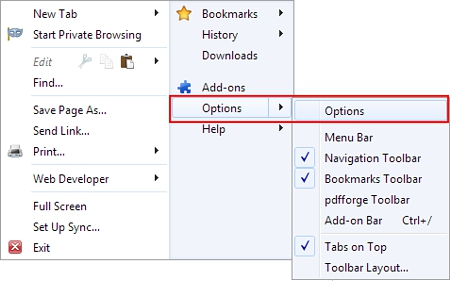
4. Select Advanced from the horizontal menu at the top of window.

5. Check the Tell web sites I do not want to be tracked checkbox.
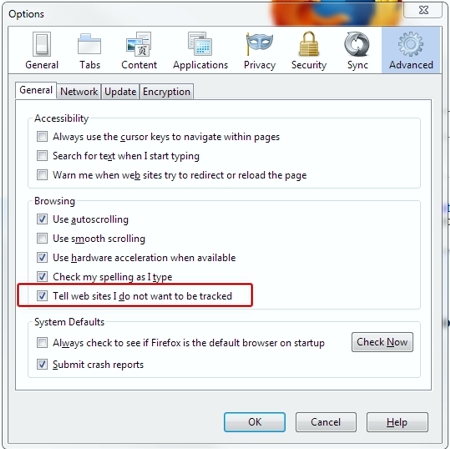
6. Click the OK button.
For Mac:
1. Open Firefox.
2. Go to the menu, click Firefox and select Preferences.
3. Select the Advanced tab.
4. Under General, check the Tell web sites I do not want to be tracked checkbox.
