Although many websites have a unique version for mobile readers, many people still prefer viewing the computer version of a site because it offers many features that the mobile version does not. However, viewing content is often difficult because it is not formatted for the phone’s screen size. Here is how to fix the problem.
Please note that this tutorial is written based on Samsung Android stock 4.1.2 firmware. The steps may vary for phones from other manufacturers.
1. Open the app drawer, and open the Internet/Browser app.
2. When the browser is loaded, tap the menu button on your phone to open the browser’s menu, and then choose Settings from the list.
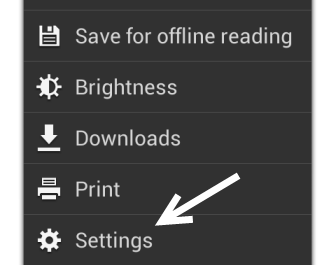
3. The option we need is located in Advanced, so tap on the Advanced button to process.

4. In the Advanced Settings screen, find the Auto-fit pages – Format Web pages to fit the screen option. Make sure that this option’s box is checked.
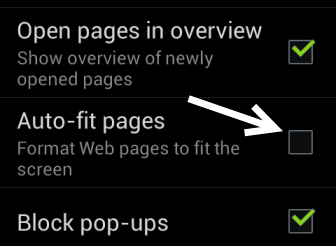
5. Go back to main browser interface, and load a webpage. The text of the webpage will be adjusted to fit your screen size. Now, you do not have to swipe left and right to read articles anymore.
Before:
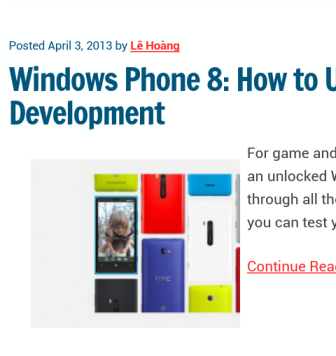
After:
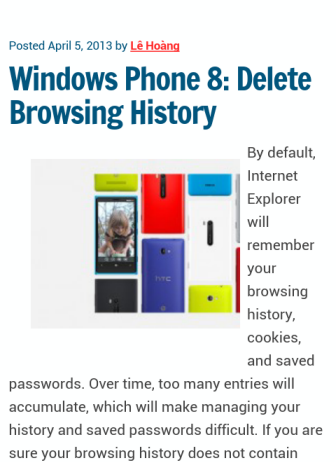
6. Later, if you want to turn this feature off, just go back to the same place and uncheck the auto-fit option’s check box.

