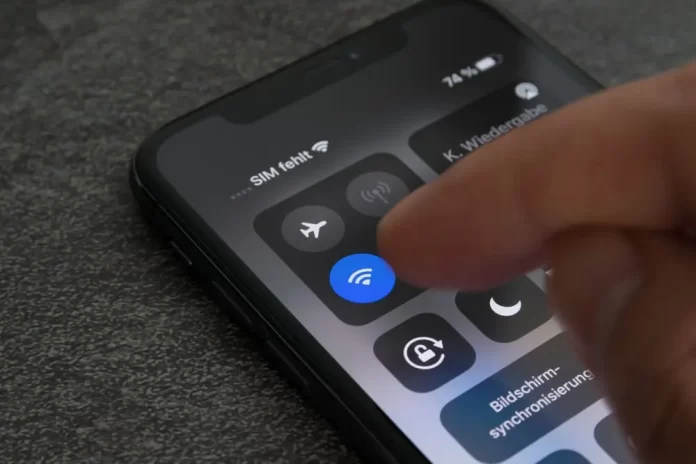
Connecting to Wi-Fi networks is second nature for most iPhone users. But sometimes, you might need to know a Wi-Fi password to connect another device or share it with a friend. While the iPhone doesn’t natively show saved Wi-Fi passwords, there are workarounds to retrieve them. Let’s dive into the methods you can use.
Understanding iPhone Wi-Fi Password Storage
By design, Apple prioritizes user security. Once a Wi-Fi password is entered on an iPhone, it’s stored securely and isn’t directly accessible for viewing. However, there are indirect ways to access this information.
Methods to Retrieve Wi-Fi Passwords
Using iCloud Keychain on a Mac
If your iPhone and Mac are linked with the same Apple ID and have iCloud Keychain enabled, Wi-Fi passwords saved on your iPhone will be accessible on your Mac.
Instructions:
- On your Mac, go to ‘Applications’ > ‘Utilities’ > ‘Keychain Access’.
- Ensure ‘System’ is selected and check the box for ‘Show Passwords’ at the bottom.
- Search for the Wi-Fi network name.
- Double-click the network name and check the ‘Show Password’ box to view the password.
Sharing Wi-Fi Passwords Between Devices
If you have a friend or another device nearby running iOS 11 or later, you can directly share the Wi-Fi password.
Instructions:
- Bring the second Apple device close to your iPhone.
- On the second device, try to connect to the Wi-Fi network.
- A pop-up will appear on your iPhone asking if you want to share the password. Confirm to auto-fill the password on the second device.
Using a Third-party App
Some third-party apps claim to retrieve saved Wi-Fi passwords. However, be cautious, as they might not be secure or violate App Store guidelines.
Conclusion
While the iPhone’s design prioritizes security, making it challenging to directly view saved Wi-Fi passwords, the methods above offer indirect approaches to access this information. Always prioritize security and avoid sharing Wi-Fi passwords indiscriminately.
Frequently Asked Questions (FAQs) about Finding Wi-Fi Passwords on iPhone
Apple’s decision to hide saved Wi-Fi passwords is a security measure. By doing so, they protect users from potential security breaches if their device falls into the wrong hands.
Without a Mac or another Apple device, direct retrieval is challenging. You may need to reset the router’s password or contact the network administrator.
Not all third-party apps are secure. Always check reviews, ensure the app is from a reputable developer, and be wary of granting excessive permissions.
Yes, resetting network settings will erase all saved networks and their respective passwords. Ensure you have a backup if needed.
If you think this article is helpful, then you may find these related articles interesting:
how to facetime iphone to android
How to Factory Reset Your iPhone: A Step-by-Step Guide
How to Restart Your iPhone: A Step-by-Step Guide
How to clear cache and storage on your iPhone
How to use the “Find My iPhone” feature
How to Screen Record on iPhone: A Step-by-Step Guide
how to transfer whatsapp from android to iphone
How to Edit TikTok Videos Using Third-Party Apps: A Step-by-Step Guide
How to Delete Duplicate Photos on iPhone: A Comprehensive Guide
how to forward calls on iphone
