The iPhone’s font size is optimized for better readability to most people. For those who have eye issues or merely want to change their phones’ font size for aesthetic purposes, there is a way to modify the font size of the iPhone. The default font size can be increased or decreased depending on the user’s preference. This article will discuss all you need to know to change the font size on your iPhone
Method 1: Change iPhone Font Size for iOS 7 and older versions
If your device is running on iOS 7 and older versions, follow these steps to change the font size on your iPhone:
1.Go to your iPhone’s Home screen and open Settings.
2.From Settings, tap on the General options.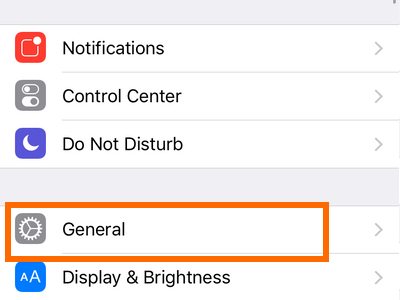
3.In the General options, tap on the Text Size option.
4.Drag the slider to the left to make the font size smaller. Drag the slider to the right to increase the font size. Text size will change in real time as you drag through the slider.
5.Once you are in your preferred text size, you can either tap on the General button at the upper-left part of the screen or press the Home button to get back to your Home screen. The change in the font size is automatically saved.
Method 2: Change iPhone Font Size for iOS 8 and newer versions
If your phone is running iOS 8, 9, 10, and 11, do the following procedures to change the font size on your iPhone:
1.Open the Settings app from your Home screen.
2.From Settings, open the Display and Brightness option.
3.From Display and Brightness, tap the Text Size option.
4.Drag the slider either to the left or to the right to decrease or increase the font size. The text that says “Apps that support Dynamic Text will adjust to your preferred reading size below” will increase or decrease in real-time.
5.Press the Home button to get back to the Home screen or the Back button at the upper-left part of the screen to save changes. The change in font size is automatically saved.
Method 3: Make iPhone Font Size Extra Larger
If you feel think that the largest font size is still too small for you, then follow these steps to get bigger font size on your iPhone:
1.Open your phone’s Settings from the Home screen.
2.From Settings, open the General settings.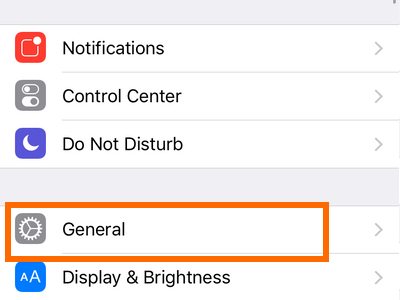
3.From the General settings, tap on Accessibility.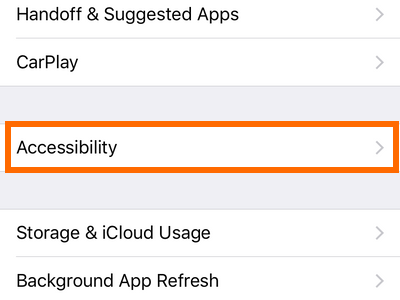
4.From Accessibility, tap Larger Text option.
5.Tap on the switch to enable Larger Accessibility Sizes.
6.Drag the slider either to the left or to the right to decrease or increase the font size. The text that says “Apps that support Dynamic Text will adjust to your preferred reading size below” will increase or decrease in real-time.
7.Press the Home button to get back to the Home screen or the Accessibility button at the upper-left part of the screen to save changes. The change in font size is automatically saved.
Frequently Asked Questions
Q: I have adjusted my iPhone’s font size, and everything seems to be great. However, recently I noticed that some applications do not follow my preferred font size. Do I have a problem with my iPhone, or is this normal?
A: Some apps’ text size are configured to change dynamically based on the user’s preferred font size. Other developers chose to limit the way their text size change as it may affect the overall app experience. If a particular app’s text size bothers you, contact the developers through the Apps or their website and let them know your thoughts.
Q: Is there a way for me to change the font style of my iPhone?
A: For simplicity and uniformity purposes, iPhone has restricted users to change their font style. You cannot modify the font style on an iPhone unless you jailbreak the device. We do not recommend jailbreaking though just because you want to change your font style. Apple has categorically advised iPhone users against hacking and jailbreaking their devices. Unauthorized modification of the iOS is a violation of the iOS end-user software license agreement, and Apple has the right to deny service to a device that has violated the said agreement.
Q: I’ve tried changing my iPhone’s font size, but the phone refuses to resize the font, what should I do?
A: Your phone may be experiencing some errors. Try to restart your iPhone and check if the problem persists. If the issue still exists, you can try to back up and reset your iPhone. You can see our article on how to reset an iPhone safely.
You’ve just learned how to change the font size on your iPhone. If you have questions with any of the information provided, drop us a message in the comments section.
You may also like these tutorials:
How to Increase Video Caption and Subtitle Font Sizes in iOS
How to Invert Colors on iPhone

