If you are experiencing problems with your iPhone’s Wi-Fi connection, you can check your phone and your connection yourself before you consider bringing the device to a service center. There are several reasons why an iPhone Wi-Fi will not connect to a router. It may be a problem with your phone, your Wi-Fi router, or your internet connection. Perhaps you simply do not have the right credentials. This article will outline what you need to check to fix your iPhone’s Wi-fi problems.
What to Do When Your iPhone Will Not Connect to Wi-Fi
Perform a checkup yourself if you are experiencing iPhone Wi-Fi problems. Here is what you need to check:
1.Make sure that you have a working internet connection. Before proceeding with the other points, you need to ensure that your internet is working. You can do this by using another device to see if it connects to the web through the internet source. 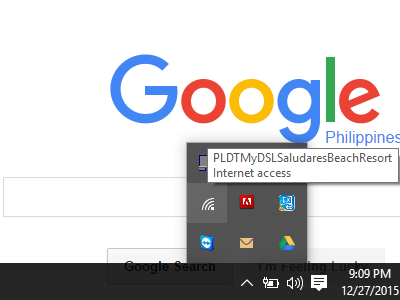
2.Make sure that your Wi-Fi router is turned ON. You iPhone will connect to the router to get access to the internet. If your Wi-Fi router is turned OFF, your phone will not be able to connect to the Wi-Fi network.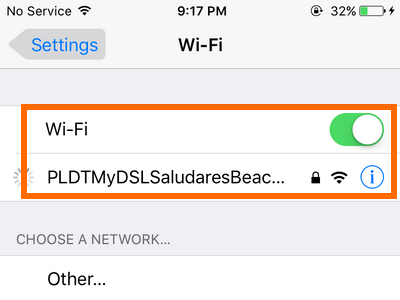
3.Your iPhone should be connected to the Wi-Fi network. Enable your device’s Wi-Fi by going to Settings > Wi-Fi. Choose your Wi-Fi network from the list. Tap on the Wi-Fi network’s name to connect. If the network requires a passcode, enter the passcode to connect. 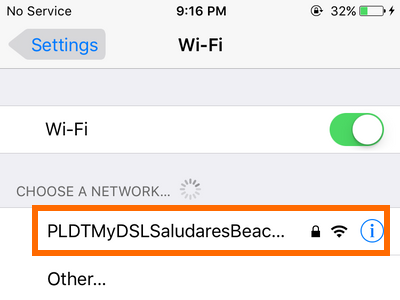
4.Restart your iPhone. If everything seems to be working, try turning OFF your device by pressing and holding the Power button. Press and hold the Power button again to turn your iPhone ON.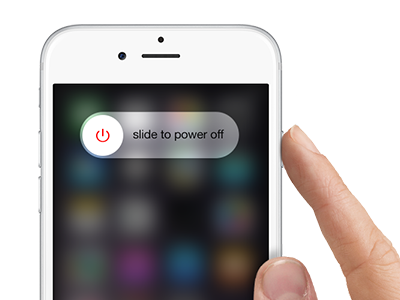
5.Restart your router. If you have tried the four steps above and your phone still will not connect, try to restart your router.
6.Reset your iPhone’s Network settings. This will erase all of the connections stored in your device. You will need to put the passwords in again to connect to the Wi-Fi networks to which you were connected previously. See this Tech-Recipes article on how to reset network settings for iphone.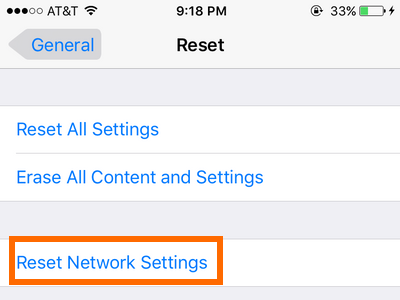
7.Try to connect to a different Wi-Fi network. If your iPhone connects, then there may be a problem with the network. However, if the iPhone still fails to connect to the internet, then it may be time to bring your device to a service center.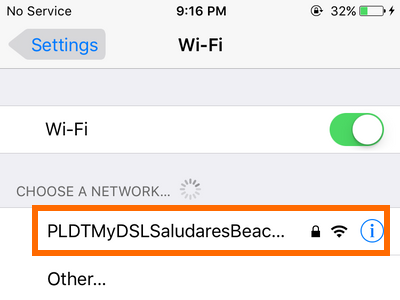
Tip: Find an authorized iPhone service center nearest you by using Apple’s locator site.
Do you have a comment about the tips above? Do you have a tip to add to the article? Let us know in the comments section.

