Windows Movie Maker is a fairly simple video editing program that comes installed on most Windows computers. The program is free, and it contains all the tools that an amateur video editor needs. This includes the ability to trim and merge video clips and add narration, music, transitions, and effects. If you do not already have Movie Maker or want to update to the current version, you can download here.
Do you need to apply a slow motion effect to your film or speed up your video to create a time lapse video? Movie Maker has a speed adjustment tool that is easy to use and allows you to accomplish either of these tasks. You can slow your movie down to an eighth of its original speed or make it go up to 64 times faster.
To change the speed of a video with Windows Movie Maker, follow the steps below:
1.Launch Windows Movie Maker, and select the segment of video that you want to speed up or slow down. You can edit multiple segments in a batch by holding down the Ctrl key while clicking on clips to add them to the batch. There is a Select All button in the Home ribbon that will select all the clips in your video project so that you can edit them all at once. 
2.Click on the Edit tab under Video Tools. There is a drop down menu labeled Speed. Lower speed values indicate slower video playback, while higher speed values will make your clip faster. For instance, selecting the highest setting (64x) will make your video play back 64 times faster than it was recorded. 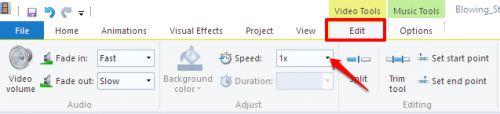
3.A note on slow motion video: The quality of your slow motion video is limited by the number of frames per second that were recorded. If you recorded your video with a camera that takes only a few images per second, a slow motion playback will result in a choppy video.





