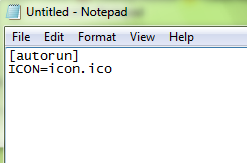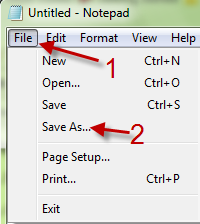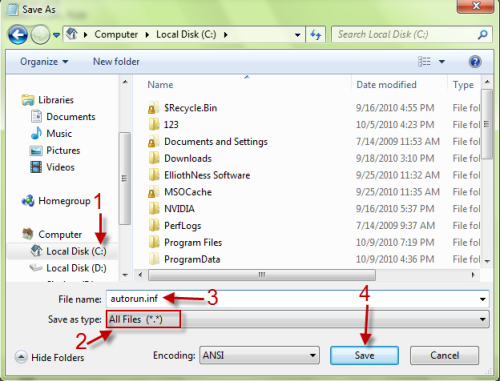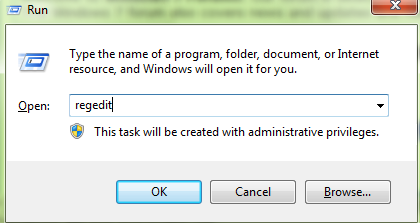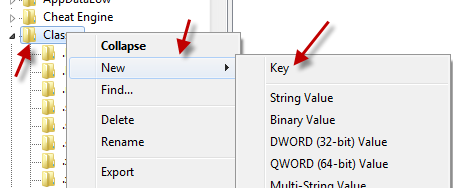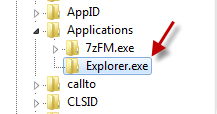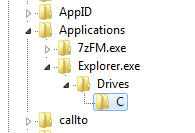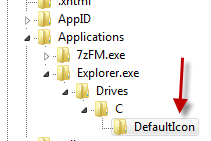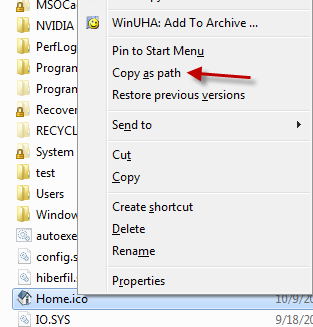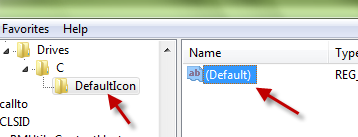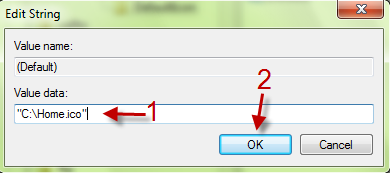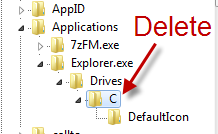Want to change the icon for your hard drive or CD/DVD drive? This tutorial describes how to change the graphics on these icons to whatever you wish.
Option 1:
1. Put your icon file (.ico) in the root of your drive. (example: C:\icon.ico)
2. Open Notepad and type the following:
[autorun]
ICON=icon.ico
3. Save the notepad file by going to File->Save as.
4. Save it to the same root location with the icon file (example: C:\). Set All Files in Save as type drop down menu, name your file: autorun.inf and then hit Save.
5. After that, restart or logoff your computer to take effect.
Option 2:
1. Press Winkey+R to open the Run box, type in regedit and hit Enter to open Registry editor.
2. Navigate to HKEY_CURRENT_USER\Software\Classes\ and look for Applications key. If you don’t have that key, then right click on Classes->New->Key. Name that new key Applications.
3. After that, right click on the Applications key and choose New->Key. Name it Explorer.exe.
4. Right click on Explorer.exe key ->New->Key. It must be named Drives. After you created the Drives key, right click on it ->New->Key. This time, change key’s name to the drive letter you want to change (example: C). It should look something like below:
5. Now, create a new key inside C key. Right click on it and choose New->Key. Name it DefaultIcon.
6. Locate you icon find. Hold Shift and then right click on the icon file, choose Copy as path.
7. Back to Registry editor window, double click on (Default) value of DefaultIcon key.
8. Pasted the path you copied in step 6 to Value data. Click OK to save. After that, close the Registry editor. It should take effect immediately. If it doesn’t, please restart your computer.
To restore default icon:
With option 1: Delete the autorun.inf file.
With option 2: Delete the C key (or your drive letter key).