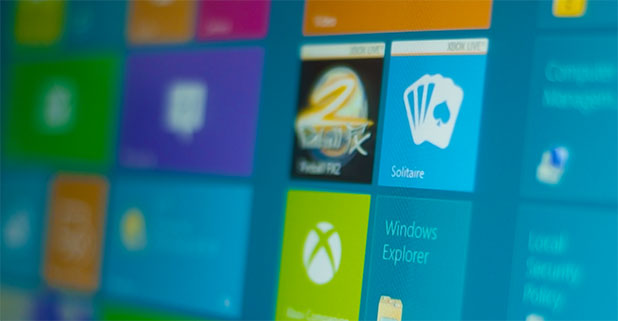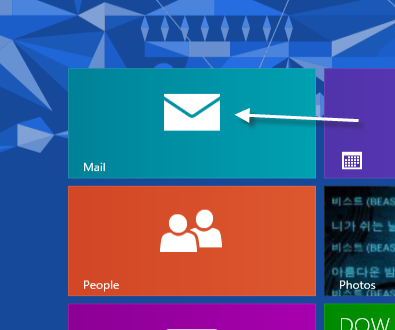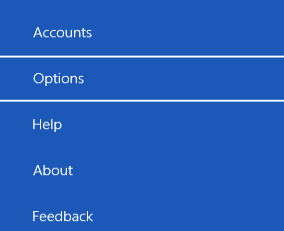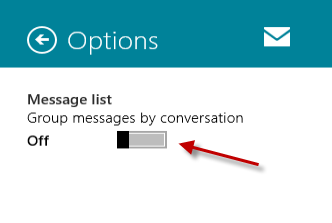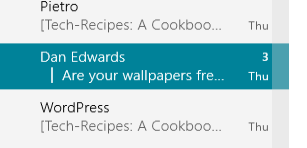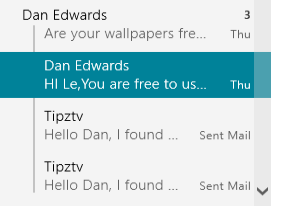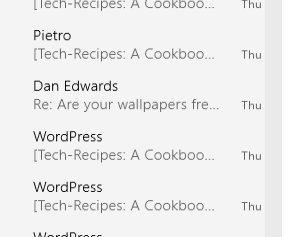By default, the Mail app in Windows 8 will automatically group all of your related emails into a single thread. Although this can help you keep track of information across the conversation, it may make managing emails difficult. This tutorial will help you turn this feature off and return to the traditional method of sorting emails according to the time they were received.
Please note that this feature is available with the Mail app included in Windows 8 RTM and up (build 4391). Prior versions of Windows 8 Release Preview or Developer Preview do not have this feature.
1. Open the Mail app from the Windows 8 Start screen or from the All Apps page. You can also type Mail while in the Start screen to quickly find this application.
2. When the Mail app is loaded, press Winkey + I to open the app’s Settings page. From there, choose Options.
3. In the Options page, find the Message list setting, which is located at the top. Then move the slider of the Group messages by conversation option to the left (Off).
4. Return to the Mail’s inbox. You will notice that all the email will now be sorted by date, without grouping them as conversations.
Before: (Collapsed View)
Before: (Expanded View)
After: (Conversation Mode off)