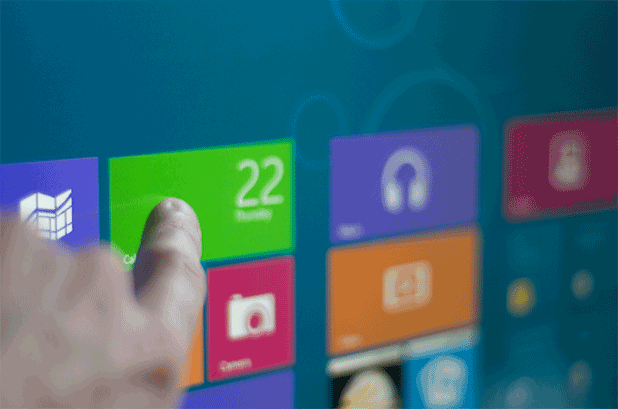By default in Windows, whenever you move a window to the edge of the screen, it will be resized automatically so that nothing is outside of view. While this can be a useful feature at times, it can be quite annoying because everything must stay inside the screen area. This tutorial will show you how to disable this feature.
1. First, you need to access the Control Panel. In Windows 8, there are three ways to access it.
1a. Move your mouse to the bottom right of the screen to open the Charm bar, and choose Settings.
From the slide-out panel, choose Control Panel.
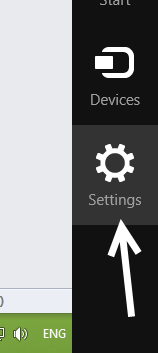
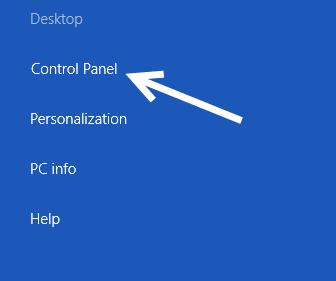
1b. Another way is through the Explorer window. Just make sure your Explorer window has the ribbon visible. The Control Panel item is in the Computer tab.
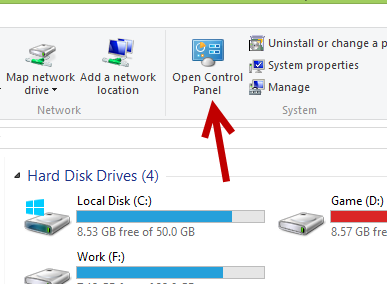
1c. You can press Win key + X and choose Control Panel from the list.
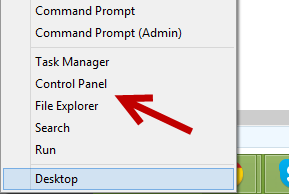
2. Once you are in the Control panel, choose Ease of Access Center to continue. If you find it hard to spot the item, use the search box on the right of the screen to find it.
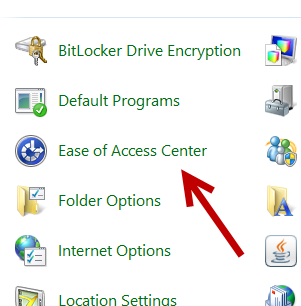
3. In the Ease of Access Center, choose either Make the mouse easier to use or Make the keyboard easier to use. Both options will lead to the one we need.
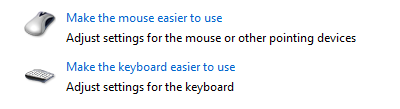
4. Next, find the Make it easier to manage windows section, and enable the Prevent windows from being automatically arranged when moved to the edge of the screen option.

5. Finally, click the OK button at the bottom to preserve the change.
6. To re-enable the setting, come back to the same screen, and choose Prevent windows from being automatically arranged when moved to the edge of the screen.