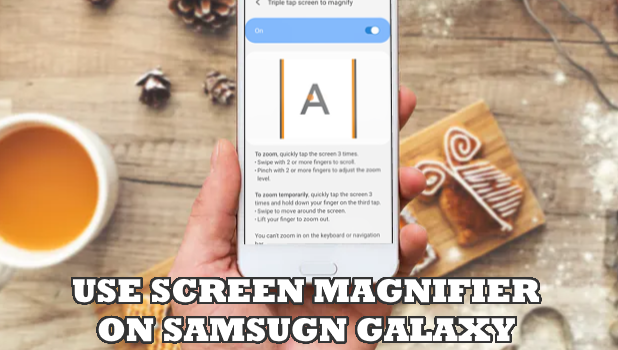For those with vision difficulties, you can use the screen magnification feature of Samsung Galaxy devices. This article teaches you how to use the magnifier on Samsung Galaxy devices.
Samsung’s Magnification feature helps users with low or limited vision to have a better view of the screen. When activated, your phone temporarily enlarges the content in the screen for easier reading. This accessibility feature is available through the Settings app. Go over the whole article to learn how to use the magnifier on Samsung Galaxy device.
Use Magnifier on Samsung Galaxy Devices
The next sections detail the step-by-step procedures to use the magnifier on Samsung Galaxy phones:
Turn On Magnification on Samsung Galaxy Devices
For illustration purposes, this article uses screenshots taken from the Samsung Galaxy Note 10. The procedure and general instructions should be similar to most Samsung Galaxy devices running the latest operating system.
1. Go to your phone’s Home screen and pull down the Notification panel.
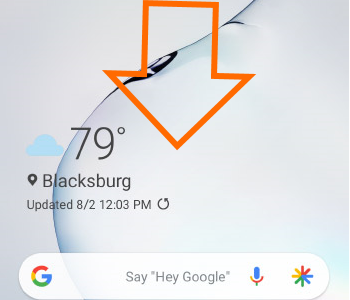
2. Then from the Notification panel, tap on the Settings icon.
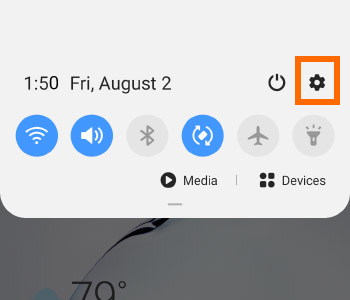
3. From Settings, scroll your way to the Accessibility settings.
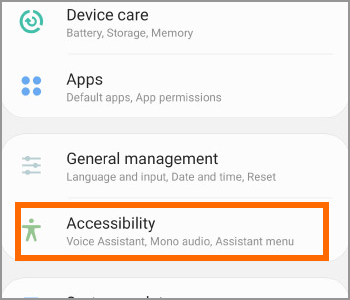
4. In the Accessibility settings, click on Visibility enhancements.
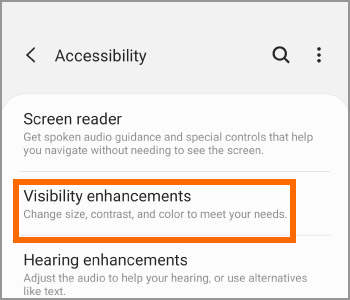
5. In the Visibility enhancements page, scroll down and tap on the Magnification option.
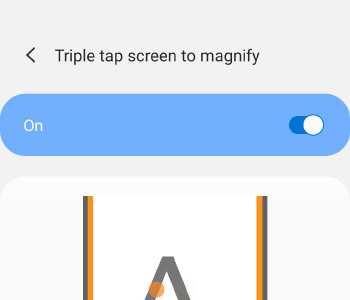
6. Choose a magnification option. For this tutorial, click on the Triple tap screen to magnify option.
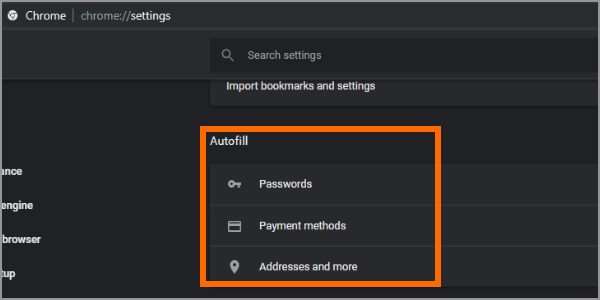
7. Tap on the toggle switch for Triple tap screen to magnify to turn the feature ON. You just enabled the magnifier on Samsung Galaxy Note 10.
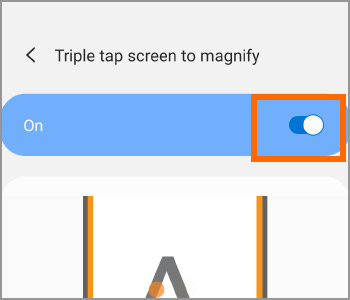
How to Use Magnifier on Samsung Galaxy Devices
Now that you have enabled the magnifier on Samsung Galaxy Note 10, here’s how to use this useful accessibility feature:
• To use the magnifier to Zoom. Quickly tap the screen 3 times.
• To swipe while the feature is on. Use 2 fingers to scroll and swipe while the Magnification feature is enabled.
• To adjust the zoom level. Pinch and expand using 2 fingers to adjust your phone’s zoom levels.
You just learned how to use the magnifier on Samsung Galaxy devices. If you have questions about any of the steps above, let us know in the comments section.
If you think this article is helpful, you might want to check on these related tutorials:
How Do I Customize Assistive Touch on iPhone
How to Enable Guided Access on iPhone
Enable VoiceOver on iPhone
iPad – How to enable accessibility / zoom options in iOS
How to Enable Assistive Touch on iPhone
How to Turn On Narrator for iPhone
Fix iPhone X Side Button Delay – for iPhone X