Your kid’s phone is a double-edged sword. On one side, your child can learn different things using a smartphone. On the other side, the learnings may not be all that good. Your child can get exposed to pornographic, malicious, and dangerous websites. What your child needs are your guidance and help. Ensuring that you constantly monitor and control your child’s phone activities will keep your child safe from all the harms that the Internet can give. This article will help you monitor your kid’s phone.
How to Monitor Your Kid’s Phone
There are different ways that you can control your child’s phone. You can internally set parental controls on your child’s phone. Also, you can externally put restrict access to specific sites on your Wi-Fi network. You can opt to only choose one of the options, but if you want to see to it that your child gets the most protection, we suggest that you enforce control on the phone and your router.
Setting Up Parental Control on Android
Have control over your child’s Android device by setting up parental controls on his device. Here’s how to set up parental control on your child’s Android phone:
1. Install a parental control app from the Play Store. There are many available parental control apps in the Play Store. We’ve tried Kidgy for Android and so far, the app performed as expected.
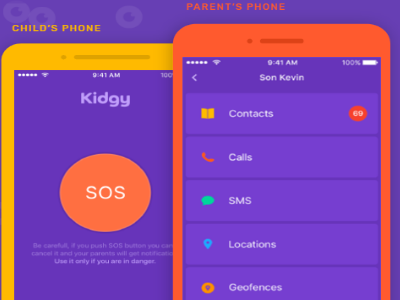
2. Setup a Content PIN on the Play Store to restrict your child from installing apps on his device without your consent. To set up a Content PIN on Play Store go to Home > Play Store app > Menu > Settings > Parental Controls > Turn on the Switch for Parental Control > Create a PIN. After settings up a PIN, you can now set content restrictions.
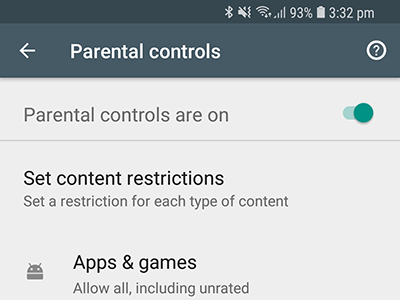
3. Use Google Family Link to monitor your child’s phone activities. If you do not have the app in your phone yet, you can download the Google Family Link app from the Play Store. Family Link allows a parent to access and have control over a child’s phone through a linked Google account.
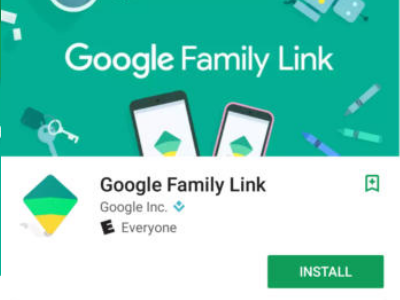
Setting Up Parental Control on iPhone
If you are an iPhone user, you can
1. Install a parental control app from the App Store. There are many available parental control apps in the App Store. We’ve tried Kidgy for iPhone and so far, the app performed as expected.
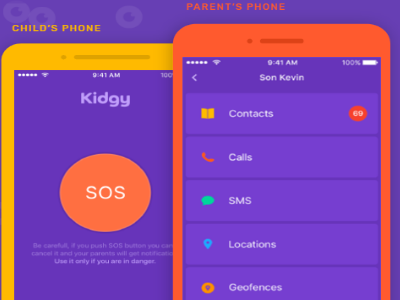
2. Set a time limit on your child’s iPhone usage. You can use iPhone’s Guided Access feature to set a time limit on your child’s phone usage. To enable Guided Access on your iPhone, go to Home > Settings > General > Accessibility > Guided Access > Turn on the Guided Access Switch. Once the Guided Access is enabled, you can now set a time limit on your iPhone.
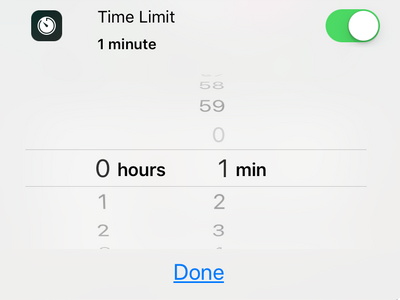
3. Set up Screen Time on your child’s iPhone. Screen Time allows you to see how much time your child spends on his phone. Moreover, the feature has other parental control feature that gives you control over phone downtime, set app limits, and control content and privacy on your child’s iPhone. To enable Screen Time, go to Home > Settings > Screen Time > Turn On Screen Time.
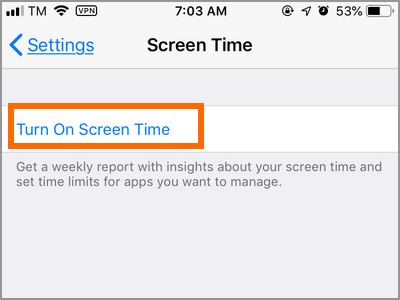
4. Turn off usage of selected apps at specific times. Enable iPhone’s Downtime feature to allow you to turn off distracting apps on specific times such as eating time, study time, and sleep time. To enable Downtime, go to Home > Settings > Screen Time > Downtime > Turn on the switch for Downtime > Select start and end time.
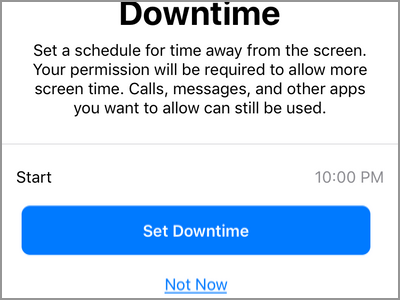
Control Wi-Fi Routers
Sometimes, controlling your child’s phone is not enough. What if a friend comes home bringing his device? What if your child has access to other phones? He may still be able to log into mature-rated sites. This is the reason why it is important that you invest in a Wi-Fi router that gives parental control like restricting total access to certain sites and website categories. You can check on this link for a list of the best parental control router to help you guide on your purchases.
You just learned how to monitor your kid’s phone using parental control apps, parental control features on Android and iPhone, and restrictions over the Wi-Fi network. If you have questions about any of the information above, let us know in the comments section.

